Denon ADV-M71 User Manual Page 77
- Page / 112
- Table of contents
- TROUBLESHOOTING
- BOOKMARKS
Rated. / 5. Based on customer reviews


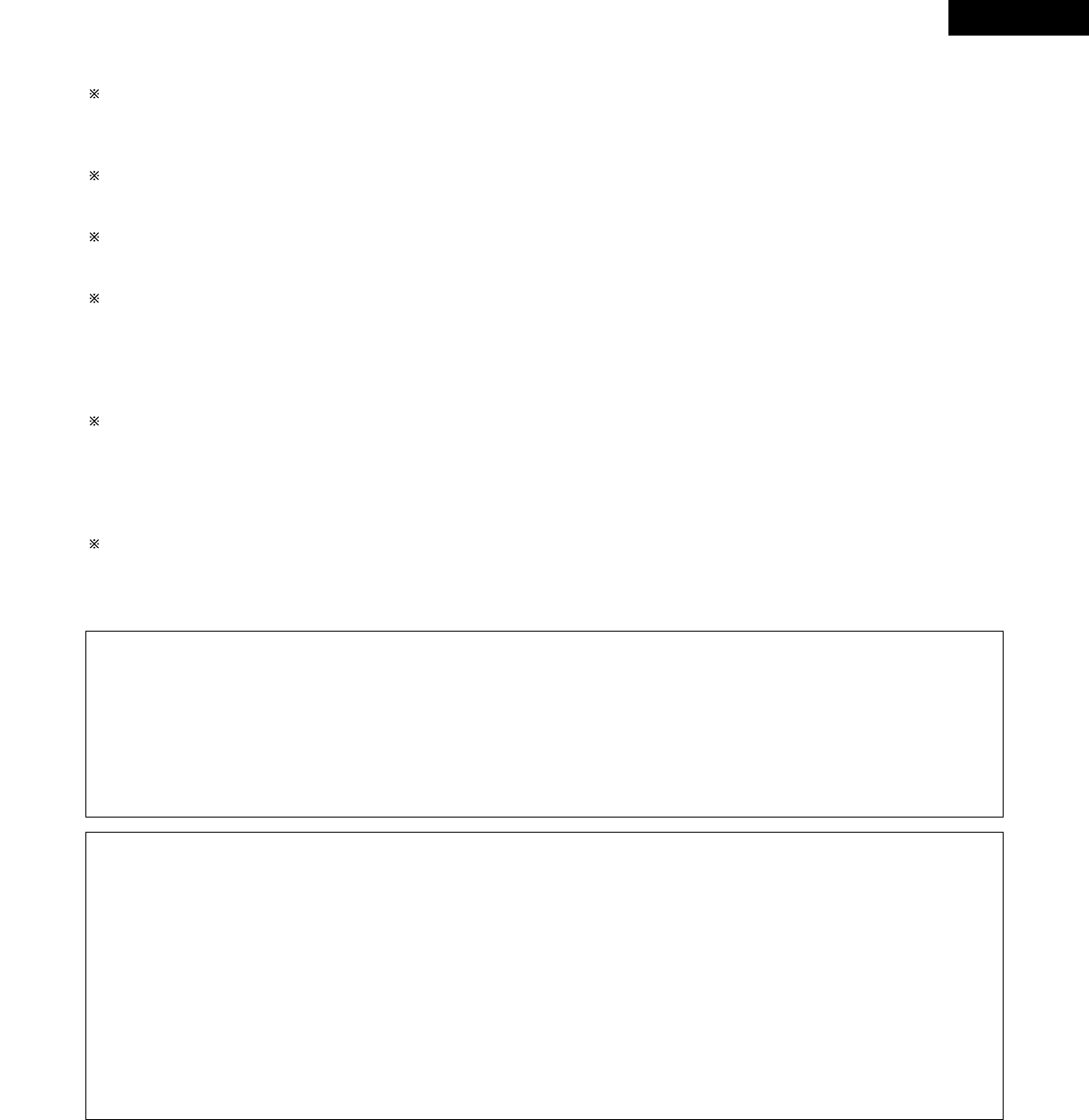
ENGLISH
77
Special play modes for MP3/WMA and JPEG files
Use the 0 and 1 cursor buttons to select the play mode, the • and ª cursor buttons to select the special play mode.
• FOLDER (the MP3/WMA and JPEG files in the folder are played in order starting from the selected file)
• FOLDER REPEAT (all the MP3/WMA and JPEG files in the folder are played repeatedly starting from the selected file)
• DISC (all the MP3/WMA and JPEG files on the disc are played in order starting from the selected file)
• DISC REPEAT (all the MP3/WMA and JPEG files on the disc are played repeatedly starting from the selected file)
• RANDOM ON (all the MP3/WMA and JPEG files in the folder are played in random order starting from the selected file)
• TRACK REPEAT (the select MP3/WMA or JPEG file is played repeatedly)
NOTES:
• The ADV-M71 is compatible with image data stored in JPEG format, but Denon does not guarantee that all image data stored in JPEG
format can be viewed.
• Pictures with resolutions of up to 2048 x 1536 pixels can be displayed.
• It may not be possible to play some CD-Rs/RWs due to disc properties, dirt, scratches, etc.
• When storing JPEG files on the CD-R/RW, set the writing program to store the files in the “ISO9660 level 1” format.
• Be sure to give JPEG files the extension “.JPG” and “.JPE”. Files with other extensions or with no extensions cannot be viewed on the
ADV-M71.
• Do not apply stickers, tape, etc., to either the label side or the signal side of CD-R/RW discs. If adhesive gets on the surface of a disc,
the disc may get stuck inside the ADV-M71 and be impossible to eject.
• Do not play CD-R/RW discs containing any files other than music CD files (in CDA format), MP3/WMA and JPEG files. Doing so may
result in malfunction or damage, depending on the type of file.
• JPEG files written using Macintosh computers cannot be played.
To view several of the still pictures stored on the disc at once:
• Press the STOP button to display up to 9 still pictures at once.
• To select and view a still picture (to start the slide show from a specific still picture), use the cursor buttons (
ª
,
•
,
0
and
1
) to select the
desired still picture, then press the ENTER button.
To temporarily stop the slide show:
• Press the PAUSE button.
• To resume the slide show, press the PLAY button.
To cue a still picture you want to view (from which you want to start the slide show):
• During the slide show, press one of the SKIP (
8
,
9
) buttons. Press the SKIP
8
button to cue back to the previous still picture, the
SKIP
9
button to cue ahead to the next still picture.
Flipping and rotating still pictures:
• Use the cursor buttons (
ª
,
•
,
0
and
1
) to flip the still picture.
•
cursor button: The currently displayed still picture is flipped vertically.
ª
cursor button: The currently displayed still picture is flipped horizontally.
0
cursor button: The currently displayed still picture is rotate 90° counterclockwise.
1
cursor button: The currently displayed still picture is rotate 90° clockwise.
Play the image in the zoom mode.
• When the ZOOM button is pressed while playing a JPEG image (“ZOOM ON” is displayed on the screen at this time) zoom in and zoom
out using the search keys.
(
6
: zoom out,
7
: zoom in)
• When the image is zoomed, use the cursor buttons (
ª
,
•
,
0
and
1
) to move the zoomed picture.
• Continuous playback (SLIDE SHOW) is not possible in the zoom mode.
The way of switching to the next image during continuous JPEG image playback (SLIDE SHOW) can be selected.
• Press the SLIDE MODE button on the remote control unit.
• Select from SLIDE SHOW MODE 1 to MODE 11, MODE RAND and MODE NONE.
- D-M71DVS 1
- CAUTION: 2
- ATTENTION 2
- WARNING: 2
- SAFETY INSTRUCTIONS 3
- TABLE OF CONTENTS 4
- BEFORE USING 4
- CAUTIONS ON INSTALLATION 4
- CAUTIONS ON HANDLING 5
- FEATURES 5
- ReWritable 6
- CAUTIONS ON HANDLING DISCS 7
- CONNECTIONS 8
- (4) Connecting a TV 11
- AM loop antenna assembly 12
- Connection of AM antennas 12
- Monitor TV 13
- Protector circuit 15
- Note on speaker impedance 15
- Cautions on connecting 15
- !4 !3 !2 !1 !0 oi 16
- REMOTE CONTROL UNIT 21
- 3 : Pause 28
- 2 : Stop 28
- SETTING UP THE SYSTEM 29
- 3,5,7,9,10 30
- 4,6,8,11 30
- B LINE-1/LINE-2 REC OUT 37
- PLAY BACK 38
- (2) Loading Discs 39
- (2) Loading Disc 39
- IMPORTANT SETUP INFORMATION 40
- (3) Playback 40
- M.VOLUME -20 41
- (5)-1,(8)-1 42
- (6)-1,(9)-1 42
- Input mode setting 43
- Input signal display 44
- After starting playback 45
- DOLBY / DTS SURROUND 46
- DTS Digital Surround 47
- Dolby Virtual Speaker 48
- Dolby Headphone 48
- SURROUND PLAYBACK 49
- OFF LOW MID HI 50
- -10 -5 0 50
- 2 VIRTUAL 1 51
- Surround parameters (2) 52
- MED-S MED MED-L LARGE 53
- 0ms 30ms 53
- Surround parameters (3) 54
- DH2 DH3 BYPASS 57
- Surround parameters (4) 58
- PANORA ON OFF 60
- DIMENSION 3 60
- CNTR WIDTH 3 60
- DEFAULT Y/N 60
- PRO LOGIC II 61
- PRO LOGIC 61
- LISTENING TO THE RADIO 62
- Set the remote 63
- (3) Auto tuner presets 64
- ON-SCREEN DISPLAY 65
- USING THE ON-SCREEN DISPLAY 66
- (3) Playing Repeatedly 68
- (6) MP3 WMA Playback 72
- Main unit 73
- (9) Using the Menus 81
- (10) Playing in the zoom mode 83
- USING THE TIMER 84
- 2,3,4,6,8 85
- 10,12,14,16 85
- 3,5,7,9,11 85
- 13,15,17 85
- ON / STANDBY 86
- VIRTUAL SPEAKER 87
- 1 on/E on 88
- 120 90
- 50 90
- (1) “DISC SETUP” is selected 92
- Language code list 94
- (3) “VIDEO SETUP” is selected 96
- (4) “AUDIO SETUP” is selected 98
- “RATINGS” is selected 100
- Remote control unit 101
- (6) “OTHER SETUP” is selected 102
- SYSTEM FUNCTIONS 104
- 16Tr 53:20 105
- E 10-16B01:20 106
- 16Tr 56:00 106
- TapeEdit C-60 106
- E 01-09A02:40 106
- 01Tr 00:01 107
- LAST FUNCTION MEMORY 108
- TROUBLESHOOTING 109
- SPECIFICATIONS 111
- Telephone: (03) 3837-5321 112
 (2 pages)
(2 pages)
 (16 pages)
(16 pages)
 (79 pages)
(79 pages)







Comments to this Manuals