Denon AVR-1312 Owner's Manual
Browse online or download Owner's Manual for AV receivers Denon AVR-1312. Denon AVR-1312 User Manual
- Page / 66
- Table of contents
- TROUBLESHOOTING
- BOOKMARKS


- AVR-1312 1
- IMPORTANT SAFETY 2
- INSTRUCTIONS 2
- NOTES ON USE 3
- WARNINGS 3
- Getting started 4
- Features 5
- Cautions on handling 5
- Connections 7
- HDMI function 8
- About HDMI cables 8
- About 3D function 8
- Other Setup (vpage37) 9
- Connecting a TV 10
- Cables used for connections 11
- Connecting a portable player 12
- Connecting an antenna 13
- BD, DVD, TV, SAT/CBL, TUNER 14
- M df to adjust the volume 14
- Playing a portable player 15
- Playing an iPod 16
- Viewing videos on an iPod 17
- Playback in Remote mode 18
- niPod operation 19
- Tuning in radio stations 20
- RDS (Radio Data System) 21
- TP (Traffic Program) 22
- PTY (Program Type) 22
- RT (Radio Text) 23
- Listening Mode 24
- Standard playback 25
- Multi channel stereo playback 26
- Virtual playback 26
- Stereo playback 26
- Direct playback 26
- Advanced version 27
- GSpeaker abbreviationsH 28
- Basic version 29
- Information 29
- 2-channel connection 30
- Playback (Advanced operation) 31
- Sleep timer function 32
- Quick select function 32
- Various memory functions 32
- How to make detailed settings 33
- Input Setup 35
- Input Assign 36
- Auto Preset 37
- Playback Mode 38
- Option Setup 39
- vSee overleaf 41
- n For 2-channel sources 42
- n For multi-channel sources 42
- Press TONE 43
- Use o p to select “ON” 43
- RESTORER 44
- RESTORER:OFF 44
- Audio Delay 44
- Audio Delay : 0ms 44
- Other settings 46
- Part names and functions 48
- InformationInformation 49
- Rear panel 50
- Remote control unit 51
- Inserting the batteries 52
- Other information 53
- Surround 54
- Symbols in the table 56
- Explanation of terms 59
- Troubleshooting 61
- Specifications 63
- Dimensions 65
- D&M Holdings Inc 66
- 3520 10016 000D 66
Summary of Contents
AV SURROUND RECEIVERAVR-1312Owner’s ManualBasic versionAdvanced versionInformation
7Connecting a Blu-ray Disc player/DVD player•You can enjoy video and audio from a Blu-ray Disc or DVD. •Select the connector to use and connect the
8Connecting a digital camcorder•You can enjoy video and audio from a digital camcorder.•For instructions on HDMI connections, see “Connecting an HDM
9Connecting a control dock for iPod•Connect a control dock for iPod to the unit to enjoy video and music stored on an iPod.•For a control dock for i
10Connecting an antenna•Connect the FM antenna or AM loop antenna supplied with the unit to enjoy listening to radio broadcasts.•After connecting th
11Playback (Basic operation) n Playing a Blu-ray Disc player/DVD player (vpage12) n Playing a portable player (vpage12) n Playing an iPod (vpage13)
12Playing a Blu-ray Disc player/DVD playerThe following describes the procedure for playing Blu-ray Disc player/ DVD player.1Prepare for playback.q Tu
13Playing an iPodIf you use a separately sold DENON control dock for iPod (ASD-11R, ASD-3N, ASD-3W, ASD-51N or ASD-51W), you will be able to play back
14Playing an iPod•To play back compressed audio with extended bass or treble reproduction, we recommend playback in RESTORER mode (vpage41). The def
15Playing an iPodWhen using an ASD-3N, ASD-3W, ASD-51N or ASD-51W1Prepare for playback.q Connect the DENON control dock for iPod to this unit (vpage
16Playing an iPod niPod operationOperation buttons FunctionSTATUSCheck of title name/artist name/ album name (in Browse mode)SEARCH(Press and release
In SAFETY PRECAUTIONSCAUTIONRISK OF ELECTRIC SHOCKDO NOT OPENCAUTION:TO REDUCE THE RISK OF ELECTRIC SHOCK, DO NOT REMOVE COVER (OR BACK). NO USER-SERV
17Tuning in radio stationsListening to FM/AM broadcasts1Press TUNER to switch the input source to “TUNER”.2Press BAND to select “FM” or “AM”.FMWhen li
18Tuning in radio stations nListening to preset stations1Press SHIFT to select the memory block (A to G).[TUNING / ][ CH+/- ]TuningPreset[ BAN
19TP (Traffic Program)TP identifies programs that carry traffic announcements.This allows you to easily find out the latest traffic conditions in your area
20 nTuner (FM/AM) operationOperation buttons FunctionSEARCH RDS searchBAND FM/AM switchingMEMORY Preset memory registrationSHIFT Preset channel block
21•Some listening modes cannot be selected, depending on the audio format or number of channels of the input signal. For details, see “Types of input
22Standard playback nSurround playback of 2-channel sources1Playing the source (vpage 12 – 17).2Press SURROUND 0 or SURROUND 1 to select the surround
23Multi channel stereo playbackThis mode is for enjoying stereo sound from all speakers.1Playing the source (vpage 12 – 17).2Press SURROUND 0 or SU
Advancedversion24F Speaker installation/connection (Advanced connection) vpage25F Playback (Advanced operation) vpage28F How to make detailed
25Here we describe the installation, connection and setup methods for speakers other than 5.1-channel speakers. For the installation, connection and s
26Connect•For the method of connecting 5.1-channel speakers, see C page 2 “Connecting the speakers”.•For the method of connecting the TV, see C page
IIn NOTES ON USEWARNINGS•Avoid high temperatures.Allow for sufficient heat dispersion when installed in a rack.•Handle the power cord carefully.Hold
27Connect2.1-channel / 2-channel connectionSWFL FR2-channel connectionFor 2-channel playback, disconnect the subwoofers.NOTE•For speaker cable connec
28 n Adjusting the volume of the speakers (vpage28) n Sleep timer function (vpage29) n Quick select function (vpage29) n Various memory functions (
29Convenient functionsSleep timer functionThe power automatically goes into standby once the set time has elapsed.This is convenient for playing sourc
30Menu mapFor menu operation, connect a TV to this unit and display the menu on the TV screen. For menu operations, see the following page.How to make
31Examples of menu and front displayBelow we describe typical examples of displays on the TV screen and on the set’s display window.Menu display Front
32Input SetupPerform settings related to input source playback.•You do not have to change the settings to use the unit. Make settings when needed.Men
33Input SetupSetting items Setting detailsOPTICALSet this to change the optical input connectors assigned to the input sources.BD DVD TV SAT/CBL GAME
34Auto PresetUse the auto preset function to program radio stations.Setting items Setting detailsStartStart the auto preset process.TUNER If an FM sta
35Input SetupSource Level Default settings are underlined.Setting items Setting detailsSource LevelThis function corrects the playback level of the se
36Option SetupMake various option settings.Menu operation1Press MENU.The menu is displayed on the TV screen.2Use ui to select “Option Setup”, and then
1Thank you for purchasing this DENON product. To ensure proper operation, please read this owner’s manual carefully before using the product. After re
37Option SetupOther Setup Default settings are underlined.Make various other settings.Setting items Setting detailsHDMI Audio OutSelect HDMI audio out
38Adjusting the sound field effectsThe sound being played in the surround mode can be adjusted to your liking. The items (parameters) that can be adjus
39Adjusting the sound field effectsSetting items Setting detailsCenter ImageAssign center channel signal to front left and right channels for wider sou
40Adjusting the sound field effectsTone around items indicate the settings made upon purchase.Adjust the tonal quality of the sound.1Press TONE.[
41Adjusting the sound field effectsRESTORER around items indicate the settings made upon purchase.Compressed audio formats such as MP3, WMA (Windows
42InformationInformation on the main unit’s various settings (Status) and on input signals (Audio Input Signal) is shown on the display.The informatio
43Other settingsSwitching between PAL and NTSC signal formatsSet the video signal format to be output for the TV you are using.•The factory setting i
Information44F Part names and functions vpage45F Other information vpage50F Troubleshooting vpage58F Specifications vpage60F Index vpage
45Front panelFor buttons not explained here, see the page indicated in parentheses ( ).Q2Q3Q5 Q4 Q1Q0 oiQ6 Q7 Q9Q8 W0utr yewqq Power operation button
46Displayy tuioQ0Q1Q2wq e rq Decoder indicatorsThese light when the respective decoders are operating.w Input signal indicatorse Information displayTh
2FeaturesFully discrete, identical quality and power for all 5 channels (110 W x 5ch)The unit is equipped with a power amplifier that reproduces high-
47Rear panelSee the page indicated in parentheses ( ).qw etryi uoQ0q PRE OUT connectors ············································· (C 3, 26, 27)w S
48Remote control unitFor buttons not explained here, see the page indicated in parentheses ( ).qwertQ0yuioQ1Q2Q3Q5Q6W4W8W7W6W0Q8W1Q7Q9W2W3W5Q4q Power
49Remote control unitInserting the batteriesq Remove the rear lid in the direction of the arrow and remove it.w Load the two batteries properly as i
50Other information n Trademark information (vpage50) n Surround (vpage51) n Relationship between video signals and monitor output (vpage55) n Expl
51SurroundThis unit is equipped with a digital signal processing circuit that lets you play program sources in the surround mode to achieve the same s
52SurroundSurround mode (vpage21)Audio Adjust (vpage38)Tone (vpage40)RESTORER z7 (vpage41)AFDM z6 (vpage39)SB CH OUT (vpage39)Subwoofer (vpage
53Surround nTypes of input signals, and corresponding surround modesThis table shows the input signal that can be played in each surround mode. Check
54SurroundSurround mode (vpage21)NOTEInput signal types and formatsANALOG PCM DTS-HD DTS DOLBY DOLBY DIGITALPCM (multi ch)PCM (2ch)DTS-HD Master Audi
55Relationship between video signals and monitor outputInput connector Output connector Menu displayedHDMI S-VIDEO VIDEO HDMI VIDEO HDMI VIDEOA A A A
56Explanation of termsAAdobe RGB color, Adobe YCC601 colorLike “x.v.Color”, each of these color spaces defines a palette of available colors that is la
Basicversion3F Connections vpage4F Playback (Basic operation) vpage11F Selecting a listening mode (Surround mode) vpage21Connectionvpage5, 7
57MMP3 (MPEG Audio Layer-3)This is an internationally standardized audio data compression scheme, using the “MPEG-1” video compression standard. It co
58TroubleshootingIf a problem should arise, first check the following:1. Are the connections correct?2. Is the set being operated as described in the o
59GAudioHSymptom Cause/Solution PageAudio is not output. •Check the connections for all devices.•Check the speaker connections and configurations.•C
60Resetting the microprocessorPerform this procedure if the display is abnormal or if operations cannot be performed.When the microprocessor is reset,
61 v Numerics2.1-channel ··················································· 25, 273D ································································
62DimensionsUnit : mm338.5382.015.0 147.0 162.0435.021.5 22.0Weight : 8.9 kgBasic versionAdvanced versionInformationInformation
D&M Holdings Inc.3520 10016 000Dwww.denon.comV00
4Important information•Make connections as follows before using this unit. Select an appropriate connection type according to the devices to be conne
5Cables used for connectionsAudio and video cable (sold separately)HDMI cable•This interface allows transfer of digital video signals and digital aud
6Connecting an HDMI-compatible device•When this unit is connected to other devices with HDMI cables, connect this unit and TV also with an HDMI cabl
More documents for AV receivers Denon AVR-1312

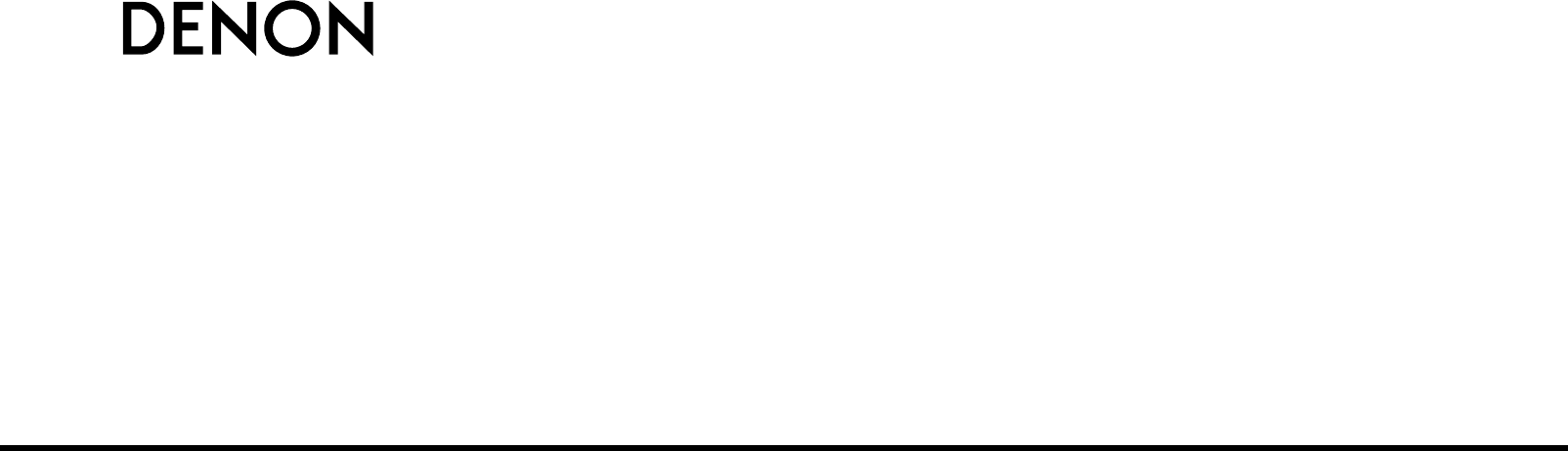
 (280 pages)
(280 pages)



 (195 pages)
(195 pages)







Comments to this Manuals