Denon MULTEQXT AVR-4306 Operations Instructions
Browse online or download Operations Instructions for AV receivers Denon MULTEQXT AVR-4306. Denon MULTEQXT AVR-4306 Operating instructions User Manual
- Page / 146
- Table of contents
- TROUBLESHOOTING
- BOOKMARKS
- AVR-4306 1
- SAFETY INSTRUCTIONS 2
- 1. COMPLIANCE INFORMATION 3
- Getting Started 4
- 2 System setup menu 5
- “SERIAL NO 6
- Accessories 7
- Before using 7
- Cautions on handling 8
- Cautions on installation 8
- Inserting the batteries 8
- Part names and functions 9
- Front panel 9
- Remote control unit 10
- Rear panel 10
- Easy Setup and Operation 11
- 2 Connections 12
- Speaker connections 12
- 2 Speaker impedance 12
- Protector circuit 12
- Note on speaker impedance 12
- DVD player 13
- Auto Setup / Room EQ 14
- POWER switch 15
- Connecting Other Sources 19
- The video conversion function 20
- Connecting a TV tuner 21
- Connecting a DBS tuner 21
- Connecting a turntable 22
- Connecting a CD player 22
- Connecting a DVD recorder 23
- Connecting a VCR 23
- Connecting a tape deck 24
- DENON LINK connection 24
- Interface) terminals 25
- 2 Copyright Protection System 25
- 2 AM loop antenna assembly 26
- Connecting the XM terminal 26
- Monitor TV 27
- Power amplifier 27
- (ZONE2 or ZONE3) 27
- Basic Operation 29
- FUNCTION 30
- VIDEO SOURCE 31
- DVD 31
- ON SCREEN button 32
- STATUS button 32
- INPUT MODE button 32
- ROOM EQ button 33
- Playing modes for different 34
- STEREODIRECT 35
- DIRECT/STEREO 35
- PURE DIRECT 35
- SURROUND 36
- PARAMETER 36
- Offset -4dB 36
- Dial.Norm 36
- 2 Checking the input signal 37
- 2 Surround parameters q 37
- IIx” mode 38
- SURROUND PARAMETER button 38
- DEFAULT setting: 39
- USER MODE button for at 41
- CH SEL/ENTER 44
- TU (TUNER) button 45
- MEMORY BLOCK 46
- ON SCREEN 46
- Channel Category 47
- Song title/Artist name 47
- Channel name 47
- Channel number 47
- Radio ID 47
- SEARCH button in the XM mode 48
- Artists 49
- Playlists 49
- II or AMD processor, etc 51
- FUNCTION CURSOR ENTER 52
- ONE ALL OFF 55
- Advanced Operation 56
- MODE SELECTOR button for the 58
- SETUP button for at least 58
- 9, 7, 5 button (9 61
- 2, 6, 7, 8, 9 or 3) 62
- Lighting time 63
- SYSTEM CALL 64
- MODE SELECTOR 64
- MAIN ZONE 7.1-channel system 65
- MAIN ZONE 5.1-channel systems 66
- ZONE 2 ZONE 3 66
- AMP button 67
- VOLUME button on the 67
- FUNCTION knob 67
- ZONE2/3/REC SELECT button to 67
- SURROUND MODE 68
- RECOUT SOURCE 69
- Advanced Setup – Part 1 70
- [ On screen display ] 71
- IIx Cinema) 80
- Advanced Setup – Part 2 87
- OFF Audyssey 92
- FlatManual 92
- 1. Auto Setup/Room EQ 94
- 2. Speaker Setup 94
- 4. Video Setup 95
- 3. Audio Input Setup 95
- 5. Advanced Playback 96
- 6. Option Setup 96
- 7. Network Setup 96
- Additional Information 97
- Speaker setting examples 98
- Surround back 99
- Surround 100
- [2] DTS Digital Surround 101
- [3]DTS-ES 101
- 2 DTS-ES™ Discrete 6.1 101
- 2 DTS-ES™ Matrix 6.1 101
- Audyssey MultEQ XT 102
- Surround modes and parameters 104
- Windows Media DRM 104
- II/II x MUSIC MODE only 105
- IIx CINEMA 107
- IIx MUSIC 107
- Troubleshooting 110
- Specifications 111
- 10087, 10565 121
- SATELLITE 135
- TV/DVD Combination 2, 3 143
- TV/VCR Combination 3, 4 144
- TV/VCR/DVD Combination 2, 4 144
- CABLE/PVR Combination 1 144
- DBS/PVR Combination 1 144
- 4049041470 (default / défaut) 145
- TOKYO, JAPAN 146
Summary of Contents
AV SURROUND RECEIVERAVR-4306OPERATING INSTRUCTIONS
5Getting Started Getting StartedRemote control unitSurround mode/Systembuttons·················(25, 51)Mode selector buttons··························
95Additional Information Additional InformationThe AVR-4306 is equipped with a digital signal processing circuitthat lets you play program sources in
96Additional Information Additional Information[2] DTS Digital SurroundDTS Digital Surround (also called simply DTS) is a multi-channeldigital signal
97Additional InformationWhen DTS-ES Discrete 6.1 or Matrix 6.1 encoded sources aredecoded with a DTS-ES decoder, the format is automaticallydetected u
98Additional Information Additional InformationThe two diagrams below illustrate two examples of microphoneplacement for two types of seating arrangem
Surround Mode99Additional Information Additional InformationSurround modes and parametersC : Signal / AdjustableE : No signal / Not adjustableB :Turne
100Additional Information Additional InformationC : Signal / AdjustableE : No signal / Not adjustableB :Turned on or off by speaker configuration sett
101Additional Information Additional Information2 Differences in surround mode names depending on the input signalsEEEEEEEEEEEEEEEEEEEE4CCEEEEEEEEEEEE
102Additional Information Additional InformationSTEREOSurround ModeSuper Audio CDButtonNoteDTS ES DSCRT(With Flag)Input signalsDTS DOLBY DIGITALANALOG
103Additional Information Additional InformationONEE✳3S-VIDEOS-VIDEOS-VIDEOS-VIDEOVideo convertEEVIDEOS-VIDEOS-VIDEOCOMPONENTCOMPONENTCOMPONENT ✳1COMP
104Additional Information Additional InformationVideo convert ––VIDEOOFFEEEEEEEEEEEEEEEEHDMIHDMIHDMIHDMIHDMIHDMICOMPONENTEEEEEEEEEECCInput signalsS-VI
6Easy Setup and OperationSpeaker system layout2 Basic system layoutThe following is an example of the basic layout for a system consisting of eight sp
PageMeasuresCauseSymptomPageMeasuresCauseSymptomTroubleshooting105TroubleshootingIf a problem should arise, first check the following.1. Are the conne
TroubleshootingSpecifications106PageMeasuresCauseSymptom214242, 4342“NO SIGNAL” isdisplayed in the XMmode.• The signal cannot be received.• Reposition
1PRESET CODEClatronic 40672, 41165Clayton 40713Coby 40730, 40770, 40778, 40852, 41086,41107, 41115, 41165, 41177, 41351Compacks 40826, 41265Conia 4051
2PRESET CODEdigiRED 40717Digitor 40651, 40690Digitrex 40672, 41056, 41100DIGIXmedia 40826DiK 40774, 40831Disney 40675, 41270DiViDo 40705DK Digital 408
3PRESET CODELunatron 40741Luxman 40573Luxor 40713, 41004, 41730Magnasonic 40651, 40769Magnavox 40503, 40539, 40646, 40675, 40713,40821Magnex 41165Mala
4PRESET CODERowa 40516, 40717, 40823, 40872, 41004Saba 40651, 40769Sabaki 40798Saivod 40831Sakyno 40768Salora 40741Sampo 40698, 40752Samsung 40490, 40
5PRESET CODEXbox 40522Xenius 40651, 40790XLogic 40768, 40798XMS 40770Xoro 41173, 41250Yakumo 41004, 41056Yamada 40872, 41004, 41056, 41158Yamaha 40490
6PRESET CODECGE 20000Changhong 20048, 20081Cimline 20072Cineral 20278Citizen 20037, 20278, 21278Clatronic 20000, 20072Colt 20072Condor 20278Craig 2003
7PRESET CODEImperial 20000Ingersoll 20209, 20240Inno Hit 20072, 20432inotech 20278Interbuy 20072Interfunk 20081, 20104Internal 20278International 2003
8PRESET CODENu-Tec 20209Oceanic 20000, 20041, 20046, 20048, 20081,20104Okano 20072, 20209, 20278, 20315, 20348Olympus 20035, 20226Onida 20162Onimax 20
Connecting banana plugsConnecting the speaker cables7Easy Setup and Operation Easy Setup and Operation2 Connections• The AVR-4306 can be configured fo
9PRESET CODESinger 20045, 20072, 20348Sinudyne 20081, 20209Smaragd 20348Sonic Blue 20614, 20616Soniko 20072Sonitron 20104Sonneclair 20072Sonolor 20046
10PRESET CODEAddison 10092, 10108, 10653Admiral 10087, 10093, 10163, 10264, 10363,10463Advent 10761, 10783, 10815, 10817, 10842Adventura 10046Adyson 1
11PRESET CODEBeko 10037, 10292, 10370, 10418, 10428,10486, 10606, 10714, 10715, 11037Belcor 10019Bell & Howell 10016, 10154BenQ 11032, 11756Beon 1
12PRESET CODECrown 10009, 10037, 10039, 10053, 10180,10208, 10339, 10359, 10370, 10412,10418, 10421, 10486, 10487, 10579,10606, 10672, 10712, 10714, 1
13PRESET CODEEurophon 10102, 10163, 10217, 10516Evolution 11756Expert 10206Exquisit 10037, 10247Fagor 10037Feilang 10009Feilu 10009, 10817Feiyan 10264
14PRESET CODEHaihong 10009Haiyan 10264, 10412, 10817Halifax 10217Hallmark 10178Hammerstein 10060, 10264Hampton 10216, 10217Hanimex 10218Hankook 10019,
15PRESET CODEIrradio 10218, 10247, 10290, 10371IRT 10451, 10628, 10698, 11661Isukai 10037, 10218, 10282, 10455ITC 10217, 10320ITS 10216, 10264, 10371I
16PRESET CODELihua 10817Lloyd's 10001, 10009, 10264Lloytron 10032Loewe 10037, 10087, 10136, 10292, 10362,10512, 10516, 10633, 10655Logik 10001, 1
17PRESET CODEMultitech 10009, 10037, 10102, 10180, 10216,10217, 10247, 10264, 10363, 10486,10556Murphy 10039, 10163, 10216Musikland 10037, 10218, 1024
18PRESET CODEPhase 10032Philco 10019, 10020, 10030, 10032, 10037,10054, 10056, 10087, 10092, 10096,10145, 10178, 10180, 10186, 10247,10370, 10418, 104
8Easy Setup and Operation Easy Setup and OperationMonitor (TV)S VIDEOINVIDEOINCOMPONENT VIDEO INYPBPRHDMIINGIHJ• For best picture quality (especially
19PRESET CODESaccs 10238Sagem 10455, 10610Saige 10009, 10817Saisho 10009, 10011, 10177, 10217, 10235,10264, 10374, 10516, 10544, 10556Saivod 10037, 10
20PRESET CODESkantic 10356SKY 10037, 10282Skygiant 10180Skysonic 10696, 10753Skyworth 10009, 10037, 10264, 10696, 10698,10727, 10748, 10753, 10805, 10
21PRESET CODETek 10009, 10264, 10706, 10795Teknika 10016, 10019, 10039, 10054, 10056,10060, 10092, 10150, 10179, 10180,10186Telecor 10037, 10394Telefu
22PRESET CODEViking 10046VInc 11756Vision 10032, 10037, 10217, 10264, 10320Vistar 10206, 10361, 10548Vizio 10864, 10885, 11756Voxson 10087, 10163, 101
23PRESET CODEDX Antenna 01500Eastern 00002Emerson 00797Everquest 00015, 00040Filmnet 00443, 00619Focus 00400Foxtel 01222France Telecom 00451, 00817, 0
24PRESET CODETrans PX 00153, 00276, 00315TransACT 01106Tri-Vision 01257Tristar 00883TS 00003Tusa 00015TV86 00063Unika 00022, 00153United Artists 00007
25PRESET CODECherokee 00123, 00710, 01480Chess 00114, 00713, 01085, 01334CityCom 00115, 00299, 00607, 00818, 01075,01176, 01232Claasen Nachrichten 005
26PRESET CODEGardiner 00818Garnet 01075GbSAT 01214GE 00566Gecco 01273, 01412General Instrument 00869GF 00834, 01043GF Star 01043Globo 01087, 01251GOD
27PRESET CODELennox 00592Lenson 00501Leyco 00515LG 01075, 01226, 01414Lifesat 00132, 00157, 00299, 00369, 00605,00713, 01043, 01122Lifetec 00587Lodos
28PRESET CODEPaysat 00724Philips 00099, 00133, 00173, 00200, 00292,00455, 00571, 00613, 00668, 00710,00722, 00724, 00749, 00750, 00805,00818, 00853, 0
9Easy Setup and Operation Easy Setup and OperationAuto Setup / Room EQThe Auto Setup and Room EQ function of this unit performs ananalysis of the spea
29PRESET CODESL Marx 00692SM Electroni 00157, 00587, 00713, 01200, 01409Smart 00115, 00132, 00299, 00396, 00713,00794, 00829, 00882, 01101, 01113,0123
30PRESET CODEWetekom 00157, 00501, 00605, 00829Wewa 00455Wibo 00243Wintel 00299, 01161Wisi 00173, 00299, 00321, 00351, 00372,00396, 00455, 00501, 0060
31PRESET CODEMiro 30000Mission 30157Mitsubishi 30156MTC 30420Musical Fidelity 30393, 30437Myryad 30157NAD 30000, 31208Nagaoka 30018Naim 30157Nakamichi
32PRESET CODEAiwa 20029, 20197, 20200, 21315Akai 20283, 20439Arcam 20076Carver 20029Denon 20076, 20371, 21311, 21471Fisher 20074Garrard 20308, 20309,
33PRESET CODEToshiba 40695Bush 3 10698, 11037Denver 3 10587Sylvania 3 10171TV/VCR Combination 3, 4America Action 3 10180Audiovox 3 10180Emerson 3 10
4049041470 (default / défaut)DVD preset codes / Codes préréglés DVD34PRESET CODEHyundai 01159JVC 01170Kathrein 01221, 01561Maximum 01334Motorola 00869
Denon Brand Company, D&M Holdings Inc.Printed in Japan 00D 511 4413 009TOKYO, JAPANwww.denon.com
10Easy Setup and Operation Easy Setup and OperationConnecting a microphone1Connect the microphone for Auto Setup to theSETUP MIC jack on the front pan
11Easy Setup and Operation Easy Setup and OperationStarting Auto Setup Power Amp Assign2Press the CURSORDDorHHbutton to select “AutoSetup / Room EQ”,
Easy Setup and Operation Easy Setup and Operation12Speaker system measurement1Press the CURSORDDorHHbutton to select “OKStart”, then press the CURSORF
MeasuresCauseScreen example13Easy Setup and Operation Easy Setup and OperationStore:Store the checked measurement values.All parameters are stored.3If
14Connecting Other SourcesCable indicationsSignal directionAudio and Video cableThe hookup diagrams on the subsequent pages assume the use of the foll
I2 SAFETY PRECAUTIONSCAUTIONRISK OF ELECTRIC SHOCKDO NOT OPENCAUTION:TO REDUCE THE RISK OF ELECTRIC SHOCK, DO NOTREMOVE COVER (OR BACK). NO USER-SERVI
15Connecting Other Sources Connecting Other SourcesThe AVR-4306 is equipped with a function for up and downconverting video signals.Because of this, t
16Connecting Other Sources Connecting Other SourcesConnecting equipment with HDMI (High-Definition MultimediaInterface) terminals [To convert analog v
17Connecting Other Sources Connecting Other SourcesConnecting the external inputs (EXT. IN) terminalsDVD Audio-Video /Super Audio CD Player /External
18Connecting Other Sources Connecting Other SourcesConnecting a DVD recorderDVD recorderS VIDEOOUTS VIDEOINRLAUDIO INRLAUDIO OUTVIDEOOUTVIDEOINOPTICAL
19Connecting Other Sources Connecting Other SourcesConnecting a tape deckRLAUDIO INRLAUDIO OUTTape deckRLRLARLRLADENON LINK connectionDVD playerDENONL
20Connecting Other Sources Connecting Other SourcesConnecting equipment with HDMI (High-Definition MultimediaInterface) terminals•A simple 1-cable con
Connection of AM antennas21Connecting Other Sources Connecting Other Sources14232 AM loop antenna assemblyConnect to the AMantenna terminals.Remove th
22Connecting Other Sources Connecting Other SourcesConnecting the RS-232C terminalThis terminal is used for an externalcontroller only (Do not connect
23Connecting Other Sources Connecting Other Sources• When the surround back’s power amplifier is assigned to the ZONE2 or ZONE3 output channelat “Powe
24Basic OperationOperating the remote control unitBasic OperationPlaybackThe RC-1024 remote control has a backlit EL display whosecontents change acc
II2 NOTE ON USE / OBSERVATIONS RELATIVES A L’UTILISATION•Avoid high temperatures.Allow for sufficient heatdispersion when installed in arack.• Eviter
25Basic Operation Basic Operation2 To choose the surround sound modeExample: Dolby DigitalPress the STANDARD button.For more information about the su
26Basic Operation Basic OperationTurning the sound off temporarily (MUTING)Use this to mute the audio output temporarily.2 Operate the video select fr
27Basic Operation Basic Operation2 On screen displayChecking the currently playing programsource, etc.Press the ON SCREEN button.Each time an operatio
28Basic Operation Basic Operation• DOLBY DIGITAL• DTS• PCMDepending on the input signal.• The “HDCD” indicator lights when digitalsignals are being in
29Basic Operation Basic OperationSurroundPlaying modes for differentsourcesThe AVR-4306 is equipped with many surroundmodes. We recommend using the su
30Basic Operation Basic Operation2 DIRECT modeUse this mode to achieve good quality 2-channel sound. In thismode, the audio signals bypass such circui
31Basic Operation Basic OperationNIGHT CURSORSTANDARD ENTERSURROUND PARAMETERDolby Digital mode and DTS Surround (onlywith digital input)2Play a progr
32Basic Operation Basic Operation• In addition, screen information is displayed in the followingorder when the ON SCREEN button is pressed repeatedly:
33Basic Operation Basic OperationAFDM (Auto Flag Detect Mode):• ON:This function only works with software on which a specialidentification signal is r
34Basic Operation Basic Operation(Pro LogicII Cinema mode)(Pro LogicII Music mode)(Pro LogicII Game mode)5Press the CURSORDDorHH button to select the
1ContentsGetting StartedThank you for choosing the DENON AVR-4306 AV Surround Receiver. This remarkable component has been engineered to providesuperb
35Basic Operation Basic OperationDTS NEO:6 modeSurround playback can be performed for the analog input anddigital input 2-channel signals.1Press the S
7CH STEREOVIRTUALMATRIXVIDEO GAMEMONO MOVIE (NOTE)CLASSIC CONCERTJAZZ CLUBROCK ARENASUPER STADIUMWIDE SCREEN36Basic Operation Basic OperationDENON ori
37Basic Operation Basic OperationCURSORDSP SIMULATION ENTERSURROUND PARAMETER354• The “7CH STEREO” display changes as shown belowaccording to the surr
38Basic Operation Basic Operation2 Surround parameters rEFFECT:This parameter turns the effect signals with multi surroundmode speaker effects on and
39Basic Operation Basic OperationChannel levelYou can adjust the channel level either according to the playbacksources or to suit your tastes, as desc
40Basic Operation Basic Operation1Set the input source to “TUNER”.2Press the TU (TUNER) buttonto select the TUNER mode.3Auto tuning Manual tuning• Whe
41Basic Operation Basic OperationPress the ON SCREEN button (in the AMP mode)repeatedly until the “Tuner Preset Stations” screenappears on the OSD.Che
42Basic Operation Basic Operation1Press the CURSORFForGGbutton in the XMmode.• The current category name is displayed. 2Press the CURSORFForGGbutton t
43Basic Operation Basic Operation• “LOADING” is displayed while receiving the channel orinformation.• “UPDATING” is displayed while updating encryptio
44Basic Operation Basic OperationPlaying the iPod®iPodConnecting the iPodMusic stored on an iPod can be played when the iPod is connected to the AVR-4
III2 System setup menupage 76page 77page 77, 78page 78page 78, 79page 79page 79page 80page 80page 81page 74page 74page 75page 75, 76page 9~13page 87pa
45Basic Operation Basic OperationListening to music1Press the CURSORDDorHHbutton to select themusic file you want to play, then press the ENTERor CURS
46Basic Operation Basic OperationUsing the Network Audio FunctionInternet radio functionThe AVR-4306 can be connected to a network by cable to listen
47Basic Operation Basic Operation2 ConnectionsConnect one side of the Ethernet cable (CAT-5) to the ETHERNETterminal on the AVR-4306’s rear panel, the
48Basic Operation Basic Operation4Press the ENTER or CURSORGGbutton onceagain.• The latest list of radio stations is downloaded from thevTuner site. (
49Basic Operation Basic OperationFUNCTION CURSOR ENTERCURSORTUNINGMEMORYMODEENTERAUXCharacter search function (searching by firstletter)The character
50Basic Operation Basic Operation2Press the CURSORDDorHHbutton to select thehost name of the computer (music server) onwhich the music file you want t
Advanced Operation51Advanced OperationRemote control unitOperating DENON audio componentsAMP/LAST MODESELECTOR1Press the MODE SELECTOR buttons to sel
52Advanced Operation Advanced Operation1. CD player (CD), CD recorder (CDR) system buttons6, 7 : Manual search (forward and reverse)2 : Stop1 : Play8,
53Advanced Operation Advanced OperationPreset memoryThe included remote control unit (RC-1024) can be used tooperate devices of different brands by re
54Advanced Operation Advanced Operation1. DVD player (DVD), DVD recorder (DVDR) systembuttonsSRC ON : Power onSRC OFF : Power off6, 7 : Manual search
IV2We greatly appreciate your purchase of the AVR-4306.2To be sure you take maximum advantage of all the features the AVR-4306 has to offer, readthes
55Advanced Operation3. Video deck (VCR) system buttonsSRC ON : Power onSRC OFF : Power off6, 7 : Manual search (forward and reverse)2 : Stop1 : Play8,
56Advanced Operation Advanced OperationIf an AV component is not a DENON product, or if it cannot beoperated via codes provided in the AVR-4306 remote
57Advanced Operation Advanced OperationSystem call3Press the SYSTEM CALL button (1 to 3) you wantto register the system call.4Press the button you wan
58Advanced OperationAdvanced OperationSetting the back light’s lighting time1Press and hole the SET UP button for at leastthree seconds.• The IR segme
59Advanced Operation Advanced OperationResetting1Press and hole the SET UP button for at leastthree seconds.• The IR segment blinks twice.2Press the 9
60Advanced Operation Advanced Operation•When the outputs of the “ZONE2 (ZONE3)” OUT terminals are wired and connected to power amplifiers installed in
61Advanced Operation Advanced OperationMulti-zone playback using the SPEAKER terminals2 When using the SURROUND BACK amplifier as the ZONE2/ZONE3 outp
62Advanced Operation Advanced Operation•Press the MUTING button to mute the audio temporarily.The muting level is same as set with “Volume Control”.•
Advanced Operation Advanced Operation631Select the input source to which DENON LINKwas assigned at the “Digital In Assign” ( page67) in the system set
64Advanced OperationAdvanced Operation1Switch off the unit using the main unit’s POWERswitch.2Hold the following ROOM EQ button and NIGHTbutton, and t
2Getting Started Getting StartedAccessoriesCheck that the following parts are included in addition to themain unit:q Operating instructions ...
65Advanced Setup – Part 1Advanced Setup – Part 1You can customize a variety of system setup so that it may be fitting for your listening environment.F
66Advanced Setup – Part 1 Advanced Setup – Part 1The AVR-4306 is equipped with an intuitive and easy-to-understand on screen display, and isequipped w
67Advanced Setup – Part 1 Advanced Setup – Part 1Make the audio-related settings.Audio Input SetupSetting the Digital In AssignmentThis setting assign
68Advanced Setup – Part 1 Advanced Setup – Part 1SW Level:Sets the playback level of the analog signal that was input tothe EXT. IN subwoofer terminal
69Advanced Setup – Part 1 Advanced Setup – Part 1Setting the Function RenameThe names of the input sources displayed on the front displayand on the on
70Advanced Setup – Part 1 Advanced Setup – Part 12 Preset SkipWhen selecting preset channels pressing the CHANNEL + or –button, it is possible to skip
71Advanced Setup – Part 1 Advanced Setup – Part 13Press the CURSORDDorHHbutton to select theinput source, then press the CURSORFForGGbutton to select
72Advanced Setup – Part 1 Advanced Setup – Part 1• Down-converting from the component video signal to the S-Video and composite video signal is possib
73Advanced Setup – Part 1 Advanced Setup – Part 1Setting the Audio Delay• When watching a DVD or other video source, the picture on themonitor may see
74Advanced Setup – Part 1 Advanced Setup – Part 15Press the ENTER button to enter the setting.• The “Advanced Playback” menu reappears.3Press the CURS
3Getting Started Getting StartedCautions on handling• Switching the input source when input terminals are not connected.A clicking noise may be produc
75Advanced Setup – Part 1 Advanced Setup – Part 1Setting the Auto Surround ModeThe surround mode used at last for the four types of input signalsshown
76Advanced Setup – Part 1 Advanced Setup – Part 1• If the “Auto Setup” procedure has not been performed, thisitem is not displayed.Procedure for copyi
77Advanced Setup – Part 1 Advanced Setup – Part 1Setting the Volume ControlSet the upper limit for the volume, the volume level when thepower is turne
78Advanced Setup – Part 1 Advanced Setup – Part 16Press the ENTER button.• The “Trigger Out” screen reappears.5When “MAIN” was selected at step 3:Pres
79Advanced Setup – Part 1 Advanced Setup – Part 1Setup LockThe system setup settings can be locked so that they cannot bechanged easily.1Press the CUR
80Advanced Setup – Part 1 Advanced Setup – Part 1Network SetupIf you are using a broadband router (DHCP function), there is no need to make the settin
81Advanced Setup – Part 1 Advanced Setup – Part 1Setting the Network OptionWhen not using the AVR-4306 connected in a network, set “ON”to reduce the p
82Advanced Setup – Part 2Advanced Setup – Part 2This Speaker Setup section describes the procedures to make speaker settings manually (without using t
83Advanced Setup – Part 2 Advanced Setup – Part 2Setting the low frequency distribution• Set the subwoofer mode according to the speaker systembeing u
84Advanced Setup – Part 2 Advanced Setup – Part 24Press the CURSORFForGG button to set thedistance between the center speaker andlistening position.E
4DisplayGetting Started Getting Startedyuio!0!1!2!3!4er tqwqInput signal indicatorThe respective indicator will light correspondingto the input signal
85Advanced Setup – Part 2 Advanced Setup – Part 2Example: When the volume is set to –11.5 dB while thetest tone is being produced from the Front Lchsp
86Advanced Setup – Part 2 Advanced Setup – Part 2• If “LFE+Main” is set at “Subwoofer Setup”, “SW:LFE+Main”( page 83) is displayed at the top right of
87Advanced Setup – Part 2 Advanced Setup – Part 2Others SetupSetting the Room EQ SetupSelect the setting of an Equalizer that has been set with AutoSe
88Advanced Setup – Part 2 Advanced Setup – Part 2Check the parameter• The results of the measured items can be checked.• The EQ parameters that were s
PageDefault settingsSpeaker SetupPageDefault settingsAuto Setup / Room EQ89Advanced Setup – Part 2 Advanced Setup – Part 21. Auto Setup/Room EQ1 Auto
PageDefault settingsVideo SetupPageDefault settingsAudio Input Setup90Advanced Setup – Part 2 Advanced Setup – Part 24. Video Setup2Component InAssign
PageDefault settingsAdvanced PlaybackPageDefault settingsOption Setup91Advanced Setup – Part 2 Advanced Setup – Part 25. Advanced Playback122chDirect/
Additional Information922 Types of multi-channel signalsDolby Digital (including Dolby Digital EX), DTS (including DTS-ES), DVD-Audio, and Super Audio
Additional Information Additional Information932 Number of surround back speakersThough the surround back channel only consists of 1 channel ofplaybac
94Additional Information Additional Information• Set the front speakers, center speaker and subwoofer in thesame positions as in example q.• It is bes

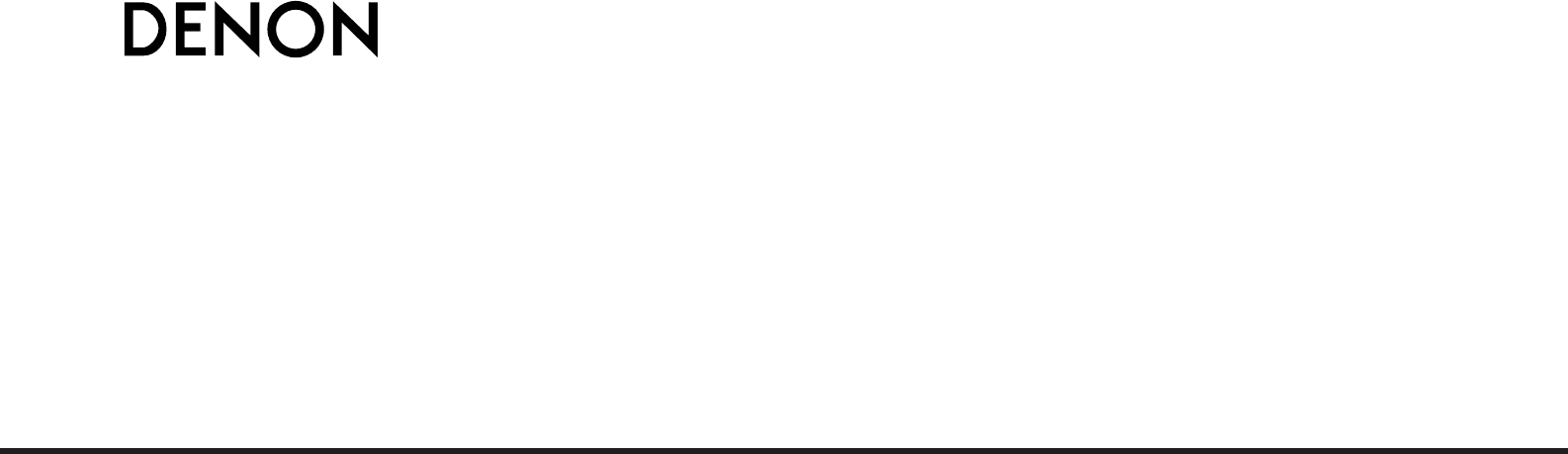
 (66 pages)
(66 pages) (96 pages)
(96 pages) (60 pages)
(60 pages)







Comments to this Manuals