Denon DVM-1800 Operations Instructions Page 25
- Page / 67
- Table of contents
- TROUBLESHOOTING
- BOOKMARKS
Rated. / 5. Based on customer reviews


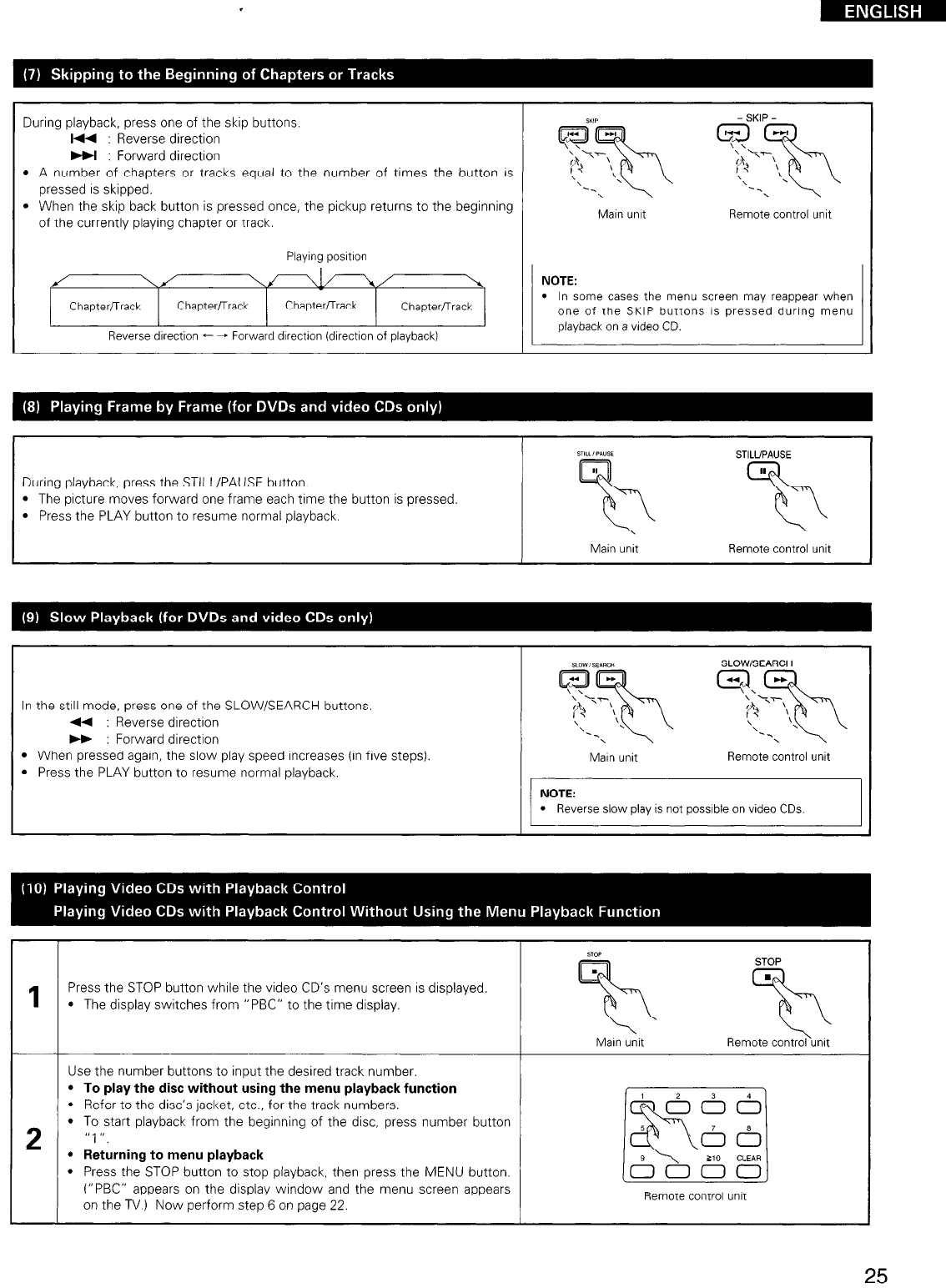
During playback, press one of the skip buttons.
I44 : Reverse direction
w : Forward directron
- SKIP -
l A number of chapters or tracks equal to the number of times the button IS
pressed is skipped.
l When the skip back button is pressed once, the pickup returns to the beginning
of the currently playing chapter or track.
Marn unrt Remote control unit
Playrng posrtron
J \J
\Ff--&-k/
Chapternrack
Chapterrrack
Chapterflrack
l In some cases the menu screen may reappear when
one of the SKIP buttons IS pressed durrng menu
Reverse drrection - - Forward drrection (dIrectron of playback)
During playback, press the STILL/PAUSE button.
l The prcture moves forward one frame each time the button is pressed.
l Press the PLAY button to resume normal playback.
STILLIPWSE
STILUPAUSE
% %
Main unit Remote control unit
SLOW / SEARW
SLOW/SEARCH
In the stall mode, press one of the SLOW/SEARCH buttons.
44 : Reverse direction
w : Forward direction
l When pressed again, the slow play speed increases (in five steps).
l Press the PLAY button to resume normal playback.
j$;y$fJ ?$$I$
Marn unit
Remote control unit
NOTE:
l
Reverse slow play is not possrble on video CDs.
1
Press the STOP button while the video CD’s menu screen is displayed.
l The display switches from “PBC” to the time display.
Main unit
Use the number buttons to input the desired track number.
l To play the disc without using the menu playback function
l Refer to the disc’s jacket, etc., for the track numbers.
2
l To start playback from the beginning of the disc, press number button
”
1 ”
l Returning to menu playback
l Press the STOP button to stop playback, then press the MENU button.
(“PBC” appears on the display window and the menu screen appears
on the TV.) Now perform step 6 on page 22.
Remote control unrt
- DVM-1800 1
- ATTENTION 2
- IMPORTANT TO SAFETY 2
- WARNING: 2
- CAUTION: 2
- INSTRUCTIONS 4
- ATTENTION: 5
- 1 FEATURES 6
- 2 DISCS 8
- 4 CONNECTIONS 10
- - -. . - , - . 12
- IT\’ DVD VIDEO CD’ 16
- 6 REMOTE CONTROL UNIT 17
- 7 LOADING DISCS 19
- LABEL SIDE 20
- UP WARD 20
- 8 PLAYBACK 21
- Remote control unit 22
- STILUPAUSE 24
- SLOW/SEARCH 24
- SLOW / SEARW 25
- USING THE GUI SCREENS 26
- I I I 28
- 11 PLAYING REPEATEDLY 32
- -c-----l 34
- Main unit 35
- Example: 41
- If you select the item 42
- 9 Other Settings 43
- 4 Temporary Unlock 47
- Press RETURN to e 47
- Remote control mt 48
- 1 Disc Languages 51
- 7 Digital Audio Output 51
- Press RETURN to exit 51
- [ENTER] 55
- Predict 58
- 17 TROUBLESHOOTING 60
- MAIN SPECIFICATIONS 61
- NIPPON COLUMBIA CO., LTD 62
- LIMITED WARRANTY 66
- DENON R 67
 (49 pages)
(49 pages) (10 pages)
(10 pages) (10 pages)
(10 pages) (28 pages)
(28 pages) (2 pages)
(2 pages)







Comments to this Manuals