Denon Ceol Cariono Owner's Manual Page 1
Browse online or download Owner's Manual for Loudspeakers Denon Ceol Cariono. Denon Ceol Cariono User Manual
- Page / 49
- Table of contents
- TROUBLESHOOTING
- BOOKMARKS



- Owner’s Manual 1
- Connections 2
- Playback 2
- Setting procedure 2
- Appendix 3
- Accessories 4
- Replacing the battery 5
- Approx. 7 m 6
- Features 7
- Part names and functions 8
- Rear panel 11
- Remote control unit 12
- Installing this unit 13
- Installing vertically 14
- Speaker installation 15
- Connecting the speaker cables 16
- Connecting devices 18
- Connecting the power cord 19
- Basic operation 20
- Playing a device 20
- Convenient function menu 20
- Selecting the input source 22
- Adjusting the master volume 22
- Bluetooth ON 27
- CEOL carino 28
- Switching the playback device 31
- Setting the auto standby mode 33
- Turning the display on/off 33
- Troubleshooting 34
- No sound comes out 37
- Resetting to factory settings 41
- Bluetooth communications 42
- Explanation of terms 43
- Trademark information 44
- Specifications 45
- Dimensions 47
- 3520 10326 00AD 49
Summary of Contents
.CEOL carinoComputer Audio System N-2Owner’s ManualYou can print more than one page of a PDF onto a single sheet ofpaper.Contents Connections Playback
Display.weqrAInput source indicatorThe following is displayed depending on the selected input source.USB-DAC ANALOG IN Bluetooth. . .BWide Sound indic
Rear panel.SPEAKERSIMPEDANCE 6㹼16ȐOFFONANALOG INUSB-DACSUB WOOFEROUTSPEAKEROPTIMIZATIONAC INRLqt ywerASpeaker terminals (SPEAKERS)Used to connect spea
Remote control unit.wertyuqAPower operation button (X)This turns the power on/to standby. (v p. 21)BBluetooth button (V)This switches the input to Bl
Installing this unitThis unit can be installed in two ways - horizontally or vertically. You canselect how to install this unit according to the insta
Installing verticallyThis orientation is suitable for placing a narrow place such as a place nextto a laptop computer.When placing this unit verticall
Speaker installationYou can use the speaker base to place the speaker in three angles. Adjustto your desired angle for placement..Speaker (supplied).1
Connecting the speaker cablesConnect the speaker cable with a rubber tube (red) to the + speakerterminal (red), and the other cable to the - speaker t
Storing speaker cables in the speaker baseYou can use the cable winder to wind up the loose speaker cable fororganized connections. Cable winders are
Connecting devices.SPEAKERSIMPEDANCE 6㨪16ǡAC INRLANALOG INUSB-DACOFFONSPEAKEROPTIMIZATIONSUB WOOFEROUTUSB cable (supplied)Stereo mini plug cable (sold
Connecting the power cordAfter completing all the connections, insert the power cord into the power outlet..RS6㨪16ǡOFFONANALOG INUSB-DACSUB WOOFEROUTS
Accessories4Before using the remote control unit5Operating range of the remote control unit6Features7Part names and functions8Front panel8Display10Rea
oContentsBasic operationTurning the power on 21Selecting the input source 22Adjusting the master volume 22Playing a devicePlaying music on a computer
Basic operation.Volume adjustment wheelDisplayTurning the power on1Press X to turn on power to this unit.The power indicator is lit.oSwitching power t
Selecting the input sourceoSelecting USB-DAC or ANALOG IN1Touch W to select the input source for playback.The following icon appears on the display..U
Playing a deviceConnect the device you want to play back beforehand. (“Connecting devices” (v p. 18))Playing music on a computer (USB-DAC)1Turn on pow
[Mac OS]ASelect “System Preferences” in the Apple menu and click“Sound”..qBClick “Output” and select “CEOL carino” for “Select a device forsound outpu
5Plays back audio on the computer.The speakers output music from the computer.NOTE0Perform operations such as playback and stop by using the player so
Listening to music on a BluetoothdeviceYou can listen to music wirelessly by connecting this unit to a Bluetoothdevice via Bluetooth.oParingPairing (r
oCase 1: Paring with this unit for the first time1Turn on the Bluetooth function on the Bluetooth device.0For details, see the owner’s manual for your
4Select “CEOL carino” from the list of devices displayedin the screen on the Bluetooth device.When the paring completes and the Bluetooth connection i
oCase 2: Connecting a Bluetooth device that this unit performed paring for before1Turn on the Bluetooth function on the Bluetooth device.0For details,
TipsTips35Troubleshooting36Resetting to factory settings41AppendixTypes of playable digital audio input signals42Audio signals that can be input to US
oCase 3: Connecting a Bluetooth device with the NFC function via NFCYou can just touch this unit with a Bluetooth device to turn on power tothis unit
oSimultaneously connecting multiple Bluetoothdevices (multi point function)This unit can only output music from one connected Bluetooth device,but up
Convenient function menuWide Sound functionYou can use the Wide Sound function to enjoy more spatial sound.1Touch S. appears on the display.Auto Volum
Setting the auto standby modeYou can configure this unit to automatically switch to standby when you donot operate this unit for approx. 15 minutes wi
oContentsTipsI want to turn on power to this unit from a Bluetooth device 35I want to switch the connection to a different Bluetooth device 35I want t
TipsI want to turn on power to this unit from a Bluetooth device0Once you perform paring between this unit and a Bluetooth device, you can turn on pow
Troubleshooting1. Are the connections correct?2. Is the set being operated as described in the owner’s manual?3. Are the other devices operating prope
oNo sound comes outSymptom Cause / Solution PageAudio is not output.0Check the connections for all devices. 180Check the sound settings on the compute
oSound is distorted or interrupted, or noise occursSymptom Cause / Solution PageSound is distorted orinterrupted, or noiseoccurs.0Adjust to an appropr
oThe input source does not switchSymptom Cause / Solution PageEven when I touch the inputsource switching key (W),the input source does notswitch.0Tou
Thank you for purchasing this Denon product. To ensure proper operation, please read this owner’s manual carefully before using the product.After read
oOperations cannot be performed through the remote control unitSymptom Cause / Solution PageOperations cannot beperformed through theremote control un
Resetting to factory settingsPerform this when this unit does not operate properly.Various settings are reset to the factory default values. Make sett
Types of playable digital audioinput signalsAudio signals that can be input to USB-DACTypes of audio signals that can beinputInput signal specificatio
Explanation of termsBluetoothTechnology for near field wireless communications. This unit can connectto Bluetooth devices wirelessly. To establish a B
Trademark information.The Bluetooth® word mark and logos are registered trademarks ownedby Bluetooth SIG,Inc. and any use of such marks by D&M Hol
SpecificationsoAudio sectionRated output: 2-channel20 W+20 W (6 Ω/ohms, 1 kHz, T.H.D. 0.7 %)Maximum effective output power: 25 W+25 W (6 Ω/ohms, 1 kHz
oBluetooth sectionCommunication system: Bluetooth version 3.0Transmission power: Maximum 2.5 mW (Class2)Maximum communication range: Approx. 10 m in l
oDimensionsUnit : mm.12017516271 1752012660677This unit (PMA-N2).Speakers (SC-N2)9881 24 881259810398Max. 139oWeightThis unit (including the CEOL cari
Indexv AAccessories ... 4Adjusting the volume ... 22Auto Standby
www.denon.com D&M Holdings Inc.3520 10326 00AD50
Before using the remote control unitThe remote control unit has a built-in lithium battery.Pull out the insulation sheet before use..oReplacing the ba
Operating range of the remote controlunitPoint the remote control unit at the remote sensor when operating it..Approx. 7 m30°30°ContentsConnections Pl
Features0Powerful sound with a compact body (25W + 25W high power)You can enjoy music and games with more powerful sound on acomputer, smartphone, or
Part names and functionsFront panel.qoy Q0r t i Q1weuAPower button/display (X)This turns the power on/to standby. (v p. 21)The power status is indica
.o Q0 Q1ytiuEHeadphones jack (R)Used to connect headphones.When the headphones are plugged into this jack, audio will no longerbe output from the spea
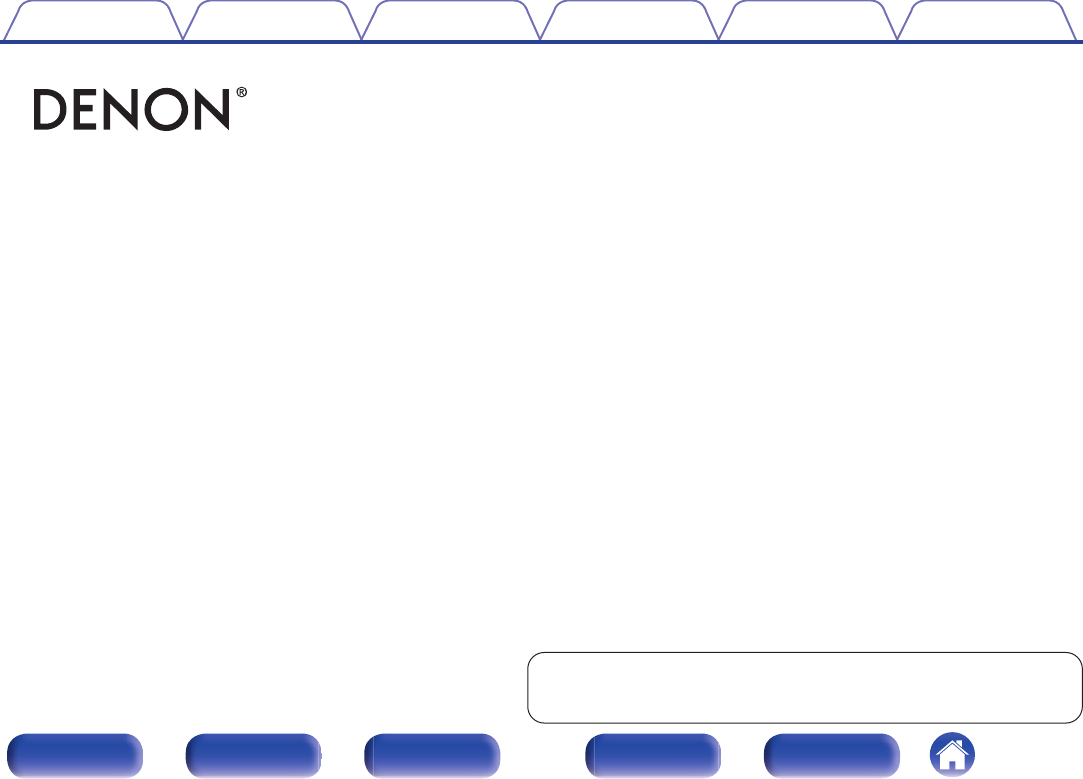




 (6 pages)
(6 pages)







Comments to this Manuals