Denon DN-HD2500 User Manual Page 11
- Page / 30
- Table of contents
- BOOKMARKS
Rated. / 5. Based on customer reviews


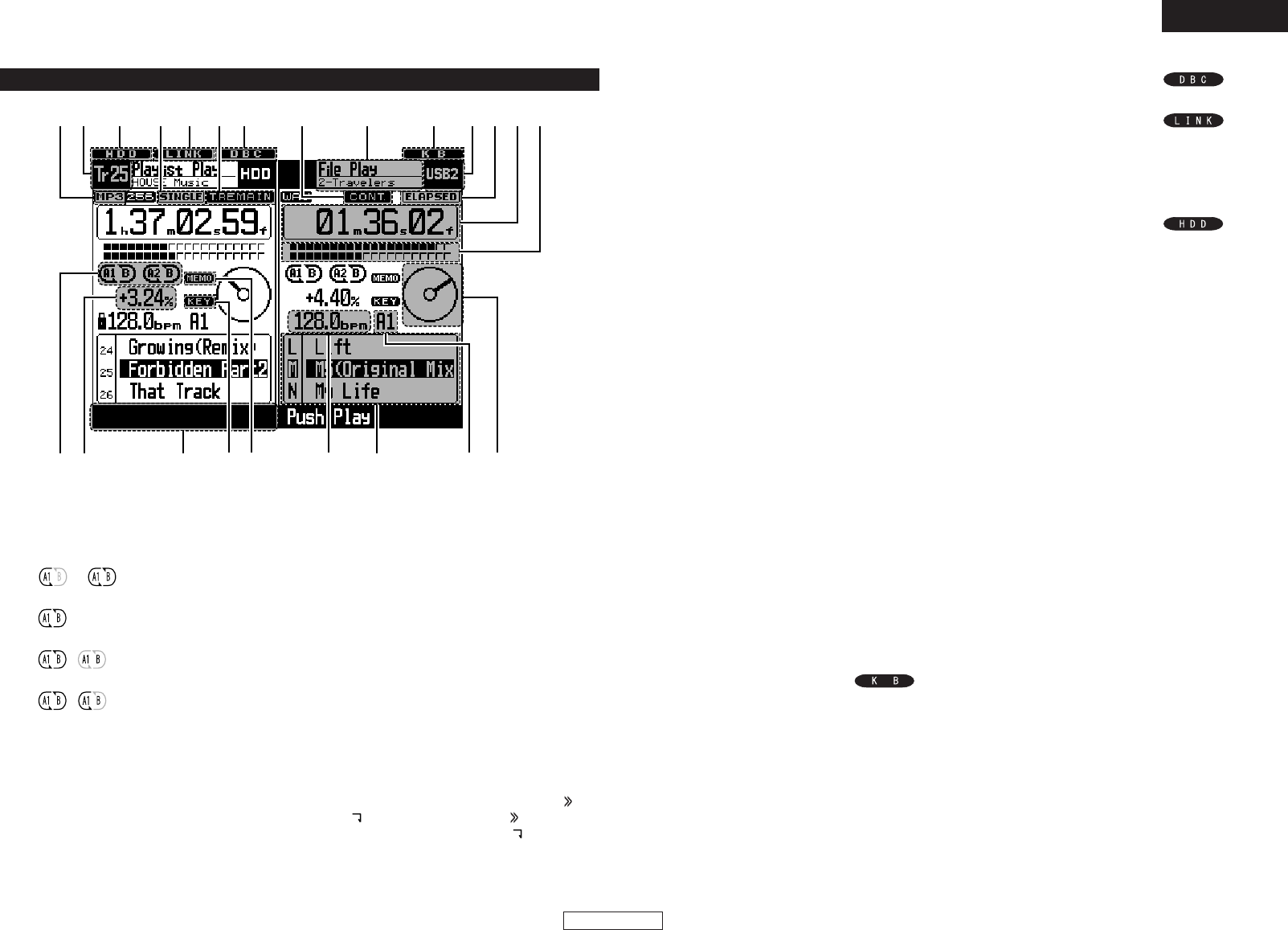
6
ENGLISH
q
Loop mode indicators
• DN-HD2500 has Loop mode indicators which
consist of A , B and two arrows. A and B marks
indicate A and B points have been set.
•Two arrows indicate loop setting mode as follows.
or Left arrow only on:
Hot Start mode
Both arrows on:
Seamless Loop mode
, Both arrows flashing:
Seamless Loop Playing
, Left arrow on, right flashing:
Exit play from Seamless Loop
w
Pitch display
• This indicator display the playback speed (pitch).
e
Navigation display
•With the DN-HD2500, such operations as selecting
the mode, etc., can be performed using the
PARAMETERS knob following the instructions on
the navigation display. The PARAMETER indicator
flashes when it is possible to input using the
PARAMETERS knob.
r
KEY ADJ. indicator
• KEY ADJ. indicator appears in display when the
Key Adjust mode is ON.
t
MEMO indicator
• MEMO indicator appears in display when there is
a memo setting found for the current playing
File/Playlist or the File/Playlist at which the Cue
standby mode is currently set.
y
BPM indicators
• Lights when the BPM is displayed on the pitch
display.
u
Character display
•You can select the mode or function using
PARAMETERS knob following the short message
which is displayed on the character display area.
• The character display indicates the operation,
mode name, data, etc., and displays such guide
messages as “Push/Play” means if “YES”, push
PARAMETERS knob. The display indicates and
marks sometime, note that mark says you
to turn PARAMETERS knob and marks says to
push PARAMETERS knob.
• The PARAMETER indicator flashes when you can
use PARAMETERS knob, otherwise this knob
used for File Selection.
eio
!7!8!6 !2!9 !4!5@00@1 !6 !3!2!1!0
qw
tr
y
u
(3) Display
i
BPM point display
• Displayed when the BPM value of the “A1” or
“A2” point is being calculated.
o
Visual Marker
• This turns according to the playing status of the
different decks.
Use this as an indicator for scratching and other
JOG operations.
!0
Play Position indicators
• Play position indicator:
The 20 dots indicator a visual position marker
during normal play. In the reverse play mode, the
dots are inverted.
• End of Message:
When the file’s end time is below the specified
time, the lower section of the play position
indicators flashes according to the file’s remaining
time (EOM), indicating the end of the file.
✽ The EOM time can be set in the presets.
!1
Minute, second and frame displays
• These displays indicate current position
information.
!2
Time mode indicators
• When the TIME button is pushed, the Time mode
indicator switches as follows:
ELAPSED:
File’s elapsed time is displayed.
REMAIN:
File’s remaining time is displayed.
T. ELAPSED:
The total elapsed time of Playlist is displayed.
T. REMAIN:
The total remaining time of Playlist is displayed.
!3
Device display
• This displays the device currently selected for the
different decks.
!4
Keyboard connection
indicator
• This lights when a keyboard is connected.
!5
Mode display
• Upper section: Displays the current mode of the
different decks.
• Lower section: Displays the current playlist name,
artist name, etc., for the different decks.
!6
Play mode indicators
• When SINGLE indicator lights up, playback will
finish at end of current file.
• When CONT. indicator lights up, playback
continues.
!7
Database Creation indicator
• This lights when a database is being created.
!8
External device connection
confirmation indicator
• This flashes when an external device is connected.
When flashing, press the SOURCE button to select
the device. (The indicator does not flash when a
keyboard is connected.)
!9
HDD indicator
• This lights when the HDD is being accessed.
@0
Track indicator
• When in the playlist playback mode for the
different decks, the track at which the play, pause
or cue mode is set is displayed here.
Nothing is displayed when in the file playback
mode.
@1
File data indicator
• This indicates the currently selected file format
(“WAV” or “MP3”) for the different decks. When
the currently selected file format is “MP3”, the bit
rate, etc., is also displayed.
ENGLISH
- DN-HD2500 1
- IMPORTANT SAFETY 2
- INSTRUCTIONS 2
- MAIN FEATURES 6
- CONNECTIONS/INSTALLATION 7
- PART NAMES AND FUNCTIONS 9
- 6) or forward (7) 10
- 7) direction 10
- SELECTING FILES 12
- Playlist Search 14
- Device change 14
- Text search 15
- BASIC OPERATION 16
- NEXT FILE 17
- , w w, e 18
- A/B TRIM 19
- AUTO BPM COUNTER / EFFECTOR 20
- PLATTER EFFECT 22
- MEMO (Custom Setting Memory) 23
- ABOUT CHARACTER INPUT 24
- • Setting the File Edit mode 25
- • Deleting MP3/WAV files 25
- • Deleting playlists 26
- Database Edit 27
- COMPATIBLE FILES 29
- SPECIFICATIONS 29
- PROFESSIONAL BUSINESS COMPANY 30








Comments to this Manuals