Denon ASD-51N User Manual Page 19
- Page / 42
- Table of contents
- TROUBLESHOOTING
- BOOKMARKS
Rated. / 5. Based on customer reviews


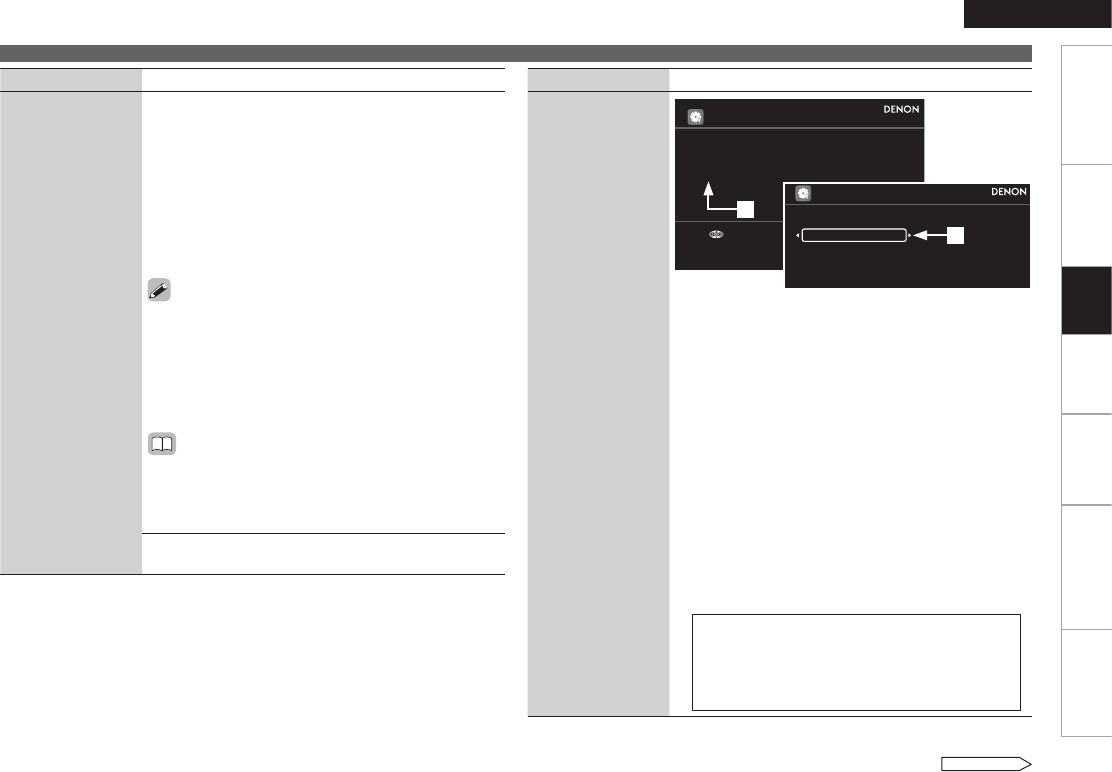
ENGLISH
Getting Started Connections Playback Information Troubleshooting Specifications
Setting items Setting contents
Network Setup
(Continued)
Primary DNS / Secondary DNS : If there is only one
DNS address indicated in the documentation supplied
by your provider, input it at “Primary DNS”. If there are
two or more DNS addresses, input the first one at
“Secondary DNS”.
r Use i to select “Exit” and press ENTER.
Setup is complete.
When connecting to the network via a Proxy server,
select “Proxy” and press ENTER (vpage 12 “Proxy
settings”).
If you cannot connect to the Internet, recheck the
connections and settings (vpage 7).
If you do not understand about Internet connection,
contact your ISP (Internet Service Provider) or the store
from which you purchased your computer.
When you want to cancel the setting during IP address
input, press o.
DNS (Domain Name System)
This is a system for converting the domain names used
when browsing Internet sites (for example, “www.
denon.jp”) into the IP addresses actually used for
communications (for example, “202.221.192.106”).
•
b
•
•
•
Proxy settings : Make this setting when connecting
to the Internet via a proxy server.
n
Making Detailed Settings (Setup)
Setting items Setting contents
Network Setup
(Continued)
Network Setup
Up/Down Back/Select
IP Address
DHCP
192.168.11.3
ON
Exit
Detail
Detail
Up/Down Back/Select
Proxy
DHCP
Exit
ON
q On the GUI menu, select “Setup” – “Network”
– “Network Setup” – “Detail” and press ENTER.
w Use ui to set “Proxy” and press ENTER.
e Use p to set “Proxy” to “ON” and press i.
The proxy server is enabled.
r Use p to select “Proxy” (input method), and then
press i.
Address : Select when inputting by address.
Name : Select when inputting by domain name.
t Use uio p to input the proxy server address or
domain name and press ENTER.
When “Address” is selected in step r : Input the
address.
When “Name” is selected in step r : Input the
domain name.
The types of characters that can be input are as shown
below.
GLower case charactersH a ~ z
GUpper case charactersH A ~ Z
GSymbolsH ! “ # % & ’ ( ) * + , - . / : ; < = > ? @ [
\ ] _ (Space)
GNumbersH 0 ~ 9
•
•
q
w
See overleaf
Setting
- GraphicalUserInterface 1
- IMPORTANT SAFETY 2
- INSTRUCTIONS 2
- Getting Started 9
- About the Remote Control Unit 10
- Part Names and Functions 11
- Connections 12
- Settings 16
- GUI Menu Operations 17
- Making the Network Settings 18
- (Network) 18
- See overleaf 19
- Making Language Settings 20
- (Language) 20
- Making the GUI settings (GUI) 20
- Making other settings (Other) 21
- Playback 24
- Playing Network Audio 25
- [Compatible formats] 26
- [Playable formats] 26
- Playback preparation 28
- Convenient Functions 32
- Untitled 35
- 7:12 PMCarrier 35
- 192.168.100.33 35
- Other Information 36
- Troubleshooting 37
- RESET button was pressed 38
- Restart and Reset Operations 40
- Specifications 41
- D&M Holdings Inc 42




 (76 pages)
(76 pages)







Comments to this Manuals