Denon DVP-602CI Owner's Manual Page 23
- Page / 38
- Table of contents
- TROUBLESHOOTING
- BOOKMARKS
Rated. / 5. Based on customer reviews


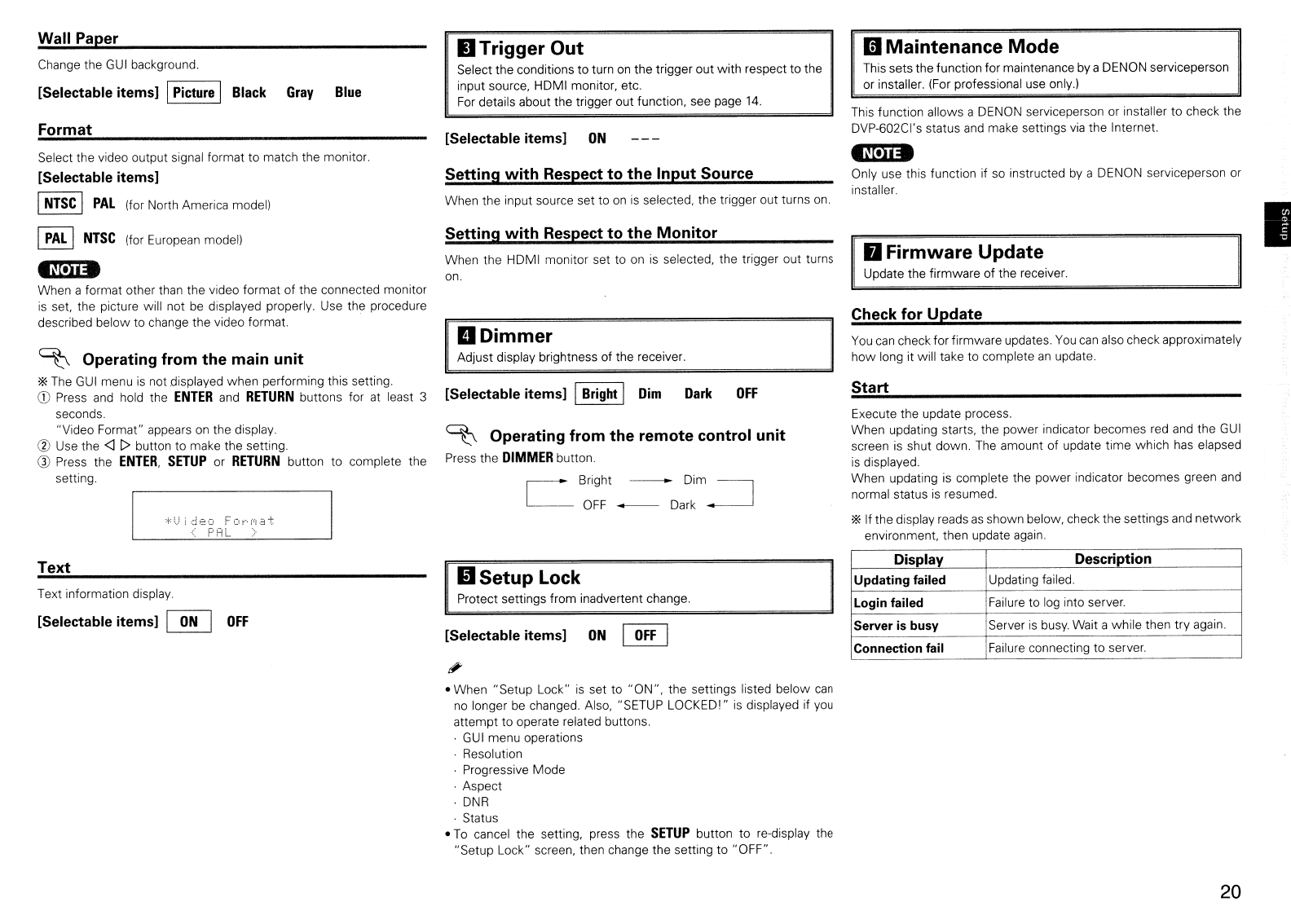
When the input source set to
on
is
selected, the trigger out turns
on.
[Selectable items]
ON
Setting with Respect to the Monitor
Setting with Respect to the Input Source
I
II
Firmware Update
Update the firmware of the receiver.
This function allows a DENON serviceperson or installer to check the
DVP-602CI's status
and
make settings
via
the Internet.
-N'O»
Only use this function if
so
instructed
by
a DENON serviceperson
or
installer.
II
Maintenance Mode
This sets the function for maintenance
by
a DENON serviceperson
or
installer. (For professional use only.)
Check for Update
Start
You
can
check for firmware updates.
You
can
also check approximately
how
long it will take to complete
an
update.
Execute the update process.
When updating starts, the power indicator becomes red and the
GUI
screen
is
shut down. The amount of update time which
has
elapsed
is
displayed.
When updating
is
complete the power indicator becomes green
and
normal status
is
resumed.
*If the display reads
as
shown below, check the settings and network
environment, then update
again.
OFF
Dark
DDimmer
Adjust display brightness of the receiver.
[Selectable items] I
Bright
I
Dim
When the HDMI monitor set
to
on
is
selected, the trigger out turns
on.
~
Operating from the remote control unit
Press the
DIMMER
button.
Bright - Dim
~
OFF
_ Dark
-----l
II
Trigger Out
Select the conditions
to
turn
on
the trigger out with respect to the
input source, HDMI monitor, etc.
For
details about the trigger out function, see page
14.
-Noi»
When a format other
than
the video format of the connected monitor
is
set, the picture will not
be
displayed properly. Use the procedure
described below to change the video format.
Change the
GUI
background.
[Selectable items] I
Picture
I
Black
Gray
Blue
Wall Paper
Format
:+:1.)
ideo
FO"-·f'!.::I"t:
",-,1
rnL
~
Operating from the main unit
*
The
GUI
menu
is
not displayed when performing this setting.
CD
Press
and
hold the
ENTER
and
RETURN
buttons for at least 3
seconds.
"Video Format" appears
on
the display.
® Use the
<J
[> button to make the setting.
® Press the
ENTER,
SETUP
or
RETURN
button to complete the
setting.
Select the video output signal format to match the monitor.
[Selectable items]
I
NTSC
I
PAL
(for North America model)
I
PAL
I
NTSC
(for European model)
Text
Text information display.
[Selectable items]
~
OFF
mSetup
Lock
Protect settings from inadvertent change.
[Selectable items]
ON
~
Display Description
Updating failed
Updating failed.
Login failed Failure to
log
into server.
Server
is
busy Server
is
busy.
Wait a while then try again.
Connection fail Failure connecting to server.
• When "Setup Lock"
is
set to
"ON",
the settings listed below
can
no
longer
be
changed. Also, "SETUP LOCKED!"
is
displayed if you
attempt
to
operate related buttons.
·
GUI
menu operations
Resolution
· Progressive Mode
· Aspect
DNR
· Status
•
To
cancel the setting, press the
SETUP
button to re-display the
"Setup Lock" screen, then change the setting to "OFF".
20
- DVP-602CI 1
- A The exclamation 2
- I HINWEISE 3
- ,"Contents 4
- ~~" 5
- "$" 6
- ":r' 7
- !.'! 8
- 1'······ 9
- ' 9
- 'tiJl....J 10
- Connections 10
- =-=--'11 11
- '-----------/~ 12
- !I!I~!!I,~ 13
- Connecting Equipment 14
- COMPONENT connectors 14
- T~'T''l 15
- CL;]I-----~ 16
- !I!I~!!I,~~~ 17
- 3Press the 18
- 4 Press the 18
- •••••••• 19
- Operating from 20
- 1Connect the LAN cable 21
- Screensaver 22
- ® Press the 23
- * If the upgrade 24
- IHDMll 25
- 1080p/24 25
- If) Brightness 26
- 1Prepare the equipment 27
- 5Operate 28
- Becomes each operation screen 29
- Resolution 30
- Troubleshooting 31
- (H) x 280 32
- DENON SERVICE NETWORK I 34
- WARRANTY 35
- / CANADA) 35
- = In the case 36
- ~_' 37
- ~.' 37
- L1MITI~E 38








Comments to this Manuals