Denon AVR-1911 Owner's Manual
Browse online or download Owner's Manual for Receiver Denon AVR-1911. Denon AVR-1911 Owner`s manual User Manual
- Page / 86
- Table of contents
- TROUBLESHOOTING
- BOOKMARKS




- AVR-1911 1
- IMPORTANT SAFETY 2
- INSTRUCTIONS 2
- ESPAÑOLFRANCAISENGLISH 3
- Getting started 4
- Cautions on handling 5
- Features 5
- Speakers 7
- Blu-ray Disc player and TV 8
- Power on 9
- FL SW C FR 10
- Preparation 11
- Speaker Detection 11
- Measurement 11
- Calculating 12
- Parameter Check 13
- Error messages 13
- Play back disc 14
- Basic version 15
- Connections 16
- Important information 17
- Connecting a TV 19
- Cables used for connections 20
- Connecting a CD player 22
- Connecting an antenna 22
- Playback (Basic operation) 23
- Playing a CD player 24
- Playing an iPod 25
- SEARCH to set the 26
- n iPod operation 27
- Tuning in radio stations 28
- Playing a USB memory device 30
- Standard playback 31
- (Dolby Digital, DTS etc.) 32
- Stereo playback 33
- Direct playback 33
- Pure direct playback 33
- Advanced version 34
- Connect (vpage33) 35
- Set up speakers (vpage35) 35
- 6.1-channel connection 36
- Front A/B connection 37
- 2-channel connection 37
- Bi-amp connection 37
- Set up speakers 38
- Playback (Advanced operation) 39
- To cancel the sleep timer 40
- (Fader function) 40
- Quick select function 41
- Various memory functions 41
- Playback 42
- How to make detailed settings 44
- D e f a u l t ? : • N o 45
- Inputting characters 46
- Input Setup 47
- Auto Preset 48
- Preset Skip 48
- Preset Name 49
- Input Assign 49
- Input Mode 51
- Source Level 51
- Playback Mode 51
- Audio Adjust 52
- n For 2-channel sources 53
- n For Multi-channel sources 53
- Audyssey Settings 54
- Audyssey Dynamic EQ is 55
- Manual EQ 56
- RESTORER 56
- Audio Delay 56
- Manual Setup 57
- Audio Setup 60
- HDMI Setup 60
- ZONE2 Setup 61
- Option Setup 62
- DIMMER is pressed, the 63
- Information 64
- Operating AV equipment 65
- Registering preset codes 65
- Operating components 67
- n TV operation 68
- TV operation 68
- Part names and functions 70
- Rear panel 71
- Remote control unit 72
- Inserting the batteries 73
- Other information 74
- Surround 75
- Symbols in the table 77
- Explanation of terms 79
- Troubleshooting 81
- Specifications 83
- D&M Holdings Inc 86
Summary of Contents
AV SURROUND RECEIVERAVR-1911Owner’s ManualManuel de l’UtilisateurManual del usuarioSimpleversionVersion simplifiéeVersión sencillav3BasicversionVersion
7ENGLISHBasic version Advanced version InformationSimple versionAbout setup microphone placement• Measurements are performed by placing the setu
8ENGLISHSet up speakers (Audyssey® Auto Setup)PreparationIf “Cancel” is selected“Cancel Auto Setup?” is displayed on the TV screen. If “Yes”
9ENGLISHBasic version Advanced version InformationSimple version11Use ui to select the item you want to check, and then press ENTER.Step4:Check
10ENGLISHParameter CheckThis function enables you to check the measurement results and equalizer characteristics after Audyssey Auto Setup.1U
11ENGLISHBasic version Advanced version InformationSimple versionPlay back disc1 2 4 535Remote control operation buttonsMove the cursor (Up/Down/Left/
Basicversion12ENGLISHF Connections vpage13F Playback (Basic operation) vpage20F Selecting a listening mode (Surround mode) vpage28 n Refer to
13ENGLISHAdvanced versionSimple version InformationBasic versionConverting input video signals for output (Video conversion function)This unit is equi
14ENGLISHConnecting an HDMI-compatible deviceYou can connect up to five HDMI-compatible devices to the unit.HDMI functionThis unit supports the followi
15ENGLISHAdvanced versionSimple version InformationBasic versionAbout ARC (Audio return channel) functionThe Audio Return Channel in HDMI 1.4 e
16ENGLISHConnecting a TV• Select the connector to use and connect the device.• For video connections, see “Converting input video signals for
IIENGLISHFRANCAISESPAÑOLn SAFETY PRECAUTIONSCAUTIONRISK OF ELECTRIC SHOCKDO NOT OPENCAUTION:TO REDUCE THE RISK OF ELECTRIC SHOCK, DO NOT REMOVE COVER
17ENGLISHAdvanced versionSimple version InformationBasic versionConnecting a set-top box (Satellite tuner/cable TV)• You can watch satellite or cable
18ENGLISHConnecting a control dock for iPod• Connect a control dock for iPod to the unit to enjoy video and music stored on an iPod.• For a control do
19ENGLISHAdvanced versionSimple version InformationBasic versionConnecting a CD player• You can enjoy CD sound. • Select the connector to use and conn
20ENGLISHPlayback (Basic operation) n Playing a Blu-ray Disc player/DVD player (vpage21) n Playing a CD player (vpage21) n Playing an iPod® (vpage2
21ENGLISHAdvanced versionSimple version InformationBasic versionAdjusting the master volumeUse VOL df to adjust the volume. n When the “Volume Displa
22ENGLISHPlaying an iPod®There are two methods for iPod playback.q Use a DENON Control dock for iPod to play back.You can play back both video, photo
23ENGLISHAdvanced versionSimple version InformationBasic versionPlaying an iPod® n Viewing photos and videos on an iPod® in the Remote modeThis unit c
24ENGLISHPlaying an iPod®4Press SEARCH and hold it down for 2 seconds or more to select the display mode.• There are two modes for displaying
25ENGLISHAdvanced versionSimple version InformationBasic versionTuning in radio stationsImportant information n Using the HD Radio™ receiverHD Radio
26ENGLISHTuning in radio stations n Listening to preset stations1Press SHIFT to select the memory block (A to G).2Press CH +, CH – or 1 – 8 to select
IIIESPAÑOLFRANCAISENGLISHn NOTES ON USE / OBSERVATIONS RELATIVES A L’UTILISATION / NOTAS SOBRE EL USOWARNINGS AVERTISSEMENTS ADVERTENCIAS• Avoid high
27ENGLISHAdvanced versionSimple version InformationBasic versionPlaying a USB memory devicePlaying back music files recorded on a USB memory device.Imp
28ENGLISHStandard playback n Surround playback of 2-channel sources1Playing the source (vpage 21 – 27).2Press STANDARD to select the surround dec
29ENGLISHAdvanced versionSimple version InformationBasic version3Select the mode corresponding to the playback contents with the menu “Surro
30ENGLISHDENON original surround playback1Playing the source (vpage 21 – 27).2Press SIMULATION to select the surround mode.• Each time SIMULATIO
Advancedversion31ENGLISHBasic versionSimple version InformationAdvanced versionF Speaker installation/connection (Other than 5.1-channel) vpage32F
32ENGLISHWhen 6.1ch (Surround back speaker) installedFL FRCSBSLSRSWz1z2Listening positionz1 22˚ – 30˚ z2 90˚ – 110˚ When Front A/B speakers install
33ENGLISHBasic versionSimple version InformationAdvanced versionConnect• For the method of connecting 5.1-channel speakers, see page 4.• For the metho
34ENGLISHConnectFront A/B connectionThe second set of front speakers can be connected to the SURR. BACK/AMP ASSIGN terminals.In this case,
35ENGLISHBasic versionSimple version InformationAdvanced version1Set up the remote control unit n Set up the zone mode Press ZONE SELECT to switch th
36ENGLISH n HDMI control function (vpage36) n Sleep timer function (vpage37) n Adjusting the volume of the speakers (vpage37) n Quick select functi
1ENGLISHBasic version Advanced versionSimple version InformationThank you for purchasing this DENON product. To ensure proper operation, please read t
37ENGLISHBasic versionSimple version InformationAdvanced versionConvenient functionsSleep timer functionThe power automatically goes into standby
38ENGLISHConvenient functionsQuick select functionAll of the settings in step 1 can be memorized together. By memorizing frequently used settings, you
39ENGLISHBasic versionSimple version InformationAdvanced versionPlayback in ZONE2 (Separate room) • You can operate this unit so as to enjoy audio in
40ENGLISHAdjusting the volumeUse VOL df to adjust the volume.GAdjustable rangeH – – – –80dB – –40dB – 18dB(When the “Volume Display” (vpage59) settin
41ENGLISHBasic versionSimple version InformationAdvanced versionMenu mapFor menu operation, connect a TV to this unit and display the menu on the
42ENGLISHExamples of on-screen display and front displayBelow we describe typical examples of displays on the TV screen and on the set’s display windo
43ENGLISHBasic versionSimple version InformationAdvanced versionInputting characters “Preset Name” (vpage46), “Rename” (vpage48), “Zone Rename” (vpa
44ENGLISHKeyboard screen n Display of a keyboard input screen 5-4.Rename [DVD ][a/A] [SP] [ ] [ ] [OK] UVWXYZ’()*+-./:;<=>?[ENT]:Input [
45ENGLISHBasic versionSimple version InformationAdvanced versionItems that can be set with the Input Setup procedure 5-1.Auto PresetAuto Tuning Preset
46ENGLISHInput SetupPreset NameAssign a name to a preset memory.Setting items Setting detailsA1 – G8Select the preset channel.HD Radio• Up to eight ch
2ENGLISHCautions on handling• Before turning the power switch onCheck once again that all connections are correct and that there are no problems with
47ENGLISHBasic versionSimple version InformationAdvanced versionInput SetupRemote control operation buttonsMove the cursor (Up/Down/Left/Right)Confirm
48ENGLISHInput SetupRemote control operation buttonsMove the cursor (Up/Down/Left/Right)Confirm the setting Return to previous menuInput ModeDefault se
49ENGLISHBasic versionSimple version InformationAdvanced versionSurround ParameterDefault settings are underlined.Adjust surround sound parameters. It
50ENGLISHRemote control operation buttonsMove the cursor (Up/Down/Left/Right)Confirm the setting Return to previous menuSetting items Setting detailsPa
51ENGLISHBasic versionSimple version InformationAdvanced versionAudio AdjustRemote control operation buttonsMove the cursor (Up/Down/Left/Right)Confirm
52ENGLISHAudio AdjustRemote control operation buttonsMove the cursor (Up/Down/Left/Right)Confirm the setting Return to previous menuSetting items Setti
53ENGLISHBasic versionSimple version InformationAdvanced versionAudio AdjustRemote control operation buttonsMove the cursor (Up/Down/Left/Right)Confirm
54ENGLISHManual SetupSet when changing Audyssey® Auto Setup settings, or when changing the audio, video, display or other settings.• If you change the
55ENGLISHBasic versionSimple version InformationAdvanced versionManual SetupSetting items Setting detailsBass SettingSet subwoofer and LFE signal rang
56ENGLISHSetting items Setting detailsChannel LevelSet the volume of the test tone to be the same when it is output from each speaker.Test Tone Start
Simpleversion3ENGLISHBasic version Advanced version InformationSimple versionSimple version (Simple setup guide)Here, we explain the entire setup proc
57ENGLISHBasic versionSimple version InformationAdvanced versionAudio SetupDefault settings are underlined.Make settings for audio playback.Setting it
58ENGLISHSetting items Setting details2ch DIRECT/STEREO(Continued)Distance FL / Distance FR : Select the speaker.• 0.0ft – 60.0ft (12.0ft) / 0.00m – 1
59ENGLISHBasic versionSimple version InformationAdvanced versionManual SetupRemote control operation buttonsMove the cursor (Up/Down/Left/Right)Confirm
60ENGLISHRemote control operation buttonsMove the cursor (Up/Down/Left/Right)Confirm the setting Return to previous menuManual SetupSetting items Setti
61ENGLISHBasic versionSimple version InformationAdvanced versionRemote control operation buttonsMove the cursor (Up/Down/Left/Right)Confirm the setting
62ENGLISHOperating the connected devices by remote control unitRegistering the supplied preset codes in the remote control unit enables you t
63ENGLISHBasic versionSimple version InformationAdvanced versionRegistering preset codes1Press ZONE SELECT to switch the zone mode to “MAIN”.
64ENGLISHRegistering preset codesOperating componentsThe supplied remote control unit can control a component other than this unit. 1Switch the input
65ENGLISHBasic versionSimple version InformationAdvanced versionOperating componentsSpecifying the zone used with the remote control unitWhen the ZONE
Information66ENGLISHF Part names and functions vpage67F Other information vpage71F Troubleshooting vpage78F Specifications vpage80F Index
4ENGLISHNOTE• Connect so that the speaker cable core wires do not protrude from the speaker terminal. The protection circuit may be activated if
67ENGLISHBasic version Advanced versionSimple version InformationFront panelFor buttons not explained here, see the page indicated in parentheses ( ).
68ENGLISHRear panelSee the page indicated in parentheses ( ).wq e r t y u iQ0Q2 Q1Q3 oq ZONE2 connectors ·············································
69ENGLISHBasic version Advanced versionSimple version InformationRemote control unitFor buttons not explained here, see the page indicated in parenthe
70ENGLISHOperating range of the remote control unitPoint the remote control unit at the remote sensor when operating it.30°30°Approx. 23 ft /7 mNOTETh
71ENGLISHBasic version Advanced versionSimple version InformationOther information n Trademark information (vpage71) n Surround (vpage72) n Explanat
72ENGLISHSurroundThis unit is equipped with a digital signal processing circuit that lets you play program sources in the surround mode to achieve the
73ENGLISHBasic version Advanced versionSimple version InformationSurroundSurround mode (vpage28)Surround Parameter (vpage49)Tone z15 (vpage51)Audys
74ENGLISHSurround n Types of input signals, and corresponding surround modesThis table shows the input signal that can be played in each surround mode
75ENGLISHBasic version Advanced versionSimple version InformationSurroundSurround mode (vpage28)NOTEInput signal types and formatsANALOG PCM DTS-HD D
76ENGLISHExplanation of termsAAdobe RGB color / Adobe YCC601 colorLike x.v.Color, each of these color spaces defines a palette of available colors that
5ENGLISHBasic version Advanced version InformationSimple versionBlu-ray Disc player and TVUse only an HDMI (High Definition Multimedia Interface) cable
77ENGLISHBasic version Advanced versionSimple version InformationDTS NEO:6™ SurroundDTS NEO:6™ is a matrix decoding technology for achieving 6
78ENGLISHIf a problem should arise, first check the following:1. Are the connections correct?2. Is the set being operated as described in the owner’s m
79ENGLISHBasic version Advanced versionSimple version InformationGHDMIHSymptom Cause/Solution PageNo audio is output with HDMI connection.• Check the
80ENGLISHResetting the microprocessorPerform this procedure if the display is abnormal or if operations cannot be performed.When the microprocessor is
81ENGLISHBasic version Advanced versionSimple version InformationIndex v Numerics2.1-channel ·························································
82ENGLISHProgressive Mode ·············································· 47Protection circuit ················································ 77 v QQ
D&M Holdings Inc.Printed in China 5411 10417 006Dwww.denon.com
6ENGLISHSet up speakers (Audyssey® Auto Setup)1 2 4 534The “Simple version” describes the installation, connection and setup methods for 5.1-channel s
More documents for Receiver Denon AVR-1911
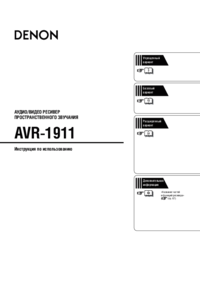

 (9 pages)
(9 pages) (95 pages)
(95 pages) (79 pages)
(79 pages) (26 pages)
(26 pages) (80 pages)
(80 pages)







Comments to this Manuals