Denon POA-A1HDCI User Manual
Browse online or download User Manual for Receiver Denon POA-A1HDCI. Denon POA-A1HDCI User's Manual
- Page / 124
- Table of contents
- TROUBLESHOOTING
- BOOKMARKS



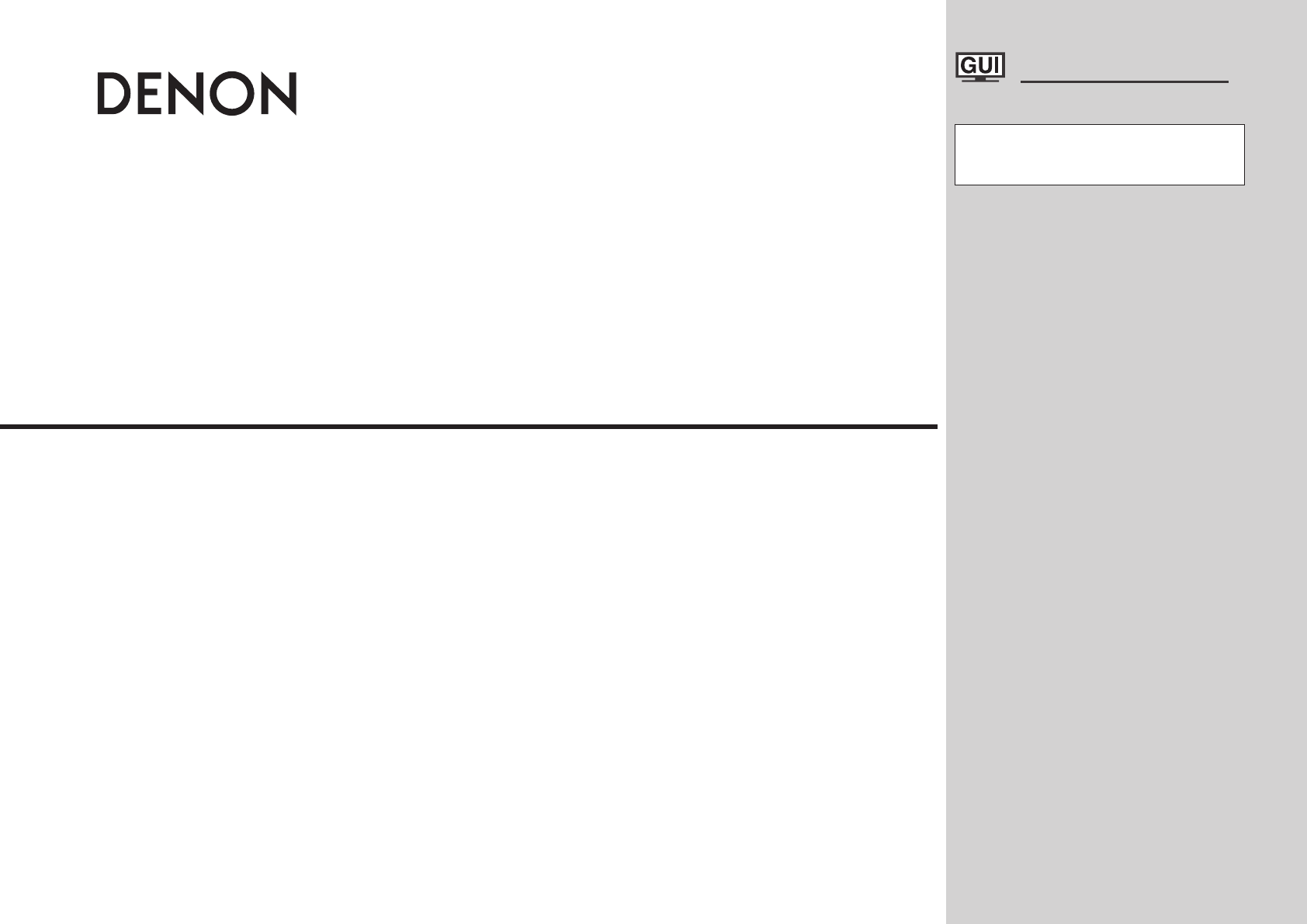
- AVP-A1HDCI 1
- SAFETY INSTRUCTIONS 2
- Contents 4
- Getting Started 6
- Q1 Q2 Q3 Q4 7
- GWith the door openH 8
- Rear Panel 9
- Remote Control Unit 10
- Connections 11
- Video Conversion Function 12
- Connecting to the Power Amp 13
- Connecting the Monitor 16
- Record Player 17
- CD Player 17
- TV/CABLE Tuner 18
- Digital Video Recorder 19
- Video Cassette Recorder 20
- Connections to Other Devices 21
- USB Port 22
- XM connector 22
- AM loop antenna assembly 23
- HD Radio™ broadcast 23
- Network Audio 24
- Multi Zone 25
- Connecting the Power Cord 26
- GUI Menu Operations 27
- GUI Menu Map 28
- Auto Setup 29
- Direct Mode 31
- Mic Select 31
- Manual Setup 32
- Control Monitor 35
- Power Off Control 35
- Audio Setup 36
- Adjust CH 37
- Curve Copy 37
- Wired LAN settings 38
- Wireless LAN settings 39
- Zone Setup 40
- Option Setup 41
- POA LINK 42
- Bright Dim 45
- Operating from the main unit 46
- Video Select 47
- Digital 48
- Decode Mode 49
- A2 Playback Mode 50
- A3 Still Picture 50
- A4 Antenna Aiming 50
- Surround Mode 51
- DSP Simulation Playback 52
- Stereo Playback 52
- In the PLgx or PLg mode 53
- In the DTS NEO:6 mode 53
- Information 57
- Auto Surround Mode 58
- Quick Select 58
- HDMI Information 58
- Audio Input Signal 58
- Preset Station 58
- Playback 59
- Listening to FM/AM Broadcasts 60
- RDS (Radio Data System) 61
- RDS Search 61
- PTY Search 61
- Programs 62
- Basic Operation 64
- Playback 65
- Playing Network Audio, USB 66
- Memory Devices or Rhapsody 66
- GAlbum art functionH 67
- GSlide show functionH 67
- Listening to Internet Radio 69
- Devices 70
- Browser (Web control) 71
- Listening to Rhapsody 71
- Other Operations and 72
- Functions 72
- Convenient Functions 73
- Presetting 76
- Operating Preset Components 76
- Learning Function 79
- Setting the Remote ID 79
- System Call Function 80
- Punch Through Function 80
- DIRECT PLAY button 82
- Multi-Zone Connections 85
- Turning the Power On and Off 86
- Selecting the Input Source 86
- Adjusting the Volume 86
- Other Information 87
- Dolby Digital 88
- Dolby TrueHD 88
- Dolby Digital Plus 88
- DTS Surround 89
- Home THX Cinema Surround 89
- THX™ Surround EX™ 90
- Audyssey MultEQ 91
- Audyssey Dynamic EQ™ 91
- Surround Modes and Parameters 92
- About Networks 97
- MENU button is pressed 99
- Troubleshooting 102
- Specifications 106
- HD Radio section [FM] [AM] 107
- Wireless LAN 107
- General 107
- PRESET CODE 108
- Tape Deck 109
- HDTV Tuner b1 109
- Satellite Receiver 109
- CD Recorder 109
- Satellite Receiver/ 111
- PVR Combination b1, b3 111
- Television 111
- TV/DVD Combination b2, b4 116
- TV/VCR Combination b2, b3, b4 117
- TV/VCR/DVD Combination 117
- b2, b3, b4 117
- DVD Player 120
- DVD Recorder 122
Summary of Contents
AV SURROUND PRE-AMPLIFIERAVP-A1HDCIOwner’s Manual GraphicalUserInterfaceUse this manual in combination with the operating guide displayed on
qiwertyuoQ1Q3Q4Q2Q0Q5Q6Q7Q9W0W2W5W7W6W4W3W1Q8q Signal transmission indicator ··················· (73)w Mode select buttons ···························
Video ConvertInput signal Monitor output (Normally) Monitor output (when GUI menu displayed)HDMI COMPONENT S-VIDEO VIDEO HDMI COMPONENT S-VIDEO VIDEO
Input signal Monitor outputS-VIDEO VIDEO VIDEOA A AA S S (VIDEO)S A S (S-VIDEO)S S S (S-VIDEO)Video ConvertS-VIDEOMonitor OutInput signal Monitor outp
If a problem should arise, first check the following:1. Are the connections correct?2. Is the set being operated as described in the owner’s manual?3
Symptom Cause Countermeasure PageNo sound is produced from center speaker.• You are playing a monaural source (TV, AM radio broadcast, etc.) in th
Symptom Cause Countermeasure PageWhen a USB memory device is connected, “USB” is not displayed on the GUI menu.• The set cannot recognize a USB memory
Symptom Cause Countermeasure PageCannot login to Rhapsody. (“Username or Password is incorrect” is displayed)• Login information is incorrect.• Trial
n Audio section • Analog Input sensitivity / Input impedance: RCA Pre output (unbalanced) : 200 mV / 47 kΩ/kohms XLR Pre output (balanced)
n HD Radio section [FM] [AM] (note: µV at 75 Ω/ohms, 0 dBf = 1 x 10-15 W) Receiving Range: 87.5 MHz ~ 107.9 MHz 530 kHz ~ 1710 kHz Usab
PRESET CODEList of preset codesDenon AmpDDenon 81001, 82001, 83001, 84001Denon TunerDDenon (Analog) 52863, 52795, 52800, 52805Denon (XM Radio) 52
PRESET CODETeac 40490, 40393, 40420Technics 40029, 40303Techwood 40303Thomson 40053Thorens 40157Thule Audio 40157Tokai 40420UUniversum 40157, 40053V
Audio cables Video cablesCoaxial digital connections(Orange) Coaxial digital (75 Ω/ohms pin-plug) cableOptical digital connectionsOptical cableBNC dig
Eurocrypt 00455EuroLine 01251Europa 00863Europhon 00299Eurosky 00262, 00299Eurostar 00818Eutelsat 00713Expressvu 00775, 01775FFenner 00713Fergu
Satstation 01083Schaub Lorenz 01214Schneider 00710, 01206, 01251Schwaiger00394, 00504, 00863, 01075, 01083, 01111, 01317, 01334, 01412, 01457SCS 0029
Akashi 10009, 10860Akiba 10037, 10218, 10455Akira 10418Akito 10037Akura10171, 10009, 10037, 10163, 10218, 10264, 10668, 10714, 11037, 11498, 11556,
EEasy Living 11248Eaton 10060Ecco 10773ECE 10037Edison-Minerva 10487Elbe 10037, 10217, 10218, 10362, 10610Elcit 10163Electroband 10000Electrograp
JVC10054, 10093, 10463, 10053, 10030, 10070, 10036, 10218, 10371, 10418, 10508, 10606, 10650, 10653, 10683, 10731, 11253, 11923KKaige 10009, 10264, 10
Panasonic 10054, 10000, 10156, 10250, 10051, 10236, 10030, 11947, 11946, 11941, 11480, 11310, 11291, 11271, 10853, 10650, 10548, 10508, 10367, 10361,
Strong 11149, 11163Studio Experience 10843Stylandia 10217Sunkai10218, 10455, 10487, 10610, 10865Sunstar 10009, 10037, 10264, 10371Sunwatt 10455Sunwoo
EElfunk 11037FFerguson 11037Finlux 11556GGoodmans 10587, 11037, 11900HHitachi 11960JJDV 11982Jensen 11933KKLH 11962LLenco 10587Logik 11037Luker 11982
SSharp 11917Sylvania 11944Symphonic 11944TToshiba 11945b3SSharp 20807b4AAkai 30899EEmerson 30821ESA 30821MMagnavox 30821PPanasonic 31362, 31462RRCA
Luxor20048, 20047, 20104, 20043, 20046, 20106, 20315LXI 20037, 20000, 20042, 20067MM Electronic 20037, 20240, 20000, 20038Magnadyne 20081Magnasonic2
GFlow of video signals for ZONE2H• This function automatically converts various formats of video signals input to the AVP-A1HDCI into the format used
TNIX 20037Tocom 20240Tokai 20037, 20104, 20041Topline 20348Toshiba20081, 20240, 20045, 20000, 20042, 20067, 20043, 20209, 20041, 20352, 20432, 2074
Entivo 30503, 30539Enzer 30784, 30770, 31228ESA 30821, 31268EuroLine 30675, 30788, 31115, 31233FFenner 30651Ferguson 30651, 30695, 30713, 30884, 308
Salora 30741Sampo 30752, 31321, 31347Samsung 30490, 30573, 30744, 30199, 30820, 30899, 31044, 31075, 31635, 31932Sansui30784, 30695, 30751, 30763, 30
PRESET CODEDVD preset codes / Codes préréglés DVDe Model No. / Modéle numéro32134 (default / défaut) 30490DVD-555DVD-755DVD-900DVD-910DVD-955DVD-100
Denon Brand Company, D&M Holdings Inc.Printed in Japan 00D 511 4654 004www.denon.comAVPA1HDCIEU_0121.indd 124 2008/01/21 12:50:58
The illustration below shows a basic example of installation of the amplifier combined with 8 speakers and a monitor.Speaker LayoutSubwoofer Center spe
SPEAKERSXLRRCASPEAKERSXLRRCASPEAKERSXLRRCASPEAKERSXLRRCASPEAKERSXLRRCASPEAKERSXLRRCASPEAKERSXLRRCASPEAKERSXLRRCASPEAKERSXLRRCASPEAKERSXLRRCA*/ (R) (L)
With HDMI connections, the video and audio signals can be transferred with a single cable.065)%.**/)%.*Compatible audio formatDetailsDiscs (examples)
• Connect the cables to be used (vpage 9 “Video Conversion Function”).• With HDMI connections, the video and audio signals can be tr
Record Player• When connecting a record player with an MC cartridge, use a commercially available MC head amplifier or a step-up transformer.
47*%&0065"6%*07*%&0$0.10/&/57*%&0: 1# 137*%&0065 065"6%*03-065065RLRL015*$"-TV/CABLE TunerConnect the cables to b
Carefully check the left (L) and right (R) channels and the inputs and outputs, and be sure to interconnect correctly.Connecting the Recording Compone
In SAFETY PRECAUTIONSCAUTIONRISK OF ELECTRIC SHOCKDO NOT OPENCAUTION:TO REDUCE THE RISK OF ELECTRIC SHOCK, DO NOT REMOVE COVER (OR BACK). NO USER-
RLRLRLRL47*%&0 47*%&0*/3-3-*/*/065"6%*0 "6%*07*%&0 7*%&0*/065015*$"- 015*$"-065"6%*0 "6%*07*%&0 7
Carefully check the left (L) and right (R) channels and the inputs and outputs, and be sure to interconnect correctly.Connections to Other Devices%&am
USB Port• In the initial status, USB memory devices can be used by connecting them to the USB port on the front panel.• To change the port to be used,
Antenna terminals An F-type FM antenna cable plug can be connected directly.AM/FMDirection of broadcasting stationAM loop antenna (small, supplied)F
Network Audio[Wired LAN][Wireless LAN]To WAN sideInternetRouterComputerTo LAN portTo LAN portTo WAN sideInternetModemRouter with access pointComputerL
Multi ZoneZONE2 or ZONE3 Pre-out Connections• If another power amplifier or pre-main (integrated) amplifier is connected, the ZONE2 or ZONE3 pre-out (va
NOTE• Insert the AC plugs securely. Incomplete connections could cause noise.• Only use the AC outlets to plug in audio devices. Do not use them as po
Auto SetupOptimize settings for speakers in use.Some typical examples are described below.AUTO SETUP1 2 3 4 5StartRETURNPre-out AssignXLR Out Po
GUI Menu MapParameter(vpage 50 ~ 54)Information(vpage 54, 55)n Status• MAIN ZONE• ZONE2/3/4n Audio Input Signaln HDMI Informationn Auto Surround Mod
*M*MExample q Example w( :Measuring positions)• Audyssey MultEQ® XT automatically measures the acoustical problems in the listening environm
II• Avoid high temperatures. Allow for sufficient heat dispersion when installed in a rack.• Eviter des températures élevées. Tenir compte d’
Confi gurationThe speaker system to be measured can be selected ahead of time here.[Selectable items] 9.1z1 7.1z1 5.1z1 9.2z2 7.2z2 5.2z2 9.3z3 7.3z3 5
Error MessagesIf the auto setup procedure could not be completed due to speaker installation, the measuring environment, etc., an error message i
Make detailed settings for various parametersSpeaker Setup Use this procedure to set the speakers manually or if you wish to change the settings made
Distance measurementSelect the speaker you want to set, then set the distance.Set the value closest to the measured distance.[Variable range]0.0ft ~ 6
j Surround SpeakerSelect surround speakers to use for each surround mode. Operating from the main remote control unitPress the SPKR button.Surround A
HDMI Setup Make settings for HDMI video/audio output.F Menu tree FManual SetupHDMI Setupa Color Spaces RGB Ranged Auto Lip Syncf Audiog Monitor O
a EXT. IN SetupSetup playback method for analog signals inputted from external input connectors (EXT. IN).Audio Setup Make settings for audio playback
d Downmix OptionSet dynamic range for downmix playback of Dolby Digital sources.[Selectable items] ON OFF• Set this to “ON” if the sound from
Network Setup Make network settings.F Menu tree FManual SetupNetwork Setupa Network Setups Otherd Network Informationa Network SetupMake settings f
z: This is the fl ow for infrastructure type communications. For ad-hoc communications, set “Mode” at the “Detail” settings to “Ad-hoc”.Wireless LAN
Accessories ·····················································································3Cautions on Handling ·······························
s OtherMake setting for amp power save mode and computer language environment.Power SavingMake setting for power saving when not connected to network.
d OSDSet ZONE2 monitor as onscreen display Zone.[Selectable items]ZONE2 : Display only ZONE2 operations.ZONE2/ZONE3 : Display ZONE2 and ZONE3 operat
Setting “Free Assign” allows you to freely assign each pre-out to any channel, depending on the environment used.[Selectable items] Normal Free Assign
g Source DeleteRemove input sources that are not used from the display.[Selectable items] ON DeleteNOTE• Input sources being used in the various zones
k Trigger Out 1Select the conditions to turn on the trigger out 1 with respect to the zone, input source, surround mode, HDMI monitor, etc.For details
A6 DimmerAdjust display brightness of the receiver. Operating from the main unitPress the DIMMER button.[Selectable items] Bright Dim Dark OFFBright
Input Source SelectionF Menu tree FSource SelectTUNERPHONOCDDVDHDPTV/CBLSATVCRDVR-1DVR-2V.AUXNET/USBXMHD RadioLanguage Select the language displayed o
Source SelectXMa Playd Preset SkipA4 Antenna Aimingg Videoh Input Modej Renamek Source LevelHD Radioa Plays Auto Presetd Preset Skipf Prese
Operating from the main unitPress the VIDEO SELECT button, then turn the SOURCE SELECT knob until the desired picture appears.b To cancel, press the
Decode ModeSet the decode mode for this source.[Input source]CD DVD HDP TV/CBL SAT VCR DVR-1 DVR-2 V.AUX[Selectable items] Auto PCM DTS• This can be
Troubleshooting ································································ 99 ~ 103Specifications ···············································
A2 Playback ModeMake settings for “NET/USB” playback.[Input source] NET/USBUSB SelectSelect USB port to use.[Selectable items] Front RearRepeatMake se
Surround Mode HOME THX CINEMATHX surround sound mode to recreate the authentic sound of movie soundtracks.Surround Playback of 2-channel Sou
Input signal DisplayDolby Digital SourceDOLBY DIGITAL (other than 2ch) /DOLBY DIGITAL EXDOLBY DIGITALDOLBY DIGITAL EXDOLBY DIGITAL+PLgx CINEMADOLBY DI
For details, see page 92.• To cancel, press the PURE DIRECT button on the main unit or the PURE button on the main remote control unit.• When in t
DRCCompress dynamic range (difference between loud and soft sounds).[Selectable items] Auto Low Middle High OFFThis can be set in the Dolby TrueHD mod
Subwoofer Att.Attenuate subwoofer level when using EXT. IN input.[Selectable items] ON OFFSet this to “ON” if the subwoofer channel level seems too hi
About the RESTORER function• Such compressed audio formats as MP3, WMA (Windows Media Audio) and MPEG-4 AAC reduce the amount of data by eliminating s
Information a MAIN ZONEShows information about settings for MAIN ZONE.The items displayed differ according to the input source.s ZONE2/3/4Shows infor
Auto Surround Mode Shows information about auto surround mode settings.The surround mode for which the last memory function was used for the different
<ON/STANDBY><POWER><PHONES>SOURCE SELECT MASTER VOLUMESOURCE SELECT[POWER ON][MUTE][POWER OFF]MASTERVOLUME[ AMP]PlaybackPlayi
In addition to the AVP-A1HDCI, the included main remote control unit (RC-1067) can also be used to operate the equipment listed below.q DENON system c
Presetting Radio Stations(Preset Memory)Your favorite broadcast stations can be preset so that you can tune them in easily. Up to 56 station
Program Type (PTY)PTY identifies the type of RDS program.The program types and their displays are as follows:NEWS NewsINFOM InformationSPORTS SportsTAL
[SEARCH][NUMBER][d f]uiopENTER[SAT TU](AMP mode)[ TU][SEARCH][CHANNEL][TUNER]op[ TU]1Either turn <SOURCE SELECT> or pr
Note: The XM Radio ID does not use the letters “I”, “O”, “S” or “F”. Activate your XM Satellite Radio service in the U.S. onlin
<SOURCE SELECT><ON / STANDBY><STATUS>ENTERui pAbout the button names in these explanations < > : Buttons on the main uni
Check the HD Radio Reception InformationPress <STATUS> while an HD Radio broadcast is being received.The current reception information is shown
<STATUS>ENTERuio puiop[SEARCH][CHANNEL +]ENTERAbout the button names in these explanations < > : Buttons on the main unit [ ]
n USB memory devicesA USB memory device can be connected to the AVP-A1HDCI’s USB port to play music and still picture (JPEG) files stored on t
To pauseDuring playback, press ENTER.Press again to resume playback.To stopDuring the play or pause mode, press and hold ENTER.Searching up or down pa
1Press [MEMO] while the Internet radio station you want to register is playing.2Use ui to select “Favorites”, then press ENTER. 3Press o to
For buttons not explained here, see the page indicated in parentheses ( ).q w e r tyioQ0 uQ1 Q2 Q3 Q4Part Names and FunctionsFront Panelq Power opera
Playing Files Stored on USB Memory Devices Only USB memory devices conforming to mass storage class and MTP (Media Transfer Protocol) standard
NOTE• The AVP-A1HDCI is equipped with two USB ports, one each on the front and rear panels. It is not possible to use the set with USB me
SOURCE SELECT INPUT MODE<ZONE2/3/4 / REC SELECT><PHONES>INPUT MODE[ AMP]SOURCE SELECTAbout the button names in these explanations &
NOTE• Recordings you make are for your personal enjoyment and should not be used for other purposes without permission of the copyright holder.• Whe
1Connect the HDMI to the AVP-A1HDCI with equipment compatible with the HDMI control function.2Put the power on for all the equipment conn
1Set the input source, input mode, surround mode, room EQ settings and volume to the conditions you want to store.2Press and hold the de
Remote Control Unit OperationsMain Remote Control Unit• On the main remote control unit, the display switches according to the device being operated
[MENU][MODESELECTOR][CH + /SHUFFLE],[CH – /REPEAT][SETUP/SEARCH][ENTER][RETURN][0 ~ 9, +10][uiop][1],[8 9],[6 7], [3],[2],[SOURCE ON],[SOURCE OFF]EL D
[MENU][CH +/–][TV/VCR][ENTER][DISPLAY][0 ~ 9, +10][uiop][SETUP][1],[8 9],[6 7], [3],[2],[SOURCE ON],[SOURCE OFF][MODESELECTOR]EL DisplayMODE SELECTOR
Setting the Remote IDWhen using multiple DENON AV receivers in the same room, make this setting so that only the desired AV receiver operates
tuQ4Q8Q9 o iQ1Q0Q6 Q2Q3Q5Q7 ywq e rq Input signal indicatorsw Input signal channel indicators These light when digital signals are input.e Informatio
System Call FunctionThis function lets you register a series of operations at a single button.For example, the amplifier can be turned on,
1Press [MODE SELECTOR] for the device you want to reset.2Press and hold in [RC SETUP] for at least 3 seconds.The signal transmission indicator flashe
Sub Remote Control Unit Operations• The sub remote control unit is equipped with frequently used buttons, so it can be used for simpl
Device operatedSAT TU (XM)NET / USB iPodZone selection M Z2 Z3 Z4 M Z2 Z3 Z4 M Z2 Z3 Z4ZONE SELECT Zone operation mode selection Zone operation mode
[USB][ALL MUSIC/FAVORITES][ZONE SELECT][ZONE OFF][MENU][RANDOM][REPEAT][ADVANCED SETUP]1Press [ZONE SELECT].The currently selected multi-zone indicat
Multi-Zone Connections and OperationsConnectors for audio output Audio signals Connectors for video outputZONE2ZONE2 PRE OUT StereoZONE2 VIDEO OUT, Z
Multi-Zone OperationsTurning the Power On and OffGOperation on the main unitHPress <ZONE2 ON/OFF>, <ZONE3 ON/OFF> or <ZONE4 ON/OFF&
Surround back speakersThe THX Surround EX format adds new “Surround Back” (SB) channels to the conventional 5.1 channel system. This makes it
G2H When not using surround back speakersSubwooferSurround speakersMonitorCenter speakerFront speakers60°120°Front speakerSurround speakerGAs seen fro
Dolby Pro Logic gxDolby Pro Logic gx is a further improved version of the Dolby Pro Logic g matrix decoding technology.Audio signals recor
qW1 i W0W2W3 W4Q9 Q8 Q7 Q6 Q5 Q4 Q3 Q2 Q1Q0 o iw e r t y uq CONTROL LINK connector ························· (11)w RS-232C connector ·················
Adaptive Decorrelation™In a movie theater, a large number of surround speakers help create an enveloping surround sound experience, while in a home th
AudysseyHDCD® is an encoding/decoding technology that greatly reduces the distortion that occurs upon digital recording while maintaini
HDMI(High-Definition Multimedia Interface)HDMI is a digital interface standard for next generation TVs based on DVI (Digital Visual Inter
Surround ModeSignals and adjustability in the different modesParameter (default values are shown in parentheses)Mode Decoder Room Size Effect Level D
ButtonNoteInput signalsANALOG LINEAR PCM / WAVWMA (Windows Media Audio) / MP3 / MPEG-4 AAC / FLACDTS DOLBY DIGITAL DVD-AUDIO Super Audio CDSurround mo
ButtonNoteInput signalsANALOG LINEAR PCM / WAVWMA (Windows Media Audio) / MP3 / MPEG-4 AAC / FLACDTS DOLBY DIGITAL DVD-AUDIO Super Audio CDSurround mo
ButtonNoteInput signalsANALOGLINEAR PCM / WAVWMA (Windows Media Audio) / MP3 / MPEG-4 AAC / FLACDTS DOLBY DIGITAL DVD-AUDIO Super Audio CDSurround mod
Windows Media Player ver.11vTunerThis is a free online contents server for Internet radio. Note that usage fees are included in upgrade costs.For inqu
WPA (Wi-Fi Protected Access)This is a security standard established by the Wi-Fi Alliance. In addition to the conventional SSID (network name) and WEP
Video ConvertInput signal Monitor output Monitor output (when GUI menu displayed)HDMI COMPONENT S-VIDEO VIDEO HDMI COMPONENT S-VIDEO VIDEO HDMI COMPON





 (70 pages)
(70 pages)








Comments to this Manuals