Denon AVR-S500BT Owner's Manual
Browse online or download Owner's Manual for AV receivers Denon AVR-S500BT. Denon AVR-S500BT Owner`s manual User Manual
- Page / 140
- Table of contents
- TROUBLESHOOTING
- BOOKMARKS



- Owner’s Manual 1
- Connections 2
- Playback 2
- Settings 3
- Appendix 4
- Accessories 5
- Inserting the batteries 6
- Features 7
- Easy operation 9
- Part names and functions 10
- DVD/Blu-ray 12
- Bluetooth 12
- Rear panel 14
- SUBWOOFER 15
- Remote control unit 16
- Cables used for connections 19
- Connecting speakers 20
- Speaker connection 22
- Connecting the subwoofer 23
- SLFLFR C SR 24
- Connecting a TV 25
- Connecting a playback device 28
- DVD player/ 29
- Blu-ray Disc player 29
- USB memory 32
- Connecting an FM/AM antenna 33
- Using the AM loop antenna 34
- AM loop antenna assembly 34
- Power cord 35
- (AC 120 V, 60 Hz) 35
- To household power outlet 35
- Basic operation 36
- Playback a device 36
- Convenience functions 36
- Turning the power on 37
- Selecting the input source 37
- Adjusting the volume 38
- (Muting) 38
- USB [1/2] 40
- Playing a Bluetooth device 43
- Pairing with the Pairing Mode 44
- AM broadcasts 45
- Listening to FM/AM broadcasts 46
- Listening to preset stations 48
- (Preset Skip) 49
- Cancelling Preset Skip 49
- Performing random playback 51
- (Random) 51
- Adjusting the tone (Tone) 52
- Press OPTION 53
- Supported input sources : 54
- USB / FM / AM / Bluetooth 54
- Selecting a sound mode 55
- Views on the display 58
- CH LEVEL 59
- Using the sleep timer 60
- Calling up the settings 62
- Changing the settings 62
- Menu map 63
- Menu operations 66
- DTS Neo: 6 mode 67
- Restorer 70
- Audio Delay 71
- HDMI Audio Out 73
- HDMI PassThrough 73
- Pass Source 74
- Input Assign 75
- Source Level 75
- Input Select 76
- Speakers 77
- Auto Setup 77
- To cancel Auto Setup 80
- Error messages 81
- Manual Setup 82
- Distances 83
- Crossovers 84
- LPF for LFE 85
- Subwoofer Mode 85
- Language 86
- Front Display 88
- Firmware 88
- Setup Lock 88
- Press INFO 89
- Troubleshooting 90
- No sound comes out 95
- No video is shown on the TV 99
- Resetting factory settings 103
- About HDMI 104
- Supported audio formats 105
- Supported video signals 105
- Compatible formats 106
- Contents 107
- Last function memory 108
- Personal memory plus function 108
- Explanation of terms 112
- Trademark information 117
- Specifications 118
- Tuner section 119
- Bluetooth section 119
- Dimensions (Unit : in. (mm)) 121
- D&M Holdings Inc 124
- 3520 10350 00AD 124
- Quick Start Guide 125
- Read Me First 125
- Welcome Before You Begin 126
- What’s In the Box 127
- Installing batteries in the 128
- Connecting the receiver 129
- n Turn on the TV 130
- n Turn on the receiver 131
- n Verify the connection 131
- Setup Assistant 132
- BUILT-IN WIRELESS BLUETOOTH 135
- STREAMING 135
- ?" 138
- LIMITED 139
- WARRANTY 139
- I' 140
Summary of Contents
.AVR-S500BTAV SURROUND RECEIVEROwner’s ManualContents Connections Playback Settings Tips Appendix1Front panel Display Rear panel Remote Index
Part names and functionsFront panel.MASTER VOLUMESOURCE SELECTBAND MODE DIMMER STATUSTUNETUNERPRESET CHSOUND MODESETUP MICPHONES5V/1ACBL/SAT31QUICK SE
oThe menu screen is not displayed on the TVSymptom Cause / Solution PageThe menu screen or statusinformation screen is notdisplayed on the TV.0The men
oUSB memory devices cannot be played backSymptom Cause / Solution Page“No connection” isdisplayed.0This unit cannot recognize the USB memory device. D
oFile names on the USB memory device are not displayed properlySymptom Cause / Solution PageThe file names are notdisplayed properly (“...”,etc.).0Cha
Resetting factory settingsPerform this procedure if the display is abnormal or if operations cannot be performed.Various settings are reset to the fac
About HDMIHDMI is an abbreviation of High-Definition Multimedia Interface, which isan AV digital interface that can be connected to a TV or amplifier.
oSupported audio formats2-channel Linear PCM 2-channel, 32 kHz – 192 kHz, 16/20/24 bitMulti-channel LinearPCM7.1-channel, 32 kHz – 192 kHz, 16/20/24 b
Playing back a USB memory devices0This unit is compatible with MP3 ID3-Tag (Ver. 2) standard.0This unit can show the artwork that was embedded by usin
oMaximum number of playable files and folderThe limits on the number of folders and files that can be displayed bythis unit are as follows.MediaItemUS
Personal memory plus functionThe most recently used settings (input mode, HDMI output mode, soundmode, tone control, channel level, Restorer and audio
Sound modes and channel outputS This indicates the audio output channels or surround parameters that can be set.D This indicates the audio output chan
.MASTER VOLUMESOURCE SELECTBAND MODE DIMMER STATUSTUNETUNERPRESET CHSOUND MODESETUP MICPHONES5V/1ACBL/SAT31QUICK SELECTGAMEON / OFFBASS /TREBLETONE CO
Sound modes and surround parametersSound mode (v p. 55)Surr.Parameter (v p. 67)Tone (v p. 52)Restorerz3 (v p. 70)Mode (v p. 67)DynamicComp.z1 (v p. 6
Types of input signals, and corresponding sound modesF This indicates the default sound mode.S This indicates the selectable sound mode.Sound mode (v
Explanation of termsoDolbyDolby DigitalDolby Digital is a multi-channel digital signal format developed by DolbyLaboratories.A total of 5.1-channels a
oDTSDTSThis is an abbreviation of Digital Theater System, which is a digital audiosystem developed by DTS. DTS delivers a powerful and dynamicsurround
oAudioALAC (Apple Lossless Audio Codec)This is a codec for lossless audio compression method developed byApple Inc. This codec can be played back on i
MPEG (Moving Picture Experts Group), MPEG-2, MPEG-4These are the names for digital compression format standards used forthe encoding of video and audi
oOthersHDCPWhen transmitting digital signals between devices, this copyrightprotection technology encrypts the signals to prevent content from beingco
Trademark information.The Bluetooth® word mark and logos are registered trademarks ownedby Bluetooth SIG, Inc. and any use of such marks by D&M Ho
SpecificationsoAudio section0Power amplifierRated output: Front:70 W + 70 W (8 Ω/ohms, 20 Hz – 20 kHz with 0.08 % T.H.D.)90 W + 90 W (6 Ω/ohms, 1 kHz
oTuner section[FM] [AM] (Note: μV at 75 Ω/ohms, 0 dBf = 1 x 10 –15 W)Reception frequency range: 87.5 MHz – 107.9 MHz 520 kHz – 1710 kHzEffective sensi
.MASTER VOLUMESOURCE SELECTBAND MODE DIMMER STATUSTUNETUNERPRESET CHSOUND MODESETUP MICPHONES5V/1ACBL/SAT31QUICK SELECTGAMEON / OFFBASS /TREBLETONE CO
oGeneralPower supply: AC 120 V, 60 HzPower consumption: 310 WPower consumption in standby mode: 0.1 WPower consumption when Bluetoothstandby is used:1
oDimensions (Unit : in. (mm)).7 3/4 (197)1 47/64(44)1 27/32(47)17 3/32 (434)19/32 (15)5 23/64 (136)5 15/16 (151)13 35/64 (344)2 23/64 (60)1 49/64 (45)
Indexv Numerics3D ... 1044K ...
v OOriginal sound mode ... 57v PPairing a Bluetooth device ... 42, 44PCM multi-channel sound
.www.denon.comD&M Holdings Inc.3520 10350 00AD124
*XLGHGHFRQğJXUDWLRQUDSLGH*XâDGHFRQğJXUDFLöQUÀSLGD*XLDGH$UUDQTXH5ÀSLGR/LVH]PRLHQSUHPLHU/HDHVWRSULPHUR/HLDLVWRSULP
1Thank you for choosing a Denon AV receiver. This guide provides step-by-step instructions for setting up your AV receiver. Welcome Before You BeginRe
2What’s In the BoxQuick Start Guide FM indoor antennaSafety Instructions AM loop antennaNotes on radio Remote control unitWarranty (for North America
31Installing batteries in the remote control unitR03/AAA batteriesThere are three steps to the setup process.1Install batteries in the remote control
42Connecting the receiver n Place the receiver near your TV and connect the power cable.TVReceiverPower cord Connect to household power outlet (AC 120
Display.yutreqwioAInput mode indicatorsThese light according to the audio input mode settings of each inputsource. (v p. 76)BDecoder indicatorsThese
5 n Turn on the TV.TV remote control unit n Select the appropriate HDMI input on your TV.HDMITV/VIDEOINPUTorTV remote control unit n Connect the recei
6 n Turn on the receiver.tPress X to turn on the receiver. n Verify the connection.tVerify that you can see this screen on your TV.Setup AssistantPl
73Follow the On-Screen Setup AssistantThe Setup Assistant will walk you through connecting and confi guring your speakers and components to your Denon
8Owner’s Manualt For more information, visit www.denon.com.t Refer to the Web Manual for other functions information and operation procedure details
www.denon.comD&M Holdings Inc.Printed in China 5411 11181 04ADDE NON.
PRODUCT INFORMATIONAVR-S500BT5.2 AV RECEIVERThe AVR-S500BT 5.2 AV Receiver builds on the outstanding success of Denon’s AV range over many years and d
Built-in Wireless Bluetooth StreamingMore and more portable devices are equipped with Bluetooth wireless streaming capability, including smartphones,
DE NON Congratulations on purchasing this Denon product! We invite you to join the Denon Owner's Club. Thank you for choosing Denon. Be the first
: ' Length of Non-Transferable Warranty ~ This warranty on your DEN ON product which is distributed and warranted by DEN ON ELECTRONICS (USA), LL
~·•tUI•· ... ·<~III•· ... ·IIIII•· ... ·!IIII•· ... ·•tlll•· ... ·•tiP•· ... ·•tllh· ... ·•tllh· ... ·•tlllt· ... ·•tlll•· ... ·•tlll•· .
Rear panel.CLASS 2 WIRING(ASSIGNABLE)CBL/SATCOAXIALTV AUDIOMEDIAPLAYEROPTICAL12IMPEDANCE : 6㹼16ȐSPEAKERSCENTERFRONT SURROUNDANTENNA1 CBL/SAT 4 Blu-r
t ' t t ' ~ ' i t t t t ' • ~ ' i t t • ; ~ Duree du garantie non-transferable La garantie de votre produit DENON, distribue
.CLASS 2 WIRING(ASSIGNABLE)CBL/SATCOAXIALTV AUDIOMEDIAPLAYEROPTICAL12IMPEDANCE : 6㹼16ȐSPEAKERSCENTERFRONT SURROUNDANTENNA1 CBL/SAT 4 Blu-ray 5 GAME
Remote control unit.MUTEMUTETV AUDIOV AUDIOCH CH LEVELVELRESTORERRESTORERSLEEPEEPSEARCHARCHQUICK QUICK SELECTECTPOWERPOWERMODEMODEAMAMMEMORYMEMORYCHAN
.MUTEMUTETV AUDIOV AUDIOCH CH LEVELVELRESTORERRESTORERSLEEPEEPSEARCHARCHQUICK QUICK SELECTECTPOWERPOWERMODEMODEAMAMMEMORYMEMORYCHANNELCHANNELININFOOPT
.MUTEMUTETV AUDIOV AUDIOCH CH LEVELVELRESTORERRESTORERSLEEPEEPSEARCHARCHQUICK QUICK SELECTECTPOWERPOWERMODEMODEAMAMMEMORYMEMORYCHANNELCHANNELININFOOPT
oContentsConnecting speakers 20Connecting a TV 25Connecting a playback device 28Connecting a USB memory device to the USB portConnecting an FM/AM ante
Accessories5Inserting the batteries6Operating range of the remote control unit6Features7High quality sound7High performance7Easy operation9Part names
Connecting speakersInstall speakers and connect them to this unit. (v p. 20, 22)Speaker installationDetermine the speaker system depending on the nu
Use the illustration below as a guide for how high each speaker should be installed.The height does not need to be exactly the same..GViewed from the
Speaker connectionHere we connect the speakers in the room to this unit.This section explains how to connect them using typical examples.NOTE0Disconne
oConnecting the subwooferUse a subwoofer cable to connect the subwoofer. Two subwoofers canbe connected to this unit.The same signal is output from th
Standard speaker configuration and connectionThis serves as a basic 5.1-channel surround system.Sound modes such as Dolby Pro Logic g are supported..F
Connecting a TVConnect a TV to this unit so that the input video is output to the TV. You can also enjoy audio from the TV on this unit.How to connect
Connection 1 : TV equipped with an HDMI connectorUse an HDMI cable to connect the TV to this unit.To listen to audio from TV on this unit, use an opti
Connection 2 : TV equipped without an HDMI connectorUse a video cable to connect the TV to this unit.To listen to audio from TV on this unit, use an o
Connecting a playback deviceThis unit is equipped with two types of video input connectors (HDMI and composite video) and two types of audio input con
Connecting a DVD player or Blu-ray Disc playerThis explanation uses the connection with a DVD player or Blu-ray disc player as an example.When connect
Listening to FM/AM broadcasts45Listening to FM/AM broadcasts46Tuning in to stations and presetting them automatically (AutoPreset)47Presetting the cur
Connecting a set-top box (Satellite tuner/cable TV)This explanation uses the connection with a satellite tuner/cable TV STB as an example.Select the i
Connecting a video camcorder or game consoleThis explanation uses the connection with a video camcorders as an example.Connect a playback device to th
Connecting a USB memory device to the USB portFor operating instructions see “Playing a USB memory device” (v p. 39)..MASTER VOLUMEBAND MODE DIMMER S
Connecting an FM/AM antennaConnect the antenna, tune in to a broadcast and then move the antenna tothe location where there is least noise. Then use t
oUsing the AM loop antennaSuspending on a wallSuspend directly on a wall without assembling..Nail, tack, etc.Standing aloneUse the procedure shown abo
Connecting the power cordAfter completing all the connections, insert the power plug into the power outlet..5 GAME(4K)MONITORHDMIOUTPower cord(AC 120
oContentsBasic operationTurning the power on 37Selecting the input source 37Adjusting the volume 38Turning off the sound temporarily (Muting) 38Select
Basic operation.CH CH LEVELVELRESTORERRESTORERSLEEPEEPSEARCHARCHQUICK QUICK SELECTECTCHANNELCHANNELININFOOPTIONOPTIONBACKBACKSOUND MODESOUND MODEAUDIO
Adjusting the volume1Use VOLUME df to adjust the volume.0The variable range differs according to the input signal and channel level setting.0You can a
Playing a USB memory device.TV AUDIOV AUDIOCH CH LEVELVELRESTORERRESTORERSLEEPEEPSEARCHARCHQUICK QUICK SELECTECTPOWERPOWERMODEMODEAMAMMEMORYMEMORYCHAN
Speakers77Auto Setup77Procedure for speaker settings (Auto Setup)79Error messages81Manual Setup82Speaker Config.82Distances83Levels84Crossovers84Bass8
Playing files stored on USB memorydevices1Connect the USB memory device to the USB port. (v p. 32)2Press USB to switch the input source to “USB”..Fold
Listening to music on a Bluetooth device.OPTIONOPTIONBACKBACKTV AUDIOV AUDIOCH CH LEVELVELRESTORERRESTORERSLEEPEEPSEARCHARCHQUICK QUICK SELECTECTPOWER
Pairing with a Bluetooth deviceIn order to enjoy music from a Bluetooth device on this unit, the Bluetoothdevice must first be paired with this unit.O
Playing a Bluetooth deviceCheck the following before you play back music.0The Bluetooth function of the Bluetooth device must be turned on0Pairing mus
oOperations accessible through the optionmenu0“Pairing with the Pairing Mode” (v p. 44)0“Performing repeat playback (Repeat)” (v p. 51)0“Performing ra
Listening to FM/AM broadcasts.TV AUDIOV AUDIOCH CH LEVELVELRESTORERRESTORERSLEEPEEPSEARCHARCHQUICK QUICK SELECTECTPOWERPOWERMEMORYMEMORYININFOOPTIONOP
Listening to FM/AM broadcasts1Connect the antenna. (“Connecting an FM/AMantenna” (v p. 33))2Use FM or AM to switch the input source to “FM” or“AM”.G T
oOperations accessible through the optionmenu0“Tuning in to stations and presetting them automatically (AutoPreset)” (v p. 47)0“Skipping preset broadc
Presetting the current broadcaststation (Preset Memory)Your favorite broadcast stations can be preset so that you can tune themin easily.Up to 56 stat
Skipping preset broadcast stations(Preset Skip)Perform auto preset memory to save all the broadcasting stations that canbe received in the memory. Sel
Thank you for purchasing this Denon product.To ensure proper operation, please read this owner’s manual carefully before using the product.After readi
Convenience functions.TV AUDIOV AUDIOCH CH LEVELVELRESTORERRESTORERSLEEPEEPSEARCHARCHQUICK QUICK SELECTECTPOWERPOWERMODEMODEAMAMMEMORYMEMORYCHANNELCHA
Performing repeat playback (Repeat)nSupported input sources : USB / Bluetooth1While content is playing, press OPTION.The option menu screen is display
Adjusting the tone (Tone)Adjusts the tonal quality of the sound.1Press OPTION.The option menu screen is displayed.2Use ui to select “Tone”, then press
Optimizing the night time listeningvolume (Night Mode)Compress dynamic range (difference between loud and soft sounds).This can be set when a Dolby Di
Displaying your desired video duringaudio playback (Video Select)This unit can display video from a different source on TV during audioplayback. You c
Selecting a sound mode.TV AUDIOV AUDIOCH CH LEVELVELRESTORERRESTORERSLEEPEEPSEARCHARCHQUICK QUICK SELECTECTPOWERPOWERMODEMODEAMAMMEMORYMEMORYCHANNELCH
oDescription of sound mode typesDolby sound modeSound mode type DescriptionDolby PLg This mode can be selected when the Dolby PLg decoder is used to p
Original sound modeSound mode type DescriptionMulti Ch Stereo This mode is for enjoying stereo sound from all speakers.Stereo audio (2-channel) source
oViews on the display.DOLBY D DVDq wAShows a decoder to be used.0In the case of the Dolby Digital decoder, “J” is displayed.0In the case of the Dol
Adjusting the volume of each channel to match the input source (Ch Level Adjust).TV AUDIOV AUDIOCH CH LEVELVELRESTORERRESTORERSLEEPEEPSEARCHARCHQUICK
Inserting the batteries1Remove the rear lid in the direction of the arrow andremove it..2Insert two batteries correctly into the batterycompartment as
Sleep timer function.TV AUDIOV AUDIOCH CH LEVELVELRESTORERRESTORERSEARCHARCHQUICK QUICK SELECTECTPOWERPOWERMODEMODEAMAMMEMORYMEMORYCHANNELCHANNELININF
Quick select plus function.TV AUDIOV AUDIOCH CH LEVELVELRESTORERRESTORERSLEEPEEPSEARCHARCHPOWERPOWERMODEMODEAMAMMEMORYMEMORYCHANNELCHANNELININFOOPTION
Calling up the settings1Press QUICK SELECT.The Quick Select settings registered to the button you pressed arecalled up.0The default settings for the i
Menu mapWhen using menu operations, connect this unit to a TV and operate this unit while viewing the TV.The recommended settings are configured for t
Setting items Detailed items Description Page.InputsInput Assign Changes input connector assignment. 75Source Level Adjusts the playback level of the
Setting items Detailed items Description Page.GeneralLanguage Changes the language of the display on the TV screen. 86ECO Configures the ECO Mode and
.BACKBACK SETUPUPENTERENTERTV AUDIOV AUDIOCH CH LEVELVELRESTORERRESTORERSLEEPEEPSEARCHARCHQUICK QUICK SELECTECTPOWERPOWERMODEMODEAMAMMEMORYMEMORYCHANN
AudioMake audio-related settings.Surr.ParameterYou can adjust the surround audio sound field effects to match yourpreferences.The items (parameters) t
oDynamic Comp.Compress dynamic range (difference between loud and soft sounds).Auto:Automatic dynamic range compressionon/off control according to sou
oPanoramaThe front sound field is expanded further towards the back to create aseamlessly inclusive sound impression.On: Use “Panorama”.Off(Default):D
FeaturesHigh quality sound0With discrete circuit technology, the power amplifier providesidentical quality for all 5-channels (90 Watts x 5-channels)F
oSubwooferTurn subwoofer output on and off.On(Default):The subwoofer is used.Off: The subwoofer is not used.This can be set when the surround mode is
Audio DelayCompensates for incorrect timing between video and audio.0 ms – 200 ms (Default : 0 ms)0“Audio Delay” settings are stored for each input so
Room EQSet whether to use the equalizer or not.On: Use “Room EQ”.Off(Default):Do no use “Room EQ”.Speakers for which “Room EQ” can be set differ accor
VideoMake video-related settings.HDMI Audio OutSelect HDMI audio output device.AVR(Default):Play back through speakers connected to theunit.TV: Play b
Pass SourceSets the HDMI connector that inputs HDMI signals when in standby.Last:The most recently used input source will gointo standby mode.CBL/SAT
InputsPerform settings related to input source playback.You do not have to change the settings to use the unit. Make settings when needed.Input Assign
Input SelectSet the audio input mode and decode mode of each input source.The input modes available for selection may vary depending on the inputsourc
SpeakersThe acoustic characteristics of the connected speakers and listening room are measured and the optimum settings are made automatically. This i
NOTE0Make the room as quiet as possible. Background noise can disrupt the roommeasurements. Close windows and turn off the power on electronic devices
Procedure for speaker settings (AutoSetup).FinishMeasurementPreparation1Mount the Sound calibration microphone on a tripodand place it in the main lis
0HDMI connections enable connection to various digital AVdevices (5 inputs, 1 output).51/In OutThis unit is equipped with 5 HDMI inputs and 1 HDMI out
3Connect the Sound calibration microphone to theSETUP MIC jack of this unit..When the Sound calibration microphone is connected, the following screen
Error messagesAn error message is displayed if “Auto Setup” could not be completed due to speaker placement, the measurement environment, etc. If an e
Manual SetupPerform when setting the speakers manually or when changing settingsmade in “Auto Setup”.0“Manual Setup” can be used without changing the
oCenterSet the presence and size of the center speaker.Large:Use a large speaker that can adequatelyplay back very low bass frequencies.Small(Default)
LevelsSet the volume of the test tone to be the same at the listening positionwhen it is output from each speaker.oTest Tone StartA test tone is outpu
BassSet subwoofer and LFE signal range playback.oLPF for LFESet LFE signal playback range. Set this when you want to change theplayback frequency (low
GeneralMake various other settings.LanguageSet the language for display the menu on the TV screen.English / Français / Español (Default : English)“Lan
oPow.On DefaultSet the mode to ECO when the power is on.Last(Default):The ECO Mode will be set to the previoussetting before the power was switched of
Front DisplayAdjust the display brightness of this unit.oDimmerBright(Default):Normal display brightness.Dim: Reduced display brightness.Dark: Very lo
Checking the information.BACKBACK SETUPUPENTERENTERTV AUDIOV AUDIOCH CH LEVELVELRESTORERRESTORERSLEEPEEPSEARCHARCHQUICK QUICK SELECTECTPOWERPOWERMODEM
Easy operation0“Setup Assistant” provides easy-to-follow setup instructionsFirst select the language when prompted. Then simply follow theinstructions
oContentsTipsI want the volume not to become too loud by mistake 91I want to keep the volume at the same level when I turn the power on 91I want to ha
TipsI want the volume not to become too loud by mistake0Set the volume upper limit for “Limit” in the menu beforehand. This prevents children or other
TroubleshootingIf a problem should arise, first check the following:1. Are the connections correct?2. Is the set being operated as described in the ow
oPower does not turn on / Power is turned offSymptom Cause / Solution PagePower does not turn on.0Check whether the power plug is correctly inserted i
oOperations cannot be performed through the remote control unitSymptom Cause / Solution PageOperations cannot beperformed through theremote control un
oNo sound comes outSymptom Cause / Solution PageNo sound comes out ofspeakers.0Check the connections for all devices. 220Insert connection cables all
oDesired sound does not come outSymptom Cause / Solution PageThe volume does notincrease.0The maximum volume is set too low. Set the maximum volume us
Symptom Cause / Solution Page“Restorer” cannot beselected.0Check that an analog signal or PCM signal (Sample Rate = 44.1/48 kHz) is input. For playbac
oSound is interrupted or noise occursSymptom Cause / Solution PageDuring playback from theUSB memory device,sound is occasionallyinterrupted.0When the
oNo video is shown on the TVSymptom Cause / Solution PageNo picture appears.0Check the connections for all devices. 260Insert connection cables all th
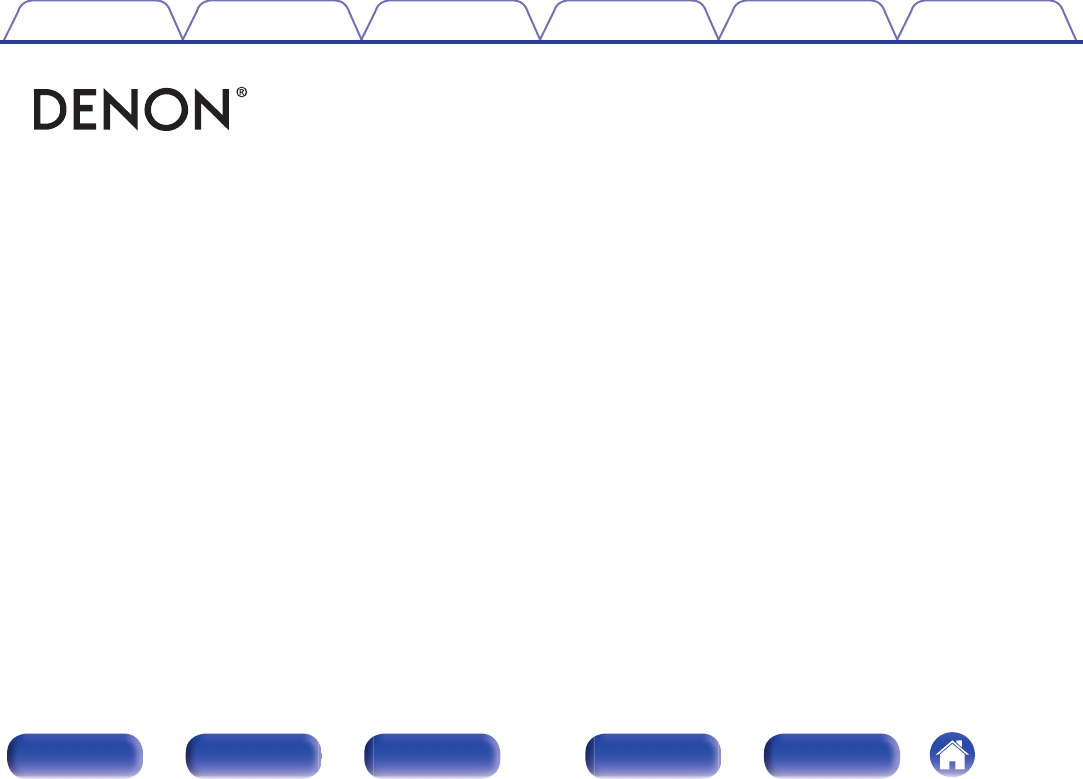
 (82 pages)
(82 pages) (74 pages)
(74 pages) (48 pages)
(48 pages)








Comments to this Manuals