Denon AVR 2807 - AV Receiver Operations Instructions Page 1
Browse online or download Operations Instructions for Receiver Denon AVR 2807 - AV Receiver. Denon AVR 2807 - AV Receiver Operating instructions User Manual
- Page / 88
- Table of contents
- TROUBLESHOOTING
- BOOKMARKS


- AVR-2807 1
- 2 SAFETY PRECAUTIONS 2
- Getting Started 5
- Part names and functions 8
- Front panel 8
- Remote control unit 9
- Rear panel 9
- Easy Setup Procedure 10
- 2 Connections 11
- Speaker connections 11
- 2 Speaker impedance 11
- Note on speaker impedance 11
- DVD player 12
- SETUP MIC 13
- Front A+B 14
- ENTER, then press 16
- Connecting Other Sources 17
- The video conversion function 18
- Connecting a TV tuner 20
- Connecting a DBS tuner 20
- Connecting a turntable 21
- Connecting a CD player 21
- Connecting a DVD recorder 22
- Connecting a VCR 22
- Connecting a tape deck 22
- 2 Copyright Protection System 23
- 2 AM loop antenna assembly 24
- Connecting the iPod 24
- Premain amplifier 25
- Basic Operation 27
- DIRECT/STEREO 28
- STEREODIRECT 29
- SURROUND PARAMETER 30
- INPUT MODE to select “AUTO” 30
- IIx Cinema” or “MTRX ON” 31
- DTS NEO:6DOLBY PLIIx 32
- Surround modes and parameters 33
- ENTER or SURROUND PARAMETER 37
- [DSP SIMULATION] 37
- Advanced Operation 42
- (iPod screen) 43
- MAIN ZONE 7.1-channel systems 44
- MAIN ZONE 5.1-channel systems 44
- <FUNCTION> 46
- <NIGHT> 46
- <ZONE2/REC SELECT> 46
- <POWER> 46
- <PURE DIRECT> 46
- Advanced Setup – Part 1 47
- Audio Input Setup 48
- Advanced Playback 49
- Option Setup 49
- (When “VDP” is selected) 51
- IIx Cinema) 57
- Advanced Setup – Part 2 60
- (2 speakers) 62
- (1 speaker) 62
- [POWER OFF] 66
- [MODE SELECTOR] 66
- [MODE SELECT] 66
- [ON/SOURCE] 66
- [LEARNED/TX] 66
- [SYSTEM CALL] 68
- [USE/LEARN] 68
- Additional Information 70
- AL24 Processing Plus 72
- Audyssey MultEQ XT 72
- Troubleshooting 73
- Specifications 74
- TOKYO, JAPAN 88
Summary of Contents
AV SURROUND RECEIVERAVR-2807OPERATING INSTRUCTIONSINSTRUCCIONES DE FUNCIONAMIENTO
6Easy Setup ProcedureENGLISHENGLISHSpeaker layout [Basic layout]Example of basic layout with 8 speakers and a monitor.Subwoofer Center speakerSurround
ImpedanceSpeaker7Easy Setup Procedure Easy Setup ProcedureENGLISHENGLISHConnecting the speaker cables2 Connections•With the AVR-2807, up to 10 speaker
8Easy Setup Procedure Easy Setup ProcedureENGLISHENGLISHMonitorS-VIDEOINVIDEOINCOMPONENT VIDEO INYPBPRHDMIINFHGI• For best picture quality (especially
Easy Setup Procedure Easy Setup ProcedureENGLISHENGLISH9Auto Setup/Room Equalizer (Room EQ) Functions• The AVR-2807’s auto setup and room equalizer fu
10Easy Setup Procedure Easy Setup ProcedureENGLISHENGLISHPress <ON/STANDBY>or [ON].• The power indicator blinks green and the power turns on.Pre
(After completion ofmeasurement for first point)(After measurementcompleted)11Easy Setup Procedure Easy Setup ProcedureENGLISHENGLISHy Preliminary mea
MeasuresCauseExample12Easy Setup Procedure Easy Setup ProcedureENGLISHENGLISHi Checking and storing the measurementresultsPress DD HHto select the ite
13Connecting Other SourcesENGLISHENGLISHCable indicationsSignal directionAudio and Video cableThe hookup diagrams on the subsequent pages assume the u
VIDEOS-VIDEOCOMPONENTHDMIMONITOR OUTVIDEOS-VIDEOCOMPONENTHDMIInput signalsVideo convert14Connecting Other Sources Connecting Other SourcesENGLISHENGLI
VIDEOS-VIDEOHDMI COMPONENTMONITOR OUTVIDEOS-VIDEOCOMPONENTHDMIInput signalsS-VIDEOMONITOR OUTVideo convert15Connecting Other Sources Connecting Other
I2 SAFETY PRECAUTIONSCAUTIONRISK OF ELECTRIC SHOCKDO NOT OPENCAUTION:TO REDUCE THE RISK OF ELECTRIC SHOCK, DO NOTREMOVE COVER (OR BACK). NO USER-SERVI
16Connecting Other Sources Connecting Other SourcesENGLISHENGLISHConnecting equipment with HDMI terminals [To convert analog video signals to HDMI sig
17Connecting Other Sources Connecting Other SourcesENGLISHENGLISHConnecting a video camera or video gameVideo camera /Video gameS-VIDEOOUTRLAUDIO OUTV
18Connecting Other Sources Connecting Other SourcesENGLISHENGLISHConnecting a DVD recorderDVD recorderS-VIDEOOUTS-VIDEOINRLAUDIO INRLAUDIO OUTVIDEOOUT
19Connecting Other Sources Connecting Other SourcesENGLISHENGLISHConnecting a CD recorder or MD recorderRLAUDIO INRLAUDIO OUTCD recorder /MD recorderO
20Connecting Other Sources Connecting Other SourcesENGLISHENGLISH14232 AM loop antenna assemblyConnect to the AMantenna terminals.Remove the vinyl tie
21Connecting Other Sources Connecting Other SourcesENGLISHENGLISHFor instructions on operations using the MULTI ZONE functions ( page 40, 41).Connecti
22Connecting Other Sources Connecting Other SourcesENGLISHENGLISH• Use these terminals if you wish to connect external power amplifier(s) to increase
Basic OperationENGLISHENGLISH23Basic Operation<SOURCE> INPUT MODE VOLUME<EXT.IN><ANALOG>FUNCTIONSURROUNDPARAMETERINPUT MODEVOLUMESUR
24Basic Operation Basic OperationENGLISHENGLISHSelecting the room equalizer modeThe room equalizer function offers 3 correction curves:“Audyssey”, “Fr
ENGLISHENGLISH25Sources recorded in stereoSources recorded in monauralPURE DIRECT• Use this mode to play analog input music sources withextremely high
IICAUTION:• Minimum distances around the apparatus for sufficient ventilation.• The ventilation should not be impeded by covering the ventilation open
26Basic Operation Basic OperationENGLISHENGLISHAbout the button names in this explanation<>: Buttons on the main unit[]: Buttons on the remote c
27Basic Operation Basic OperationENGLISHENGLISHAFDM (Auto Flag Detect Mode):• ON:When software including Dolby Digital EX or DTS-ES 6.1-channel identi
28Basic Operation Basic OperationENGLISHENGLISHFORMAT:Displays the input signal’s number of channels (front /surround / LFE on/off).“SURROUND” is disp
Surround Mode29Basic Operation Basic OperationENGLISHENGLISHSurround modes and parametersSignals and adjustability in the different modesEEEEEEEEEEEEC
30Basic Operation Basic OperationENGLISHENGLISH2 Differences in surround mode names depending on the input signalsEEEEEEEEEEEEEEEEEEEEEEEEEEEEEEEEEEEE
31Basic Operation Basic OperationENGLISHENGLISHSurround ModeButtonNoteDTS ES DSCRT(With Flag)Input signalsDTS DOLBY DIGITALANALOGLINEARPCMDTS ES MTRX(
7CH STEREO(NOTE 1)32Basic Operation Basic OperationENGLISHENGLISHVIRTUALMATRIXVIDEO GAMEMONO MOVIE (NOTE 2)CLASSIC CONCERTJAZZ CLUBROCK ARENASUPER STA
33Basic Operation Basic OperationENGLISHENGLISH• Select “Default Yes” and press FFto reset all the settings.Press DD HHto select the item, then press
34Basic Operation Basic OperationENGLISHENGLISHPress ENTER.Press ENTER or SURROUND PARAMETER.Press GGto select “OFF”.Press DD HHto select “Bass” or “T
35Basic Operation Basic OperationENGLISHENGLISHEither turn <FUNCTION>or press [TUNER] toselect “TUNER”.Auto tuningManual tuning• When the manua
IIIA NOTE ABOUT RECYCLING:This product’s packaging materials are recyclable and can be reused. Please dispose of anymaterials in accordance with the l
36Basic Operation Basic OperationENGLISHENGLISHRecalling preset stations2 Remote control unitPress [SHIFT] to select the memory block.Press [CHANNEL]
37Basic Operation Basic OperationENGLISHENGLISHRDS searchPress [CHANNEL].• Automatically begin the RDS search operation.If no RDS stations is found wi
38Advanced OperationENGLISHENGLISHAdvanced OperationThe night mode can be set when playing Dolby Digital sources.The dialogues are easier to hear at n
Advanced Operation Advanced Operation39ENGLISHENGLISHPlaying the iPod®iPod is a trademark of Apple Computer, Inc.,registered in the U.S. and other cou
Advanced Operation Advanced Operation40ENGLISHENGLISH• When the outputs of the ZONE2 output terminals are wired and connected to power amplifiersinsta
41Advanced Operation Advanced OperationENGLISHENGLISHWith “ZONE2 SOURCE” displayed, turn<FUNCTION>to select the source you want tooutput appears
ENGLISHENGLISH422 Last function memoryThe various settings set when the AVR-2807’s power is switchedto standby are stored in the memory. When the powe
PageDefault settingsItems43ENGLISHENGLISHPageDefault settingsItemsAdvanced Setup – Part 1Advanced Setup – Part 11. Auto Setup/Room EQ1 Auto SetupRoom
PageDefault settingsItems44ENGLISHENGLISHPageDefault settingsItemsAdvanced Setup – Part 1 Advanced Setup – Part 14. Video Setup2ComponentIn AssignHDMI
Items Default settings Page45ENGLISHENGLISHPageDefault settingsItemsAdvanced Setup – Part 1 Advanced Setup – Part 15. Advanced Playback122chDirect/Ste
1Getting StartedENGLISHENGLISHContentsGetting StartedThank you for choosing the DENON AVR-2807 AV Surround Receiver. This remarkable component has bee
46ENGLISHENGLISHAdvanced Setup – Part 1 Advanced Setup – Part 1Navigating through the System Setup MenuPress SYSTEM SETUP.• The “System Setup Menu” ap
47ENGLISHENGLISHPress FF GG to set.Advanced Setup – Part 1 Advanced Setup – Part 1Audio Input SetupSetting the Digital In AssignmentPress DD HHto sel
48ENGLISHENGLISHAdvanced Setup – Part 1 Advanced Setup – Part 1Setting the Input Function LevelPress DD HHto select “Input Function Lev.”, thenpress E
49ENGLISHENGLISHAdvanced Setup – Part 1 Advanced Setup – Part 12 Preset SkipPreset channels that are not used often can be skipped.Press DD HHto selec
50ENGLISHENGLISHAdvanced Setup – Part 1 Advanced Setup – Part 1• If a monitor is connected with an HDMI cable but the monitoris not compatible with HD
51ENGLISHENGLISHAdvanced Setup – Part 1 Advanced Setup – Part 1Setting the HDMI Out SetupSet whether or not to up-convert from analog video signals to
52ENGLISHENGLISHAdvanced Setup – Part 1 Advanced Setup – Part 1Setting the On Screen Display (OSD)Set whether or not to display the on screen display
53ENGLISHENGLISHAdvanced Setup – Part 1 Advanced Setup – Part 1Setting the Auto Surround ModeSet whether or not to store the surround mode last played
54ENGLISHENGLISHAdvanced Setup – Part 1 Advanced Setup – Part 1• “Base Curve Copy” is displayed after performing the AutoSetup.1234Press DD HHto selec
55ENGLISHENGLISHAdvanced Setup – Part 1 Advanced Setup – Part 1Setting the Volume ControlThis sets the volume level of output.Press DD HHto select “Vo
Getting Started Getting StartedENGLISHENGLISH2System setup items and default values·····················43 ~ 45Navigating through the System Setup Men
56ENGLISHENGLISHAdvanced Setup – Part 1Setting the Setup LockThis sets whether or not to lock the system setup settings sothat they cannot be changed.
57ENGLISHENGLISHAdvanced Setup – Part 2• Select “Large” or “Small” not according to the actual size ofthe speaker but according to the speaker’s capac
58ENGLISHENGLISHAdvanced Setup – Part 2 Advanced Setup – Part 2Press DD HHto select the speaker, then press FF GGto set.3Press ENTER.4123Set the volum
59ENGLISHENGLISHAdvanced Setup – Part 2 Advanced Setup – Part 22 Adjusting the test tone using the remotecontrol unitAdjustment of the test tones usin
60ENGLISHENGLISHAdvanced Setup – Part 2 Advanced Setup – Part 2Others SetupSetting the Room Equalizer SetupSet the Room Equalizer setting with “All” o
61ENGLISHENGLISHAdvanced Setup – Part 2 Advanced Setup – Part 2Check the parameter1Press DD HHto select “Parameter Check”, thenpress ENTER.Press DD HH
62ENGLISHENGLISHOperating the remote control unitOperating the remote control unitOperating DENON audio componentsPress [MODE SELECTOR] or [MODE SELEC
TV/ VCRENTERDD HH FF GGRETURN /SEARCHDISPLAYMENUSETUPDISC SKIP +0367A / BVCR CHANNEL +– / 8921CHANNEL +–TUNING / TV VOL +–0 ~ 9, +10SHIFTBANDMEMORY
64ENGLISHENGLISHOperating the remote control unit Operating the remote control unitUsing the system call functionPress [SYSTEM CALL 1] for which you w
65ENGLISHENGLISHSetting the punch through functionCD, CDR/MD, TAPE, DVD/VDP or VCR mode buttons can beassigned to unused TV and DBS/CABLE mode buttons
3Getting Started Getting StartedENGLISHENGLISHAccessoriesCheck that the following parts are attached in addition to themain unit:q Operating instructi
66ENGLISHENGLISHAdditional InformationExamples of speaker layoutsBelow we introduce examples of speaker layouts. Refer to theseto arrange your speaker
67ENGLISHENGLISHAdditional Information Additional Information2 Sources recorded in Dolby SurroundSources recorded in Dolby Surround are indicated with
68ENGLISHENGLISHAdditional Information Additional InformationHDMI (High Definition Multimedia Interface)HDMI is a digital interface standard for next
PageMeasuresCauseSymptomPageMeasuresCauseSymptomTroubleshooting69ENGLISHENGLISHTroubleshootingIf a problem should arise, first check the following.1.
70ENGLISHENGLISHSpecificationsSpecifications2 Audio section• Power amplifierRated output: Front (A, B):110 W + 110 W (8 Ω/ohms, 20 Hz ~ 20 kHz with 0.
1PRESET CODEMagnavox 0023, 0044Marantz 0006, 0023, 0030Matsui 0023McIntosh 0042Memorex 0021, 0024, 0028, 0030,0044Meridian 0023Micromega 0023Miro 0001
2PRESET CODEWards 0011, 0023Watson 0058Yamaha 0008, 0025, 0032Yorx 0052Zenith 0058MDBSR 1000Condor 1000Denon 1111Denver 1003JVC 1015Kenwood 1004, 1005
3PRESET CODENeuhaus 3533Neusat 3533Next Level 3555Nikko 3533Nokia 3516, 3536, 3541, 3557,3563, 3573Nordmende 3516Okano 3510, 3528Orbit 3562Oxford 3528
4PRESET CODECrown 3017, 3030Curtis Mathes 3005, 3009, 3015, 3023,3044Cybernex 3029Cyrus 3018Daewoo 3012, 3030, 3043Dansai 3017De Graaf 3010Decca 3000,
5PRESET CODEOtake 3026Otto Versand 3018Palladium 3006, 3009, 3017Panasonic 3005, 3023, 3027, 3028,3036, 3040, 3048, 3050,3052, 3053Pathe Cinema 3002,
4Getting Started Getting StartedENGLISHENGLISHDisplayyuio!0!2 !1!3!4er tqwqInput signal indicatorwInput signal channel indicator• The audio channel(s)
6PRESET CODEBell South 4030Birmingham Cable Communications4012British Telecom 4001Cable & Wireless 4034Cabletime 4018, 4024Daeryung 4002Filmnet 40
7PRESET CODECosmel 4514Craig 4553Crosley 4521Crown 4502, 4514, 4515, 4553,4578, 4582Curtis Mathes 4505, 4512, 4515, 4517,4518, 4521, 4523, 4524,4531,
8PRESET CODEIsukai 4565JBL 4521JCB 4500JVC 4513, 4520, 4532, 4557,4579, 4606Janeil 4516KB Aristocrat 4545KEC 4553KTV 4512, 4515, 4553, 4554,4564, 4570
9PRESET CODEPrinceton 4616Prinz 4559Prism 4518Profex 4502Profi 4502Profitronic 4514Proline 4526Proscan 4517, 4618Prosonic 4514Protech 4502, 4514, 4564
10PRESET CODETennessee 4514Tensai 4565, 4572Texet 4563, 4565Thomson 4536, 4601, 4627Thorn 4514, 4526, 4557, 4558,4590, 4592Tokai 4502, 4514, 4545Tomas
11PRESET CODECarver 1502Denon 0000Fisher 1505Garrard 1527, 1529Grundig 1502Harman/Kardon 1502, 1514Inkel 1503, 1504, 1528JVC 1521, 1522, 1523Kenwood 1
Denon Brand Company, D&M Holdings Inc.Printed in Japan 00D 511 4452 002TOKYO, JAPANwww.denon.com
5Getting Started Getting StartedENGLISHENGLISHRemote control unitRemote control signaltransmitter···················(3)Power buttons··················
More documents for Receiver Denon AVR 2807 - AV Receiver
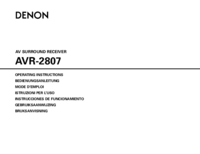

 (80 pages)
(80 pages) (123 pages)
(123 pages)
 (58 pages)
(58 pages) (95 pages)
(95 pages) (79 pages)
(79 pages) (26 pages)
(26 pages)







Comments to this Manuals