Denon ADV-M71 User Manual Page 97
- Page / 112
- Table of contents
- TROUBLESHOOTING
- BOOKMARKS
Rated. / 5. Based on customer reviews


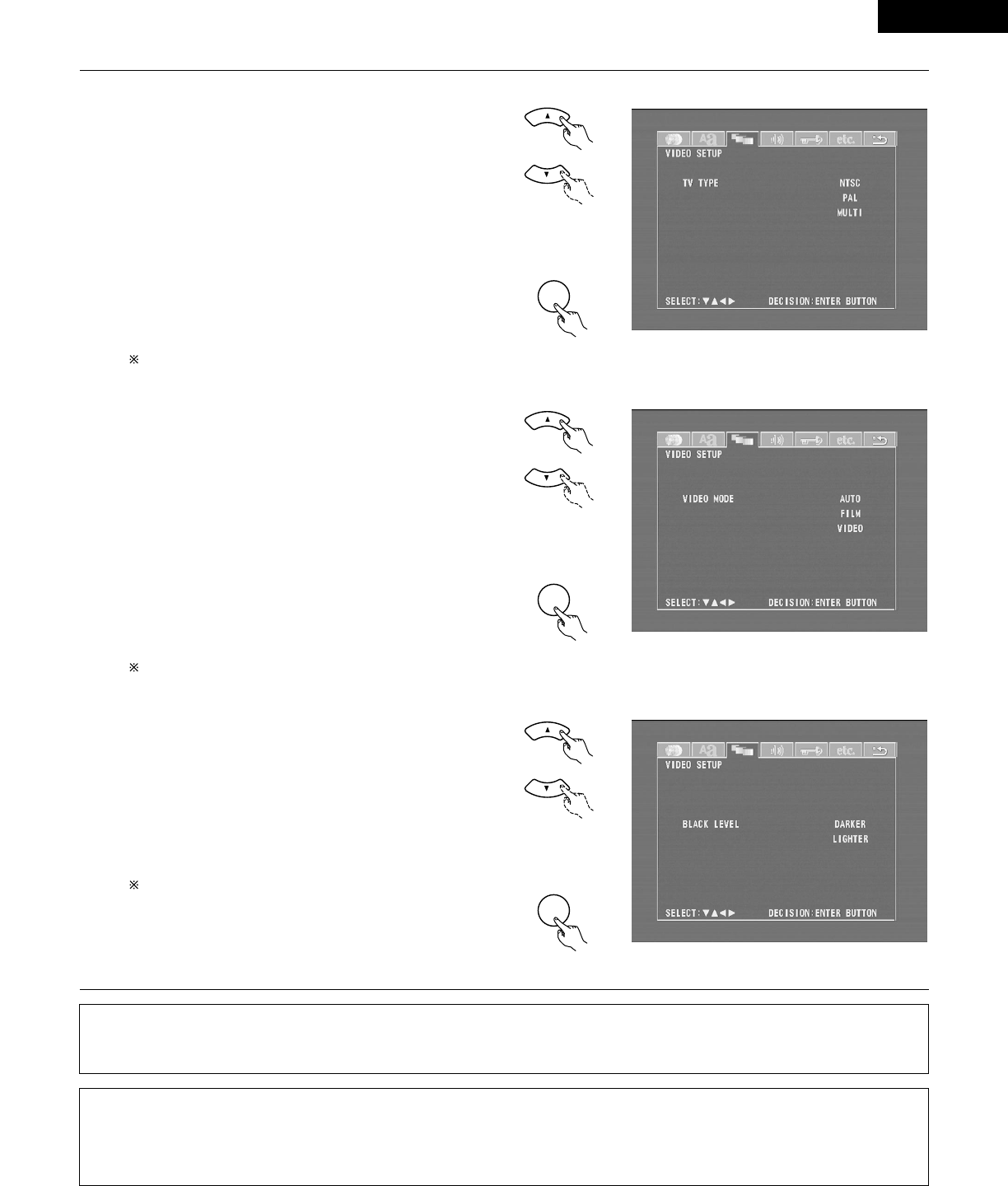
ENGLISH
97
2
When “TV TYPE” is selected:
• NTSC (Factory default)
Select this when your TV’s video format is NTSC.
If NTSC is selected, output format is fixed to NTSC.
• PAL
Select this when your TV’s video format is PAL.
If PAL is selected, output format is fixed to PAL.
• MULTI
Select this when your TV is compatible with both the
NTSC and PAL formats.
NTSC signals are output from the video output jacks
when discs recorded in NTSC format are played, and PAL
signals are output from the video output jacks when discs
recorded in PAL format are played.
To exit the TV type mode
Press the ENTER button, you can go back to the previous
screen.
2
When “VIDEO MODE” has been selected (see the
note below)
• Use the
•
and
ª
cursor buttons to select the video mode
to be set.
• AUTO (Factory default)
The mode is selected by identifying the type of material
(film or video flag) from the disc.
• FILM
This setting is suited for playing film material discs or
video material discs recorded with progressive scanning.
• VIDEO
This setting is suited for playing video material discs.
To complete the “VIDEO MODE” setting
Press the ENTER button.
2
When “BLACK LEVEL” has been selected
• Use the
•
and
ª
cursor buttons to select the black level.
• DARKER
This sets the black level of the output signals to the
standard level.
• LIGHTER (Factory default)
This raises the standard level for the black level. Set this
if the picture displayed on the TV is extremely dark.
To complete the “BLACK LEVEL” setting
Press the ENTER button.
4
NOTE:
• For the component output only, it is possible to switch between interlace image output and progressive image output. It is not possible to
specify progressive image output for the Video output connectors or S-Video output connector.
2
Note on when “VIDEO MODE” is selected
• Some discs may not be identified properly (for example discs including both film and video materials). For such discs, try changing the video
mode setting.
• When certain DVD video discs are played, noise in the form of stripes may appear or the picture may be blurred. In such cases, try changing
the video mode setting.
Remote control unit
Remote control unit
ENTER
d
Remote control unit
Remote control unit
ENTER
d
Remote control unit
Remote control unit
ENTER
d
- D-M71DVS 1
- CAUTION: 2
- ATTENTION 2
- WARNING: 2
- SAFETY INSTRUCTIONS 3
- TABLE OF CONTENTS 4
- BEFORE USING 4
- CAUTIONS ON INSTALLATION 4
- CAUTIONS ON HANDLING 5
- FEATURES 5
- ReWritable 6
- CAUTIONS ON HANDLING DISCS 7
- CONNECTIONS 8
- (4) Connecting a TV 11
- AM loop antenna assembly 12
- Connection of AM antennas 12
- Monitor TV 13
- Protector circuit 15
- Note on speaker impedance 15
- Cautions on connecting 15
- !4 !3 !2 !1 !0 oi 16
- REMOTE CONTROL UNIT 21
- 3 : Pause 28
- 2 : Stop 28
- SETTING UP THE SYSTEM 29
- 3,5,7,9,10 30
- 4,6,8,11 30
- B LINE-1/LINE-2 REC OUT 37
- PLAY BACK 38
- (2) Loading Discs 39
- (2) Loading Disc 39
- IMPORTANT SETUP INFORMATION 40
- (3) Playback 40
- M.VOLUME -20 41
- (5)-1,(8)-1 42
- (6)-1,(9)-1 42
- Input mode setting 43
- Input signal display 44
- After starting playback 45
- DOLBY / DTS SURROUND 46
- DTS Digital Surround 47
- Dolby Virtual Speaker 48
- Dolby Headphone 48
- SURROUND PLAYBACK 49
- OFF LOW MID HI 50
- -10 -5 0 50
- 2 VIRTUAL 1 51
- Surround parameters (2) 52
- MED-S MED MED-L LARGE 53
- 0ms 30ms 53
- Surround parameters (3) 54
- DH2 DH3 BYPASS 57
- Surround parameters (4) 58
- PANORA ON OFF 60
- DIMENSION 3 60
- CNTR WIDTH 3 60
- DEFAULT Y/N 60
- PRO LOGIC II 61
- PRO LOGIC 61
- LISTENING TO THE RADIO 62
- Set the remote 63
- (3) Auto tuner presets 64
- ON-SCREEN DISPLAY 65
- USING THE ON-SCREEN DISPLAY 66
- (3) Playing Repeatedly 68
- (6) MP3 WMA Playback 72
- Main unit 73
- (9) Using the Menus 81
- (10) Playing in the zoom mode 83
- USING THE TIMER 84
- 2,3,4,6,8 85
- 10,12,14,16 85
- 3,5,7,9,11 85
- 13,15,17 85
- ON / STANDBY 86
- VIRTUAL SPEAKER 87
- 1 on/E on 88
- 120 90
- 50 90
- (1) “DISC SETUP” is selected 92
- Language code list 94
- (3) “VIDEO SETUP” is selected 96
- (4) “AUDIO SETUP” is selected 98
- “RATINGS” is selected 100
- Remote control unit 101
- (6) “OTHER SETUP” is selected 102
- SYSTEM FUNCTIONS 104
- 16Tr 53:20 105
- E 10-16B01:20 106
- 16Tr 56:00 106
- TapeEdit C-60 106
- E 01-09A02:40 106
- 01Tr 00:01 107
- LAST FUNCTION MEMORY 108
- TROUBLESHOOTING 109
- SPECIFICATIONS 111
- Telephone: (03) 3837-5321 112
 (2 pages)
(2 pages)
 (16 pages)
(16 pages)
 (79 pages)
(79 pages)







Comments to this Manuals