Denon AVR-890 User Manual Page 30
- Page / 76
- Table of contents
- TROUBLESHOOTING
- BOOKMARKS
Rated. / 5. Based on customer reviews


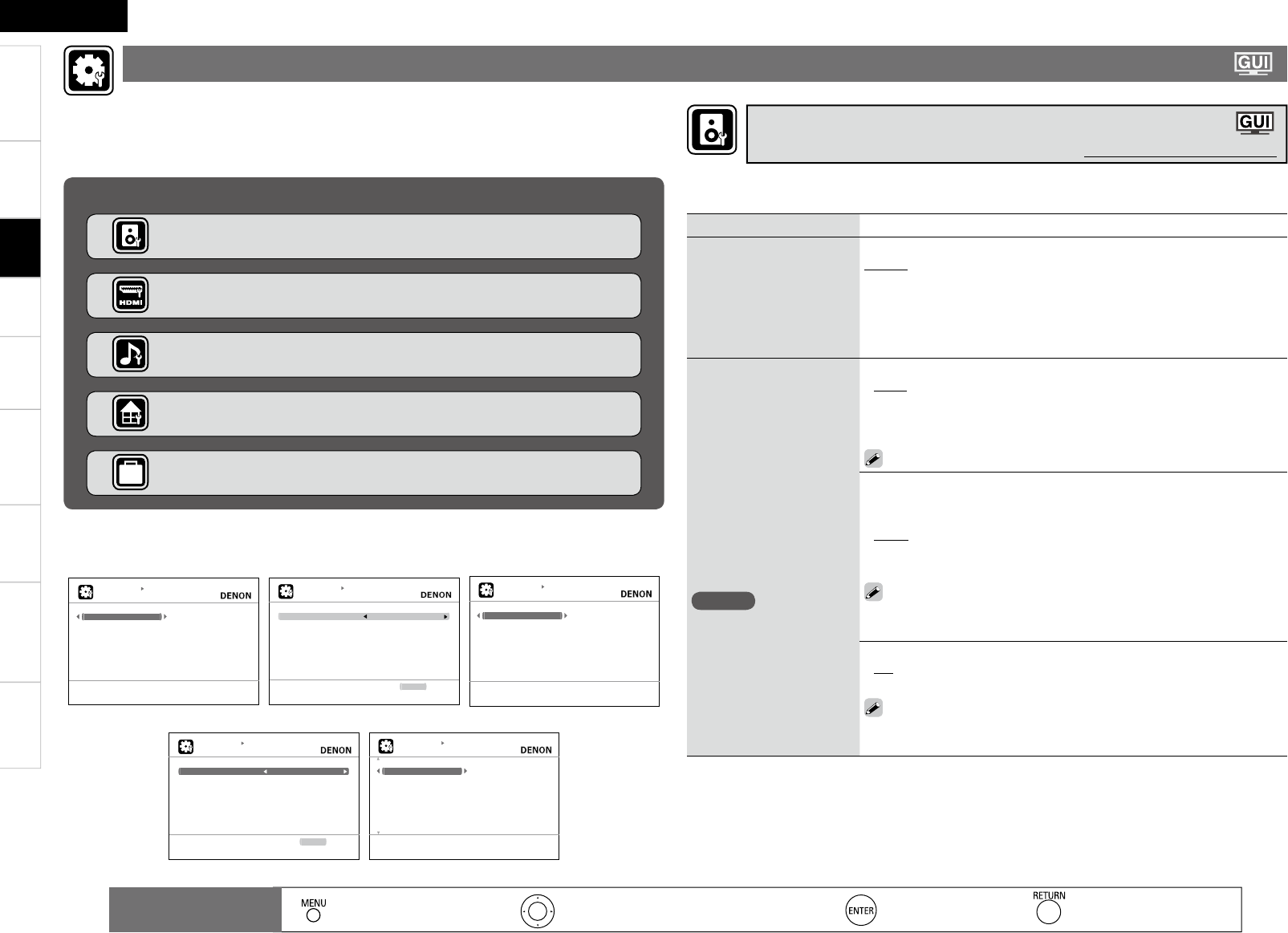
2
ENGLISH
Getting Started Connections Playback Remote Control Information Troubleshooting Specifi cationsMulti-Zone
Setting items
Setting contents
Amp Assign
Sets the signal output to the
speaker connected to the
SURR. BACK/AMP ASSIGN
terminals.
Normal : The surround back channel audio signals are output.
ZONE2 : The ZONE2 audio signals are output.
Front A Bi-Amp : The bi-amp audio signals are output. Set this for bi-amp
playback of the front A speakers.
Front B Bi-Amp : The bi-amp audio signals are output. Set this for bi-amp
playback of the front B speakers.
Front Height : The front height channel audio signals are output.
Speaker Confi g.
Select speaker confi guration
and size.
(bass reproduction capability)
NOTE
Select “Large” or “Small” not
according to the physical size
of the speaker but according
to the low frequency
reproduction capabilities
based on the frequency set
at “Crossover Frequency”
(vpage 29).
Front : Set the front speaker size.
Large : Use of a large speaker that can adequately play back low
frequencies.
Small : Use of a small speaker that has inadequate playback capacity for
low frequencies.
If “Subwoofer” is set to “No”, “Front” is automatically set to “Large”.
•
•
Center : Set the presence and size of the center speaker.
Large : Use of a large speaker that can adequately play back low
frequencies.
Small : Use of a small speaker that has inadequate playback capacity for
low frequencies.
None : Select when a center speaker is not connected.
• “Large” is not displayed when “Front” is set to “Small”.
• Even if “Center” has been set to “Large”, when “Front” is set to
“Small”, the “Center” setting automatically switches to “Small”.
•
•
•
Subwoofer : Set the presence of a subwoofer.
Yes : Use a subwoofer.
No : Select when a subwooofer is not connected.
When “Front” is set to “Small”, “Subwoofer” can automatically set
to “Yes”.
•
•
Use this procedure to set the speakers manually or if you wish to change the settings made with
Audyssey Auto Setup.
Making the speaker settings (Speaker Setup)
Default settings are underlined.
Use this procedure to change Audyssey™ Auto Setup settings or to change the various audio,
video and display settings.
The set can be used without changing these settings. Make these settings as necessary.
For a description of “Menu Map” and operating instructions, see page 20.
Items that can be set with the Manual Setup proceduren
Making the speaker settings (Speaker Setup) vpage 27
Making the HDMI settings (HDMI Setup) vpage 30
Making the audio settings (Audio Setup) vpage 30
Making other settings (Option Setup) vpage 32
Making the ZONE2 settings (ZONE2 Setup) vpage 31
n Examples of Menu Screen Displays
Speaker Setup HDMI Setup Audio Setup
M A N U A L S E T U P
S P E A K E R S E T U P
A m p A s s i g n
S p e a k e r C o n f i g .
B a s s S e t t i n g
D i s t a c e
C h a n n e l L e v e l
C r o s s o v e r F r e q u e n c y
F r o n t S p e a k e r S e t u p
A s s i g n s u r r o u n d b a c k A M P f o r o t h e r u s e
M A N U A L S E T U P
H D M I S E T U P
lamroNegnaRBGR
A u t o L i p S y n c O N
PMAtuOoiduA
FFOlortnoCIMDH
R E T U R N R e t u r n
U s e v i d e o r a n g e f r o m 1 6 ( b l a c k ) t o 2 3 5 ( w h i t e )
M A N U A L S E T U P
A U D I O S E T U P
E X T . I N S W L e v e l
2 c h D i r e c t / S t e r e o
A u t o S u r r o u n d M o d e
E Q C u s t o m i z e
S e t s u b w o o f e r p l a y b a c k l e v e l i n E X T . I N m o d e
ZONE2 Setup Option Setup
M A N U A L S E T U P
Z O N E 2 S E T U P
Bd0hcLleveL
Bd0hcRleveL
V o l u m e D i s p l a y R e l a t i v e
FFOtimiLemuloV
P o w e r O n L e v e l L a s t
lluFleveLetuM
R E T U R N R e t u r n
A d j u s t t h e l e f t c h a n n e l o u t p u t l e v e l
M A N U A L S E T U P
O P T I O N S E T U P
V o l u m e C o n t r o l
S o u r c e D e l e t e
O n - S c r e e n D i s p l a y
Q u i c k S e l e c t N a m e
Z o n e R e n a m e
T r i g g e r O u t
R e m o t e I D S e t u p
2 3 2 C P o r t
M a k e s e t t i n g s f o r v o l u m e c o n t r o l
: Moves the cursor (Up/Down/Left/Right)
: Decision the setting
: Return to previous menu
Remote control
operation buttons
:
Displaying the menu
Cancel the menu
Making detailed settings (Manual Setup)
Settings
- AV SURROUND RECEIVER 1
- IMPOTANT SAFETY 2
- INSTRUCTIONS 2
- ENGLISHFRANCAIS 3
- Contents 4
- Cautions on Handling 6
- Cautions on Installation 6
- About the Remote Control Unit 6
- Part Names and Functions 7
- Rear Panel 9
- Remote Control Unit 10
- Connections 11
- (Video Conversion Function) 12
- Installing All the Speakers 13
- When 6.1ch Connectedn 13
- When 5.1ch Connectedn 13
- Connecting the Speakers 14
- (R) (L) 15
- Connecting Devices not 16
- Equipped with HDMI terminals 16
- Playback Components 17
- Recording Components 18
- SAT/CABLE Tuner 19
- Other Devices 19
- Multi-ZoneSettings 20
- "69 21
- Once Connections are 22
- Completed 22
- Settings 23
- (Audyssey™ Auto Setup) 25
- Getting Started 27
- SpecificationsMulti-Zone 27
- See overleaf 27
- Check Audyssey Auto Setup 29
- Setting contents 30
- Speaker Confi g 30
- Multi-Zone 34
- Specifi cations 37
- Specifications 39
- Decoding mode (Input Mode) 40
- (Antenna Aiming) 42
- Playback 43
- Programs 45
- S R 00 0 S i ri u s I D 46
- * * ** * * * * ** * * 46
- S R 00 1 H i ts 1 46
- C A T : P op s 46
- Selecting the Surround Mode 47
- Surround Mode 48
- (Audio/Video Adjust) 49
- Adjust CH 53
- Base Curve Copy 53
- Checking the Status 54
- (Information) 54
- Convenient functions 55
- Adjust the Volume of the 56
- Different Speakers 56
- (Quick Select Function) 56
- Various Memory Functions 56
- "69 57
- Registering Preset Codes 58
- Operating Registered Devices 58
- Blu-ray Disc / DVD Player 59
- (Punch Through Function) 60
- Other Information 61
- DTS Surround 62
- Audyssey 62
- Surround Modes and Parameters 63
- Surround 64
- Troubleshooting 68
- MENU button on the 69
- MENU button on 69
- DEVICE SELECT : TV 72
- DEVICE SELECT : DVD/HDP 73
- DEVICE SELECT : DVR/VCR 73
- DEVICE SELECT : SAT/CBL 74
- DEVICE SELECT : CD 75
 (86 pages)
(86 pages) (2 pages)
(2 pages)







Comments to this Manuals