Denon AVR-890 User Manual Page 39
- Page / 76
- Table of contents
- TROUBLESHOOTING
- BOOKMARKS
Rated. / 5. Based on customer reviews


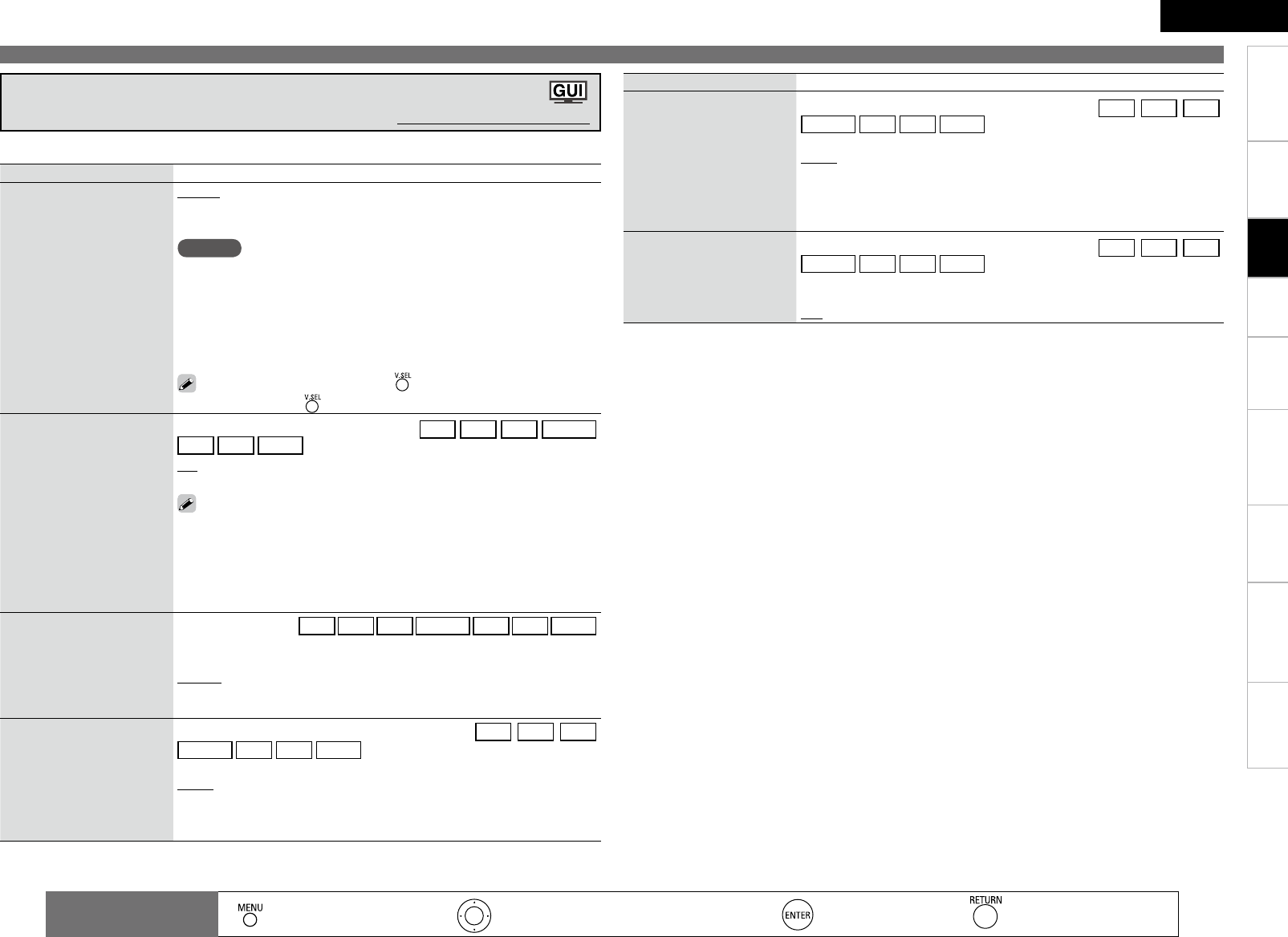
Getting Started
Connections Playback Remote Control Information Troubleshooting
Specifications
ENGLISH
Multi-Zone
Setting items Setting contents
Video Select
Switch video input source
while listening to audio
signal.
Source : Play the picture and sound of the input source.
DVD / HDP / TV / SAT/CBL / VCR / DVR / V.AUX : Select video input
source to view. This can be set for individual input sources.
NOTE
It is not possible to select HDMI input signals.
When playing HDMI video input signals, the analog video signal of
another input source cannot be selected for the HDMI video output.
Input sources for which “Delete” is selected at “Source Delete” (vpage
32) cannot be selected.
Input sources for which “None” is selected at “Input Assign” (vpage
35) cannot be selected.
•
This can also be set by pressing .
• To cancel, press to select “Source”.
•
•
•
•
Video Convert
The input video signal is
converted automatically in
function of the connected
TV (vpage 9 “Converting
Input Video Signals for
Output (Video Conversion
Function)”).
This can be set when the input source is
DVD
HDP
TV
SAT/CBL
VCR
DVR
V.AUX
.
ON : The input video signal is converted.
OFF : The input video signal is not converted.
When a non-standard video signal from a game machine or some other
source is input, the video conversion function might not operate. In this
case set “Video Convert” to “OFF”.
When “Video Convert” is set to “OFF”, the video conversion function
does not work. In this case, connect the AVR-890 and TV with the same
type of cable.
•
•
i/p Scaler
The input source’s resolution
is converted to the resolution
set at “Resolution”.
This can be set to the
DVD
HDP
TV
SAT/CBL
VCR
DVR
V.AUX
input sources.
OFF : Do not use i/p scaler function.
Analog : Analog signals are converted to HDMI signals.
Analog and HDMI : Both analog signals and HDMI signals are converted
to the desired HDMI resolution.
Resolution
Set the output resolution.
Resolution A (Analog) : Analog
Video
Resolution H (HDMI) : HDMI
This can be set when the input source is set to
DVD
HDP
TV
SAT/CBL
VCR
DVR
V.AUX
, and when “i/p Scaler” is set to anything
other than “OFF”.
AUTO : Detect monitor panel resolution and automatically set output
resolution.
480p/576p / 1080i / 720p / 1080p / 1080p:24Hz : Select the output
resolution.
Making the video settings (Video)
Default settings are underlined.
Making the input settings (Input Setup)
The items that can be set depend on the input source and the “Input Assign” setting.
: Moves the cursor (Up/Down/Left/Right)
: Decision the setting
: Return to previous menu
Remote control
operation buttons
:
Displaying the menu
Cancel the menu
Settings
Setting items Setting contents
Progressive Mode
Select optimum progressive
mode for video material.
This can be set when the input source is set to
DVD
HDP
TV
SAT/CBL
VCR
DVR
V.AUX
, and when “i/p Scaler” is set to anything
other than “OFF”.
AUTO : The video material is automatically detected and the appropriate
mode is set.
Video1 : Select mode suitable for video playback.
Video2 : Select mode suitable for video and 30-frame film material
playback.
Aspect
Set the aspect ratio of the
video signal output from the
HDMI terminal.
This can be set when the input source is set to
DVD
HDP
TV
SAT/CBL
VCR
DVR
V.AUX
, and when “i/p Scaler” is set to anything
other than “OFF”.
Normal : Output at 4:3 aspect ratio.
Full : Output at 16:9 aspect ratio.
- AV SURROUND RECEIVER 1
- IMPOTANT SAFETY 2
- INSTRUCTIONS 2
- ENGLISHFRANCAIS 3
- Contents 4
- Cautions on Handling 6
- Cautions on Installation 6
- About the Remote Control Unit 6
- Part Names and Functions 7
- Rear Panel 9
- Remote Control Unit 10
- Connections 11
- (Video Conversion Function) 12
- Installing All the Speakers 13
- When 6.1ch Connectedn 13
- When 5.1ch Connectedn 13
- Connecting the Speakers 14
- (R) (L) 15
- Connecting Devices not 16
- Equipped with HDMI terminals 16
- Playback Components 17
- Recording Components 18
- SAT/CABLE Tuner 19
- Other Devices 19
- Multi-ZoneSettings 20
- "69 21
- Once Connections are 22
- Completed 22
- Settings 23
- (Audyssey™ Auto Setup) 25
- Getting Started 27
- SpecificationsMulti-Zone 27
- See overleaf 27
- Check Audyssey Auto Setup 29
- Setting contents 30
- Speaker Confi g 30
- Multi-Zone 34
- Specifi cations 37
- Specifications 39
- Decoding mode (Input Mode) 40
- (Antenna Aiming) 42
- Playback 43
- Programs 45
- S R 00 0 S i ri u s I D 46
- * * ** * * * * ** * * 46
- S R 00 1 H i ts 1 46
- C A T : P op s 46
- Selecting the Surround Mode 47
- Surround Mode 48
- (Audio/Video Adjust) 49
- Adjust CH 53
- Base Curve Copy 53
- Checking the Status 54
- (Information) 54
- Convenient functions 55
- Adjust the Volume of the 56
- Different Speakers 56
- (Quick Select Function) 56
- Various Memory Functions 56
- "69 57
- Registering Preset Codes 58
- Operating Registered Devices 58
- Blu-ray Disc / DVD Player 59
- (Punch Through Function) 60
- Other Information 61
- DTS Surround 62
- Audyssey 62
- Surround Modes and Parameters 63
- Surround 64
- Troubleshooting 68
- MENU button on the 69
- MENU button on 69
- DEVICE SELECT : TV 72
- DEVICE SELECT : DVD/HDP 73
- DEVICE SELECT : DVR/VCR 73
- DEVICE SELECT : SAT/CBL 74
- DEVICE SELECT : CD 75
 (86 pages)
(86 pages) (2 pages)
(2 pages)







Comments to this Manuals